Displaying and setting a container label, Displaying and setting a container label 6-11 – HP NetRAID-4M Controller User Manual
Page 117
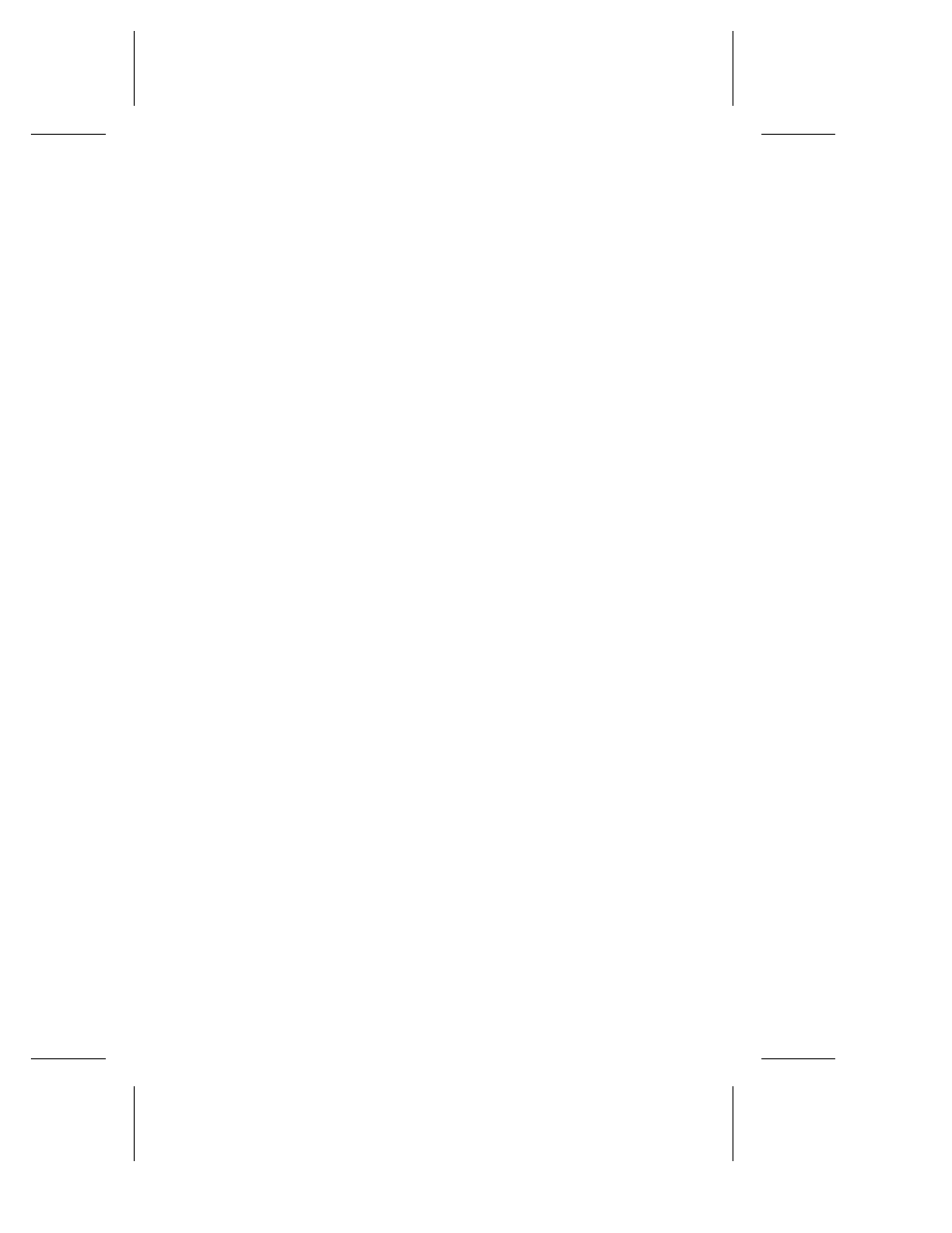
6-11
Working with Container Attributes
following example, the
container offline
command takes
container 0 on cluster partner 1 (the peer cluster partner) offline.
HPN0> container offline (1,0)
Executing: container offline 1,0
Displaying and Setting a Container Label
The
container label
attribute identifies the name assigned to a
container. Labels do not automatically get assigned when you create
a container. Note that this label is not the label that displays in
Windows Explorer and Disk Administrator. The label displayed by
Windows Explorer and Disk Administrator comes from the label
specified with the
container format
command. See Chapter 9,
Modifying Containers, for information on the
container format
command.
To display a container label, use the
container list
command,
as in the following example. In the example, the Num Label column
indicates that the container label is Venus. Note that in the
container list
display, the container ID and the container label
both appear in the Num Label column, with the container label
appearing below the container ID. In the following example,
container label Venus appears below the container number, which is
0
.
HPN0> container list
Executing: container list
Cluster Num Total Oth Stripe Scsi Partition
Dr Partner Label Type Size Ctr Size Usage C:ID:L Offset:Size
-- ------- ----- ------ ------ --- ------ ------- ------ -------------
0 0 Volume 30MB None 2:01:0 64KB: 15MB
Venus 2:02:0 64KB: 15MB
To set a container label, use the
container set label
command,
as in the following example. In the example, the
container set
label
command assigns the label Tigris to container 0, changing
the label from Venus to Tigris.
HPN0> container set label 0 Tigris
Executing: container set label 0 "Tigris"
After executing the
container set label
command, use the
container list
command to verify that the label name was
assigned.
