HP 212M User Manual
Hp ne tw o rki ng
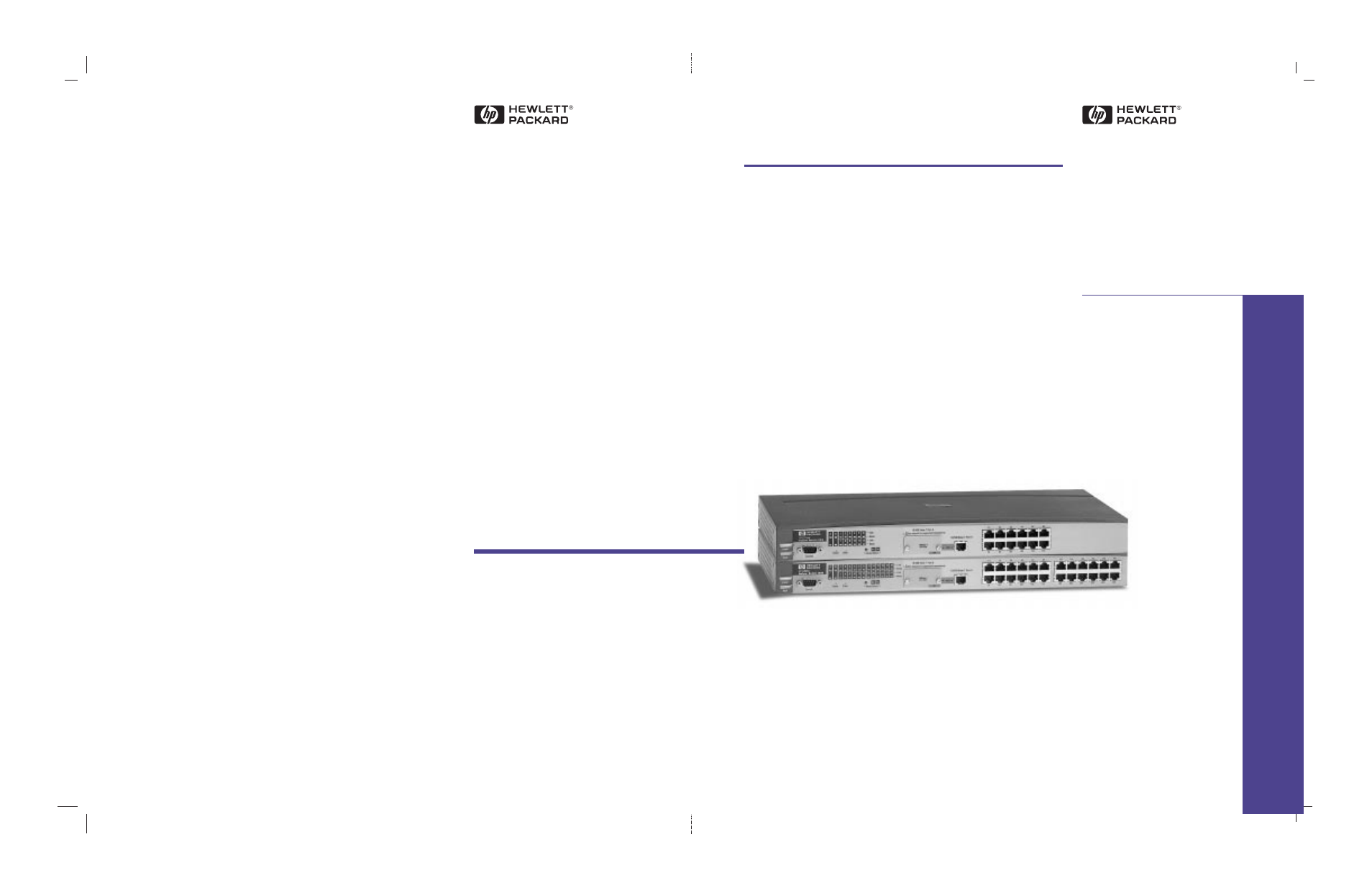
Printed in Singapore 6/98
Manual Part Number
5967-2146
*5967-2146*
Technical information in this document
is subject to change without notice.
©Copyright Hewlett-Packard Company
1998. All rights reserved. Reproduction,
adaptation, or translation without prior
written permission is prohibited except
as allowed under the copyright laws.
Less Work, More Network
HP
Ne
tw
o
rki
ng
HP ProCurve
Switch 212M and 224M
Management and
Configuration Guide
For world-wide support on all
HP Network Connectivity Products
visit our web site at:
http://www.hp.com/go/network_city
This manual is related to the following products:
Table of contents
Document Outline
- HP ProCurve Switch 212M and 224M, Management and Configuration Guide
- Contents
- Chapter 1: Selecting a Management Interface
- Chapter 2: Configuring an IP Address on the Switch
- Chapter 3: Using the HP Web Browser Interface
- Chapter 4: Using the Switch Console
- Chapter 5: Using HP TopTools To Monitor and Manage the Switch...
- Chapter 6: Configuring the Switch
- Overview
- Support/Management URLs Feature
- IP Configuration
- SNMP Communities
- Trap Receivers
- Console/Serial Link
- System Information
- Port Settings
- Network Monitoring Port Features
- Spanning Tree Protocol (STP)
- IP Multicast (IGMP) Service Features— Multimedia T...
- Chapter 7: Monitoring and Analyzing Switch Operation
- Chapter 8: Troubleshooting
- Troubleshooting Approaches
- Web Browser Interface or Switch Console Access Pro...
- Unusual Network Activity
- Using the Event Log to Identify Problem Sources
- Diagnostics
- Restoring the Factory Default Configuration
- Appendix A: File Transfers
- Appendix B: MAC Address Management
- Overview
- Determining the MAC Addresses
- Index
- blank.pdf
- HP ProCurve Switch 212M and 224M, Management and Configuration Guide
- Contents
- Chapter 1: Selecting a Management Interface
- Understanding Management Interfaces
- Advantages of Using the HP Web Browser Interface
- Advantages of Using the Switch Console
- HP TopTools for Hubs & Switches
- Chapter 2: Configuring an IP Address on the Switch
- Methods for Configuring an IP Address and Subnet M...
- Manually Configuring an IP Address
- Where To Go From Here
- Chapter 3: Using the HP Web Browser Interface
- Overview
- Web Browser Interface Requirements
- Starting an HP Web Browser Interface Session
- Using a Standalone Web Browser in a PC or UNIX Wor...
- Using HP TopTools for Hubs & Switches
- Tasks for Your First HP Web Browser Interface Sess...
- Viewing the “First Time Install” Window
- Creating User Names and Passwords in the Web Brows...
- Using the Passwords
- Using the User Names
- If You Lose a Password
- Online Help for the HP Web Browser Interface
- Providing Online Help
- If Online Help Fails to Operate
- The Web Browser Interface Screen Layout
- The Overview Window
- The Port Utilization and Status Displays
- Port Utilization
- To change the amount of bandwidth the Port Utiliza...
- To display values for each graph bar
- Port Status
- Port Utilization
- The Alert Log
- Sorting the Alert Log Entries
- Alert Types
- Viewing Detail Views of Alert Log Entries
- The Alert Control Bar
- The Tab Bar
- Identity Tab
- Status Tab
- Configuration Tab
- Security Tab
- Diagnostics Tab
- The Support Tab
- The Status Bar
- Setting Fault Detection Policy
- Working With Fault Detection
- Chapter 4: Using the Switch Console
- Overview
- About the Switch Console.
- Switch Console Interaction with the Web Browser In...
- Starting and Ending a Console Session
- How To Start a Console Session:
- How To End a Console Session:
- Main Menu Features
- Screen Structure and Navigation
- To get full screen Help
- Using Password Security
- To set Manager and Operator passwords:
- To Delete Password Protection (Including Recovery ...
- To Recover from a Lost Manager Password:
- To set Manager and Operator passwords:
- Rebooting the Switch
- Rebooting To Activate Configuration Changes
- Using the Command Prompt
- Overview
- Chapter 5: Using HP TopTools To Monitor and Manage the Switch...
- Overview
- SNMP Management Features
- SNMP Configuration Process
- Advanced Management: RMON and HP Extended RMON Sup...
- RMON
- Extended RMON
- Chapter 6: Configuring the Switch
- Overview
- Why Reconfigure?
- How To Find Configuration Information.
- Configuration Features
- Support/Management URLs Feature
- Support URL
- Management Server URL
- IP Configuration
- Configuring IP Address from the Web Browser Interf...
- Configuring IP Address from the Switch Console
- To Access IP Addressing:
- How IP Addressing Affects Switch Operation
- DHCP/Bootp Operation
- Overview
- The DHCP/Bootp Process
- DHCP Operation
- Bootp Operation
- Bootp Database Record Entries
- Configuring DHCP/Bootp
- To configure the switch for DHCP/Bootp:
- Globally Assigned IP Network Addresses
- SNMP Communities
- Configuring SNMP Communities from the Switch Conso...
- To View, Edit, or Add SNMP Communities:
- Configuring SNMP Communities from the Switch Conso...
- Trap Receivers
- Console/Serial Link
- Using the Switch Console To Configure the Console/...
- To Access Console/Serial Link Features
- Using the Switch Console To Configure the Console/...
- System Information
- Configuring System Parameters from the Web Browser...
- Configuring System Information from the Console
- To Access System Information:
- Port Settings
- Auto-Negotiation Note:
- Flow Control Note:
- Configuring Port Parameters from the Web Browser I...
- Configuring Port Parameters from the Switch Consol...
- To Access Port Configuration:
- Network Monitoring Port Features
- Configuring Port Monitoring from the Web Browser I...
- Configuring Port Monitoring from the Switch Consol...
- To Access Port Monitoring:
- Spanning Tree Protocol (STP)
- Enabling STP from the Web Browser Interface
- Using the Switch Console To Configure STP
- To Access STP:
- How STP Operates
- IP Multicast (IGMP) Service Features— Multimedia T...
- Configuring IGMP from the Web Browser Interface
- Using the Switch Console To Configure IGMP
- To Access IGMP Service:
- How IGMP Operates
- IGMP Data.
- Role of the Switch
- Number of IP Multicast Addresses Allowed
- Changing the Querier Configuration Setting
- Special Case IGMP Configuration
- Overview
- Chapter 7: Monitoring and Analyzing Switch Operation
- Overview
- Switch Console Status and Counters Menu
- General System Information
- Switch Management Address Information
- Port Status
- Displaying Port Status from the Web Browser Interf...
- Displaying Port Status from the Switch Console
- Port Counters
- Displaying Port Counters from the Web Browser Inte...
- Displaying Port Counters from the Console Interfac...
- Address Table
- Port Address Table
- Spanning Tree (STP) Information
- IP Multicast (IGMP) Status
- Chapter 8: Troubleshooting
- Troubleshooting Approaches
- Web Browser Interface or Switch Console Access Pro...
- Unusual Network Activity
- General Problems
- The network runs slow; processes fail; users canno...
- Duplicate IP Addresses
- Duplicate IP Addresses in a DHCP Network
- The Switch Has Been Configured for DHCP/Bootp Oper...
- IGMP-Related Problems
- IP Multicast (IGMP) Traffic Does Not Reach IGMP Ho...
- IP Multicast Traffic Floods Out All Ports; IGMP Do...
- General Problems
- Using the Event Log to Identify Problem Sources
- Entering and Navigating in the Event Log Display
- Diagnostics
- Ping and Link Tests
- Ping Test
- Link Test
- Executing Ping or Link Tests from the Web Browser ...
- Executing Ping or Link Tests from the Switch Conso...
- The Configuration File
- Browsing the Configuration File from the Web Brows...
- Browsing the Configuration File from the Switch Co...
- Using the Command Prompt
- How To Use the Command Prompt:
- How To Exit from the command prompt:
- Ping and Link Tests
- Restoring the Factory Default Configuration
- Appendix A: File Transfers
- Overview
- Downloading an Operating System (OS)
- Using TFTP To Download the OS File
- Using Xmodem to Download the OS File
- To Perform the OS Download:
- Using the SNMP-Based HP Download Manager
- Switch-to-Switch Download
- Troubleshooting TFTP Downloads
- Transferring Switch Configurations
- Using Get and Put To Transfer a Configuration Betw...
- Using XGet and XPut To Transfer a Configuration Be...
- Appendix B: MAC Address Management
- Overview
- Determining the MAC Addresses
- Base MAC Address
- Switch Port MAC Addresses
- Index
- A–C
- D–H
- I–N
- O–R
- S
- T–U
- V–X
- blank.pdf
- HP ProCurve Switch 212M and 224M, Management and Configuration Guide
- Contents
- Chapter 1: Selecting a Management Interface
- Understanding Management Interfaces
- Advantages of Using the HP Web Browser Interface
- Advantages of Using the Switch Console
- HP TopTools for Hubs & Switches
- Chapter 2: Configuring an IP Address on the Switch
- Methods for Configuring an IP Address and Subnet M...
- Manually Configuring an IP Address
- Where To Go From Here
- Chapter 3: Using the HP Web Browser Interface
- Overview
- Web Browser Interface Requirements
- Starting an HP Web Browser Interface Session
- Using a Standalone Web Browser in a PC or UNIX Wor...
- Using HP TopTools for Hubs & Switches
- Tasks for Your First HP Web Browser Interface Sess...
- Viewing the “First Time Install” Window
- Creating User Names and Passwords in the Web Brows...
- Using the Passwords
- Using the User Names
- If You Lose a Password
- Online Help for the HP Web Browser Interface
- Providing Online Help
- If Online Help Fails to Operate
- The Web Browser Interface Screen Layout
- The Overview Window
- The Port Utilization and Status Displays
- Port Utilization
- To change the amount of bandwidth the Port Utiliza...
- To display values for each graph bar
- Port Status
- Port Utilization
- The Alert Log
- Sorting the Alert Log Entries
- Alert Types
- Viewing Detail Views of Alert Log Entries
- The Alert Control Bar
- The Tab Bar
- Identity Tab
- Status Tab
- Configuration Tab
- Security Tab
- Diagnostics Tab
- The Support Tab
- The Status Bar
- Setting Fault Detection Policy
- Working With Fault Detection
- Chapter 4: Using the Switch Console
- Overview
- About the Switch Console.
- Switch Console Interaction with the Web Browser In...
- Starting and Ending a Console Session
- How To Start a Console Session:
- How To End a Console Session:
- Main Menu Features
- Screen Structure and Navigation
- To get full screen Help
- Using Password Security
- To set Manager and Operator passwords:
- To Delete Password Protection (Including Recovery ...
- To Recover from a Lost Manager Password:
- To set Manager and Operator passwords:
- Rebooting the Switch
- Rebooting To Activate Configuration Changes
- Using the Command Prompt
- Overview
- Chapter 5: Using HP TopTools To Monitor and Manage the Switch...
- Overview
- SNMP Management Features
- SNMP Configuration Process
- Advanced Management: RMON and HP Extended RMON Sup...
- RMON
- Extended RMON
- Chapter 6: Configuring the Switch
- Overview
- Why Reconfigure?
- How To Find Configuration Information.
- Configuration Features
- Support/Management URLs Feature
- Support URL
- Management Server URL
- IP Configuration
- Configuring IP Address from the Web Browser Interf...
- Configuring IP Address from the Switch Console
- To Access IP Addressing:
- How IP Addressing Affects Switch Operation
- DHCP/Bootp Operation
- Overview
- The DHCP/Bootp Process
- DHCP Operation
- Bootp Operation
- Bootp Database Record Entries
- Configuring DHCP/Bootp
- To configure the switch for DHCP/Bootp:
- Globally Assigned IP Network Addresses
- SNMP Communities
- Configuring SNMP Communities from the Switch Conso...
- To View, Edit, or Add SNMP Communities:
- Configuring SNMP Communities from the Switch Conso...
- Trap Receivers
- Console/Serial Link
- Using the Switch Console To Configure the Console/...
- To Access Console/Serial Link Features
- Using the Switch Console To Configure the Console/...
- System Information
- Configuring System Parameters from the Web Browser...
- Configuring System Information from the Console
- To Access System Information:
- Port Settings
- Auto-Negotiation Note:
- Flow Control Note:
- Configuring Port Parameters from the Web Browser I...
- Configuring Port Parameters from the Switch Consol...
- To Access Port Configuration:
- Network Monitoring Port Features
- Configuring Port Monitoring from the Web Browser I...
- Configuring Port Monitoring from the Switch Consol...
- To Access Port Monitoring:
- Spanning Tree Protocol (STP)
- Enabling STP from the Web Browser Interface
- Using the Switch Console To Configure STP
- To Access STP:
- How STP Operates
- IP Multicast (IGMP) Service Features— Multimedia T...
- Configuring IGMP from the Web Browser Interface
- Using the Switch Console To Configure IGMP
- To Access IGMP Service:
- How IGMP Operates
- IGMP Data.
- Role of the Switch
- Number of IP Multicast Addresses Allowed
- Changing the Querier Configuration Setting
- Special Case IGMP Configuration
- Overview
- Chapter 7: Monitoring and Analyzing Switch Operation
- Overview
- Switch Console Status and Counters Menu
- General System Information
- Switch Management Address Information
- Port Status
- Displaying Port Status from the Web Browser Interf...
- Displaying Port Status from the Switch Console
- Port Counters
- Displaying Port Counters from the Web Browser Inte...
- Displaying Port Counters from the Console Interfac...
- Address Table
- Port Address Table
- Spanning Tree (STP) Information
- IP Multicast (IGMP) Status
- Chapter 8: Troubleshooting
- Troubleshooting Approaches
- Web Browser Interface or Switch Console Access Pro...
- Unusual Network Activity
- General Problems
- The network runs slow; processes fail; users canno...
- Duplicate IP Addresses
- Duplicate IP Addresses in a DHCP Network
- The Switch Has Been Configured for DHCP/Bootp Oper...
- IGMP-Related Problems
- IP Multicast (IGMP) Traffic Does Not Reach IGMP Ho...
- IP Multicast Traffic Floods Out All Ports; IGMP Do...
- General Problems
- Using the Event Log to Identify Problem Sources
- Entering and Navigating in the Event Log Display
- Diagnostics
- Ping and Link Tests
- Ping Test
- Link Test
- Executing Ping or Link Tests from the Web Browser ...
- Executing Ping or Link Tests from the Switch Conso...
- The Configuration File
- Browsing the Configuration File from the Web Brows...
- Browsing the Configuration File from the Switch Co...
- Using the Command Prompt
- How To Use the Command Prompt:
- How To Exit from the command prompt:
- Ping and Link Tests
- Restoring the Factory Default Configuration
- Appendix A: File Transfers
- Overview
- Downloading an Operating System (OS)
- Using TFTP To Download the OS File
- Using Xmodem to Download the OS File
- To Perform the OS Download:
- Using the SNMP-Based HP Download Manager
- Switch-to-Switch Download
- Troubleshooting TFTP Downloads
- Transferring Switch Configurations
- Using Get and Put To Transfer a Configuration Betw...
- Using XGet and XPut To Transfer a Configuration Be...
- Appendix B: MAC Address Management
- Overview
- Determining the MAC Addresses
- Base MAC Address
- Switch Port MAC Addresses
- Index
- A–C
- D–H
- I–N
- O–R
- S
- T–U
- V–X
