HP Integrated Lights-Out 4 User Manual
Page 69
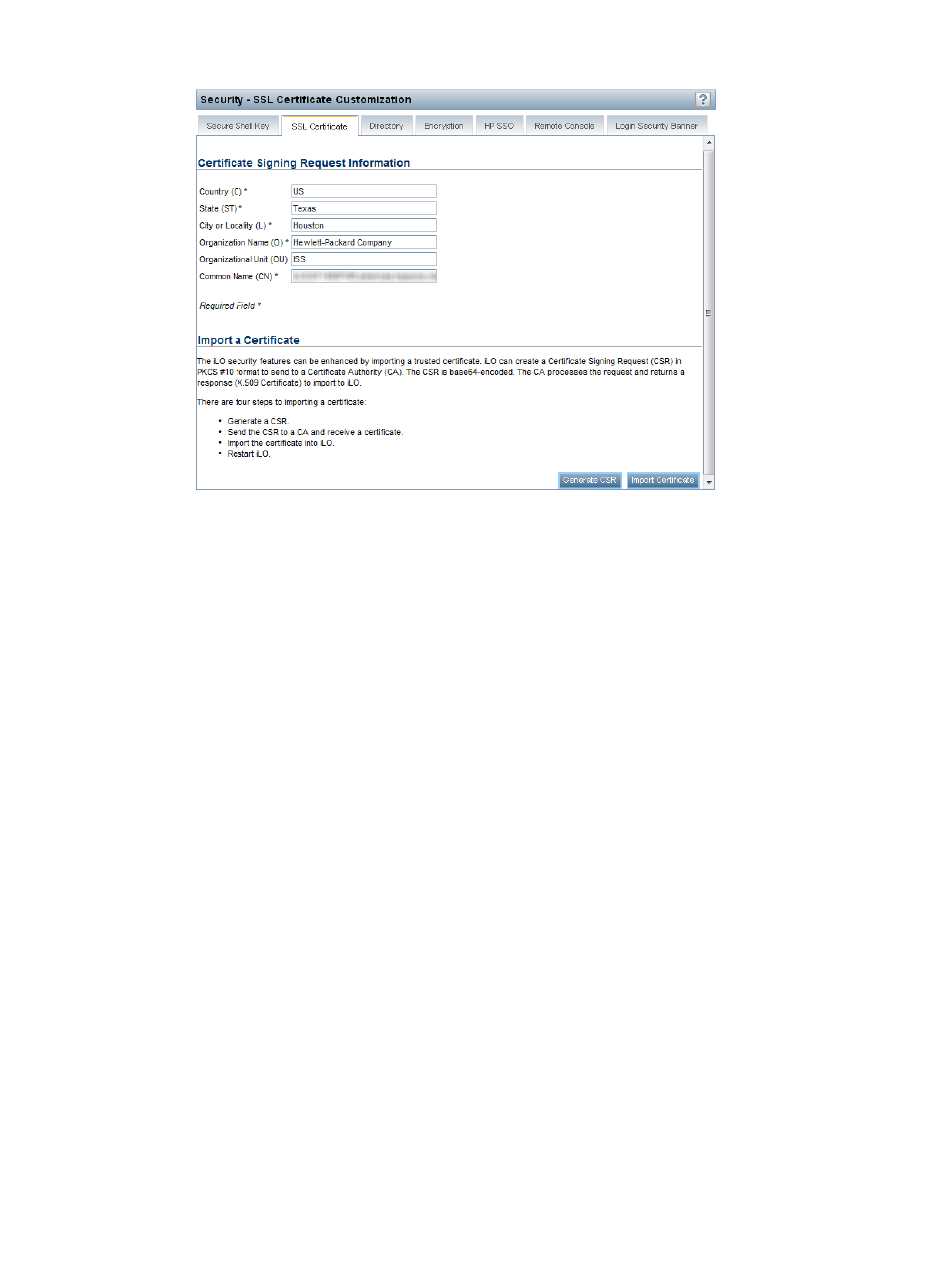
Figure 30 Security–SSL Certificate Customization page
3.
Enter the following information in the Certificate Signing Request Information section. The
required boxes are marked with an asterisk (*) in the iLO web interface.
•
Country (C)—The two-character country code that identifies the country where the company
or organization that owns this iLO subsystem is located
•
State (ST)—The state where the company or organization that owns this iLO subsystem is
located
•
City or Locality (L)—The city or locality where the company or organization that owns this
iLO subsystem is located
•
Organization Name (O)—The name of the company or organization that owns this iLO
subsystem
•
Organizational Unit (OU)—(Optional) The unit within the company or organization that
owns this iLO subsystem
•
Common Name (CN)—The FQDN of this iLO subsystem
4.
Click Generate CSR.
The following message appears:
The iLO subsystem is currently generating a Certificate Signing
Request (CSR). This may take 10 minutes or more. In order to view
the CSR, wait 10 minutes or more, and then click the Generate CSR
button again.
5.
After 10 minutes or more, click the Generate CSR button again.
A new window displays the CSR.
The CSR contains a public and private key pair that validates communications between the
client browser and iLO. iLO supports key sizes up to 2,048 bits. The generated CSR is held
in memory until a new CSR is generated, iLO is reset, or a certificate is imported.
6.
Select and copy the CSR text.
7.
Open a browser window and navigate to a third-party CA.
Configuring iLO security
69
