Starting the onboard administrator gui, Toggling the enclosure uid light – HP Integrated Lights-Out 4 User Manual
Page 239
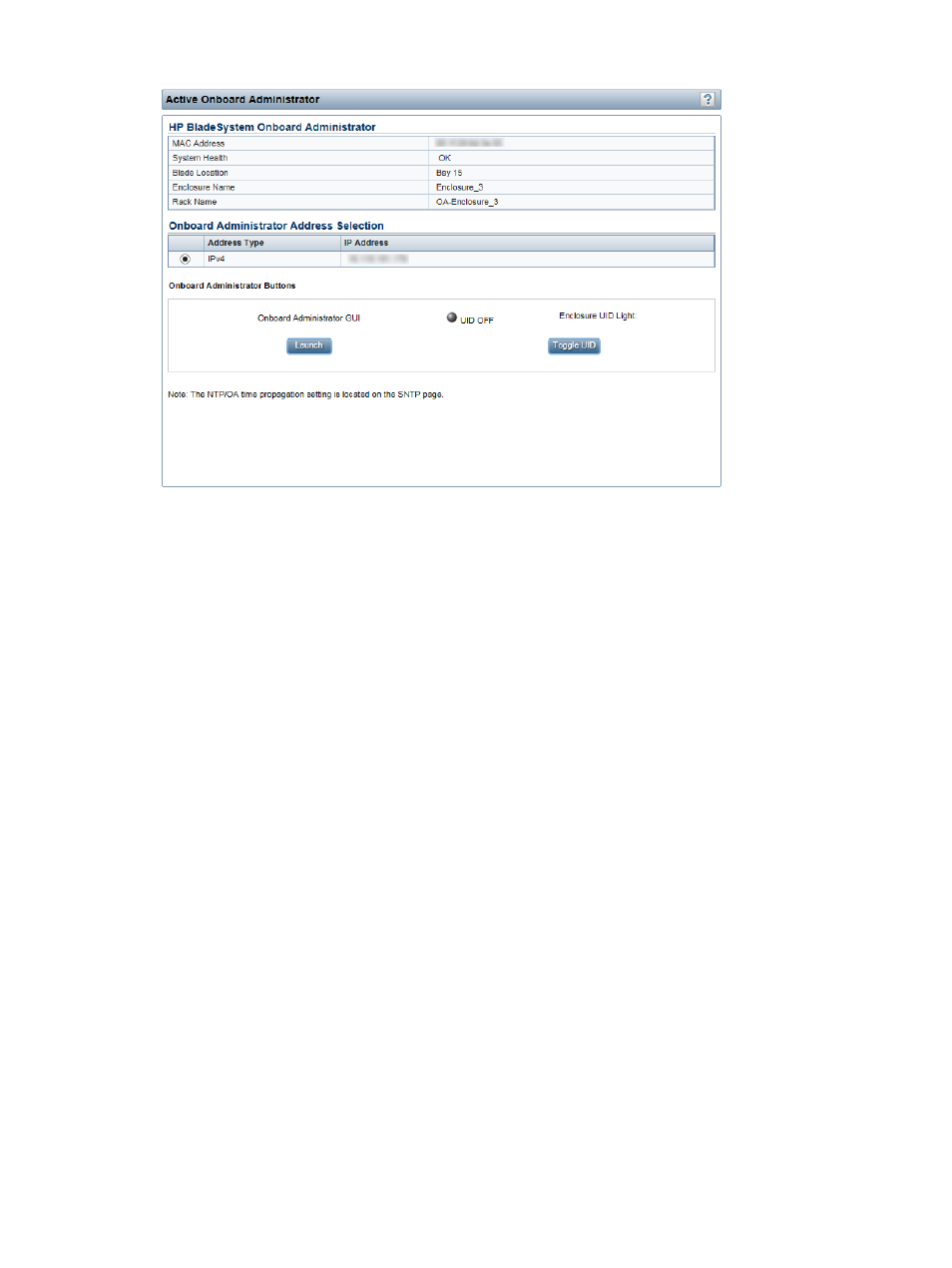
Figure 126 Active Onboard Administrator page
This page displays the following information and options:
•
MAC Address—The MAC address of the active OA.
•
System Health—The health of the active OA, as reported by the OA.
A value of unknown means that the OA health has not been reported to iLO.
•
Blade Location—The location (enclosure bay) of the blade that is hosting the current iLO session.
•
Enclosure Name—The enclosure that the active OA is managing. You can change this value
through the OA.
•
Rack Name—The rack that contains the enclosure managed by the active OA. You can change
this value through the OA.
Starting the Onboard Administrator GUI
1.
Navigate to the BL c-Class
→Active Onboard Administrator page.
2.
If the OA supports multiple addresses, select the address to use from the options in the Onboard
Administrator Address Selection table.
Depending on the configuration, the following options might be available:
•
IPv4
•
IPv6 SLAAC
•
IPv6 Static
•
IPv6 DHCP
3.
Click Launch.
The OA GUI opens in a new browser window.
Toggling the enclosure UID light
To change the state of the enclosure UID where iLO is located, click the Toggle UID button.
The UID status on this page represents the Enclosure UID status when the iLO page loaded. To
update the status, refresh the page.
Using iLO with Onboard Administrator 239
