Changing diskettes – HP Integrated Lights-Out 4 User Manual
Page 219
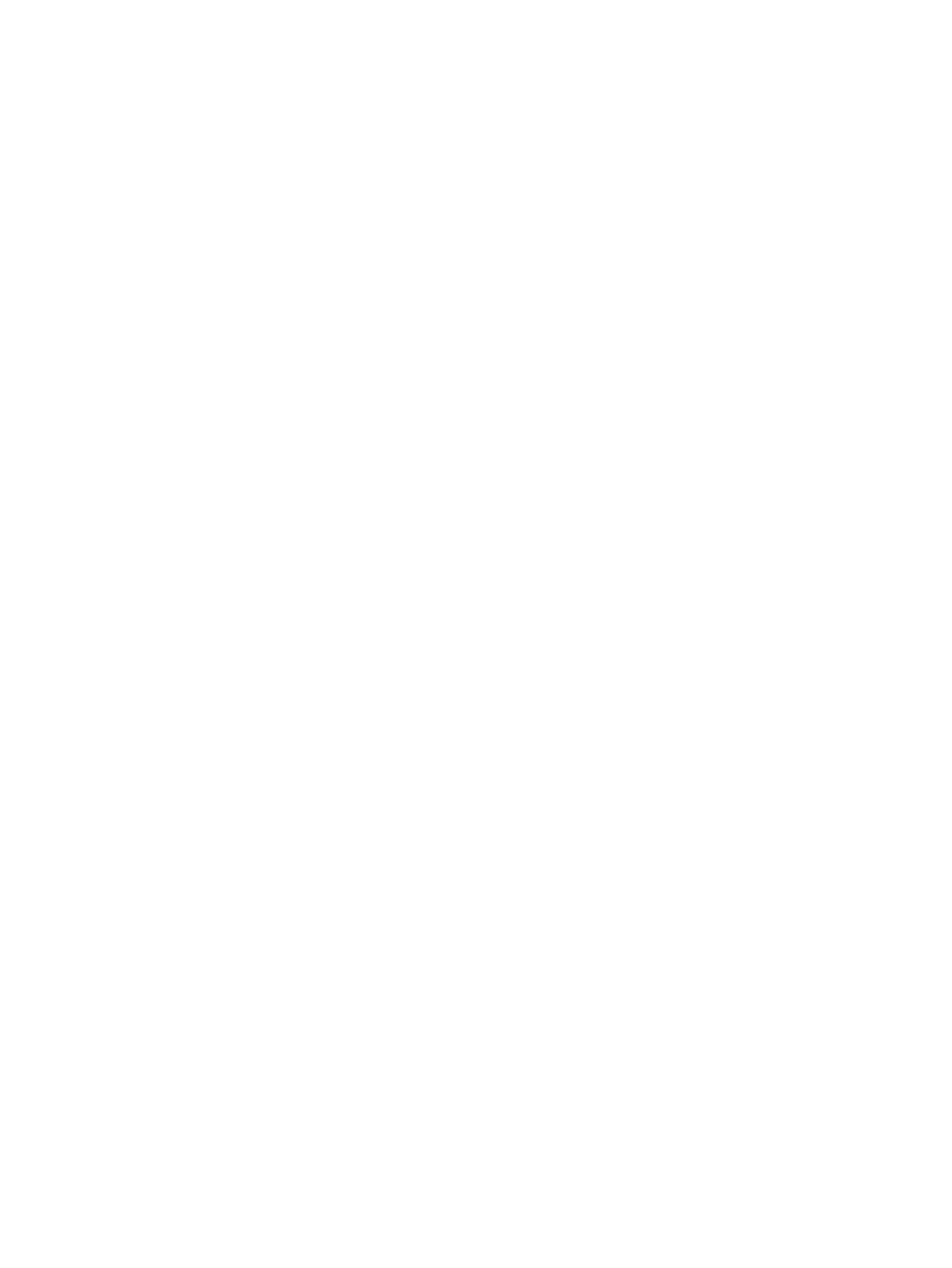
Tools
→Internet Options→Security, clear Enable Protected Mode, and then click Apply. After
you disable Protected Mode, close all open browser instances and restart the browser.
•
Red Hat and SUSE Linux—Linux supports the use of USB diskette and key drives.
Changing diskettes
When you are using a Virtual Floppy/USB key on a client machine with a physical USB disk drive,
disk-change operations are not recognized. For example, if a directory listing is obtained from a
floppy disk, and then the disk is changed, a subsequent directory listing shows the directory listing
for the first disk. If disk changes are necessary when you are using a Virtual Floppy/USB key,
make sure that the client machine contains a non-USB disk drive.
Operating system considerations: Virtual CD/DVD-ROM
•
MS-DOS—The Virtual CD/DVD-ROM is not supported in MS-DOS.
•
Windows Server 2008—The Virtual CD/DVD-ROM appears automatically after Windows
recognizes the mounting of the device. Use it as you would use a locally attached
CD/DVD-ROM device.
•
Linux—The requirements for Red Hat Linux and SLES follow:
Red Hat Linux
On servers that have a locally attached IDE CD/DVD-ROM, the Virtual CD/DVD-ROM
device is accessible at /dev/cdrom1. However, on servers that do not have a locally
◦
attached CD/DVD-ROM, such as BL c-Class blade systems, the Virtual CD/DVD-ROM is
the first CD/DVD-ROM accessible at /dev/cdrom.
You can mount the Virtual CD/DVD-ROM as a normal CD/DVD-ROM device by using
the following command:
mount /mnt/cdrom1
◦
SLES
The Virtual CD/DVD-ROM can be found at /dev/scd0, unless a USB-connected local
CD/DVD-ROM is present. In that case, the Virtual CD/DVD-ROM uses /dev/scd1.
You can mount the Virtual CD/DVD-ROM as a normal CD/DVD-ROM device by using
the following command:
mount /dev/scd0 /media/cdrom11
For instructions, see
“Mounting a USB Virtual Media CD/DVD-ROM on Linux systems”
.
Mounting a USB Virtual Media CD/DVD-ROM on Linux systems
1.
Log in to iLO through the web interface.
2.
Start the .NET IRC or Java IRC.
3.
Select the Virtual Drives menu.
4.
Select the CD/DVD-ROM to use.
5.
Mount the drive by using the following commands:
For Red Hat Linux:
mount /dev/cdrom1 /mnt/cdrom1
For SLES:
mount /dev/scd0 /media/cdrom1
Using iLO Virtual Media
219
