HP Integrated Lights-Out 4 User Manual
Page 206
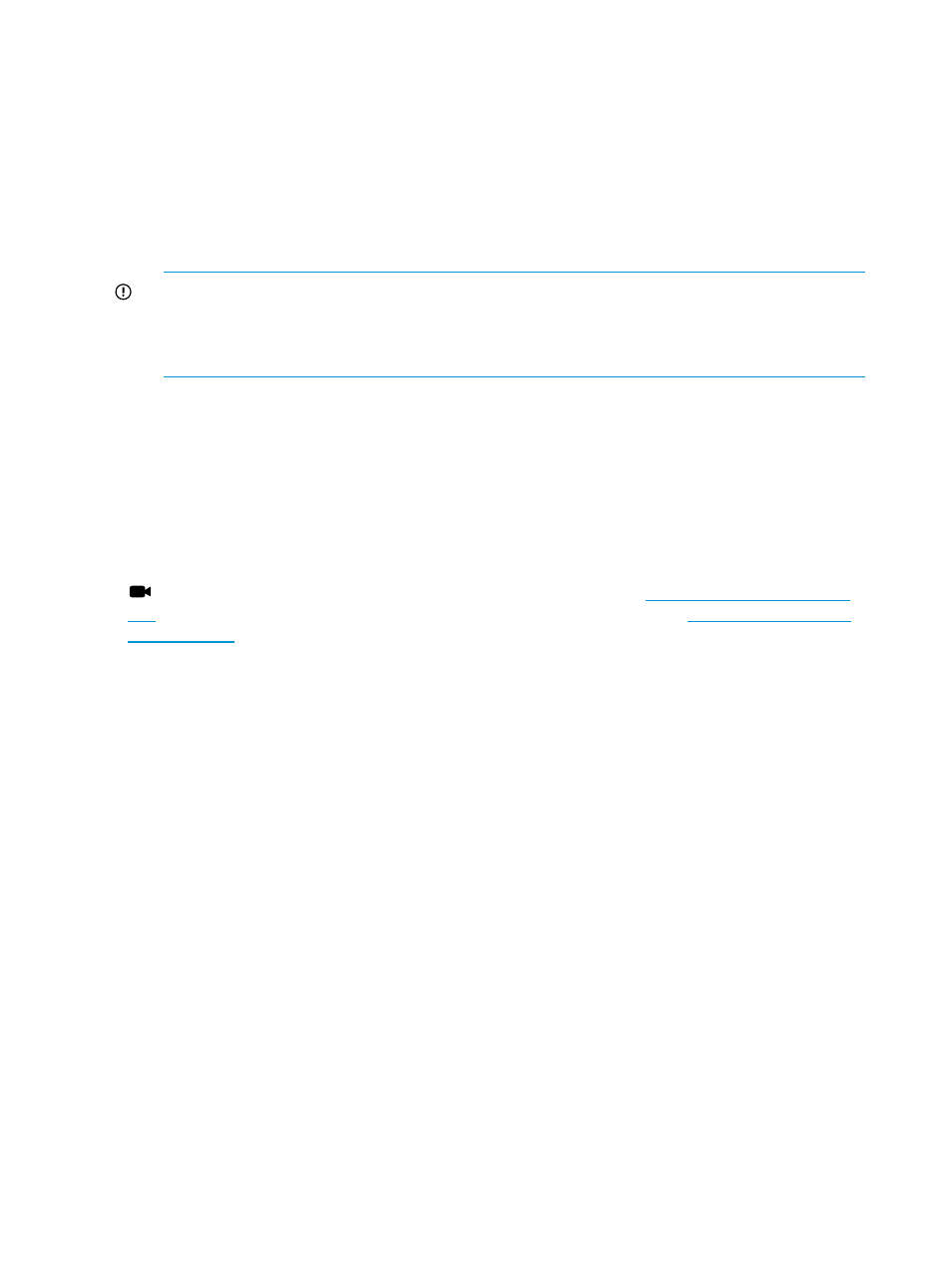
The iLO Virtual Serial Port is one type of iLO text-based remote console. The iLO Virtual Serial Port
gives you a bidirectional data flow with a server serial port. Using the remote console, you can
operate as if a physical serial connection exists on the remote server serial port.
The iLO Virtual Serial Port is displayed as a text-based console, but the information is rendered
through graphical video data. iLO displays this information through an SSH client when the server
is in a pre-operating-system state, enabling a nonlicensed iLO to observe and interact with the
server during POST activities.
By using the iLO Virtual Serial Port, the remote user can perform operations such as the following:
•
Interact with the server POST sequence and the operating system boot sequence.
IMPORTANT:
To start iLO RBSU during a Virtual Serial Port session, enter the key combination
ESC+8.
To start the UEFI System Utilities during a Virtual Serial Port session, enter the key combination
ESC+9.
•
Establish a login session with the operating system, interact with the operating system; and
execute and interact with applications on the operating system.
•
For an iLO running Linux in a graphical format, you can configure getty() on the server
serial port, and then use the iLO Virtual Serial Port to view a login session to the Linux operating
system. For more information, see
“Configuring the iLO Virtual Serial Port for Linux” (page 213)
•
Use the EMS Console through the iLO Virtual Serial Port. EMS is useful for debugging Windows
boot issues and kernel-level issues. For more information, see
Serial Port for the Windows EMS Console” (page 213)
Click the following link for a video demonstration of this feature:
. For more HP iLO videos, see the HP iLO University Videos website at
.
Configuring the iLO Virtual Serial Port in the host system RBSU
The following procedure describes the settings you must configure before you can use the iLO
Virtual Serial Port. This procedure is required for both Windows and Linux systems.
This procedure is for systems that support the legacy system RBSU. For systems that support the
UEFI System Utilities, see
“Configuring the iLO Virtual Serial Port in the UEFI System Utilities” (page
1.
Optional: If you access the server remotely, start an iLO remote console session.
You can use the .NET IRC or Java IRC.
2.
Restart or power on the server.
3.
Press F9 in the HP ProLiant POST screen.
The System RBSU screen appears.
4.
Select System Options, and then press Enter.
5.
Select Serial Port Options, and then press Enter.
6.
Select Virtual Serial Port, and then press Enter.
7.
Select the COM port you want to use, and then press Enter, as shown in
.
206 Using iLO
