HP Integrated Lights-Out 4 User Manual
Page 141
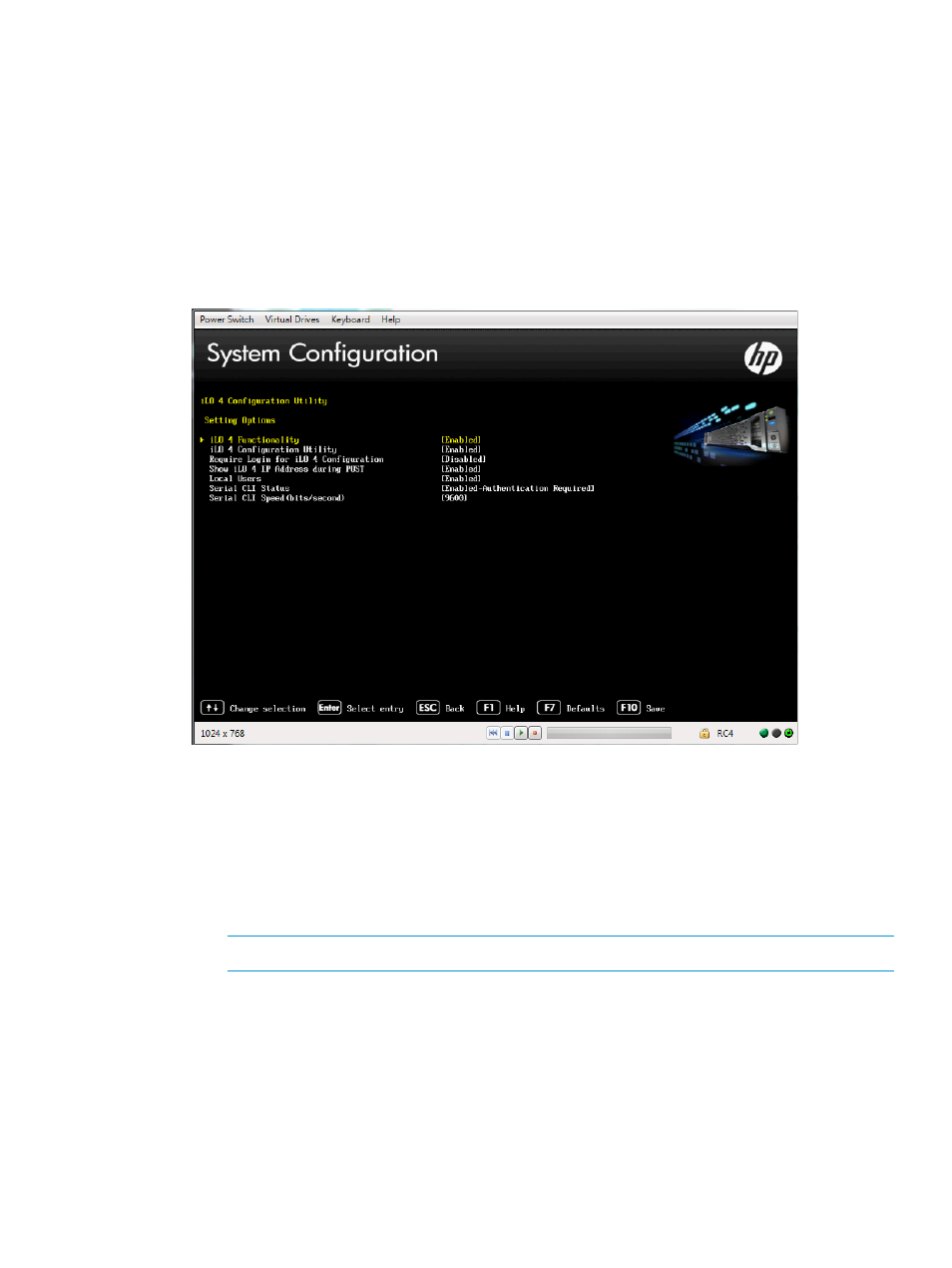
1.
Optional: If you access the server remotely, start an iLO remote console session.
You can use the .NET IRC or Java IRC.
2.
Restart or power on the server.
3.
Press F9 in the HP ProLiant POST screen.
The System Utilities screen appears.
4.
From the System Utilities screen, select System Configuration
→iLO 4 Configuration
Utility
→Setting Options.
The Setting Options screen appears.
Figure 69 Setting Options screen
5.
View or update the following values, as needed:
•
iLO 4 Functionality—The iLO network and communications with operating system drivers
are terminated when iLO functionality is disabled.
If iLO functionality is disabled (including the iLO Diagnostic Port), you must use the server
Security Override Switch to enable iLO. See the server documentation to locate the Security
Override Switch, and then set it to Override. Power up the server, and then use the iLO
4 Configuration Utility to set iLO Functionality to Enabled.
NOTE:
The iLO functionality cannot be disabled on blade servers.
•
iLO 4 Configuration Utility—Enables or disables the iLO 4 Configuration Utility. If this
option is set to Disabled, the iLO 4 Configuration Utility menu item is not available when
you access the UEFI System Utilities.
•
Require Login for iLO 4 Configuration—Determines whether a user-credential prompt is
displayed when a user accesses the iLO 4 Configuration Utility. If this setting is Enabled,
a login dialog box opens when you access the iLO 4 Configuration Utility.
•
Show iLO 4 IP Address during POST—Enables the display of the iLO network IP address
during host server POST.
•
Local Users—Enables or disables local user account access.
Configuring iLO by using the ROM-based utilities
141
