HP Integrated Lights-Out 4 User Manual
Page 325
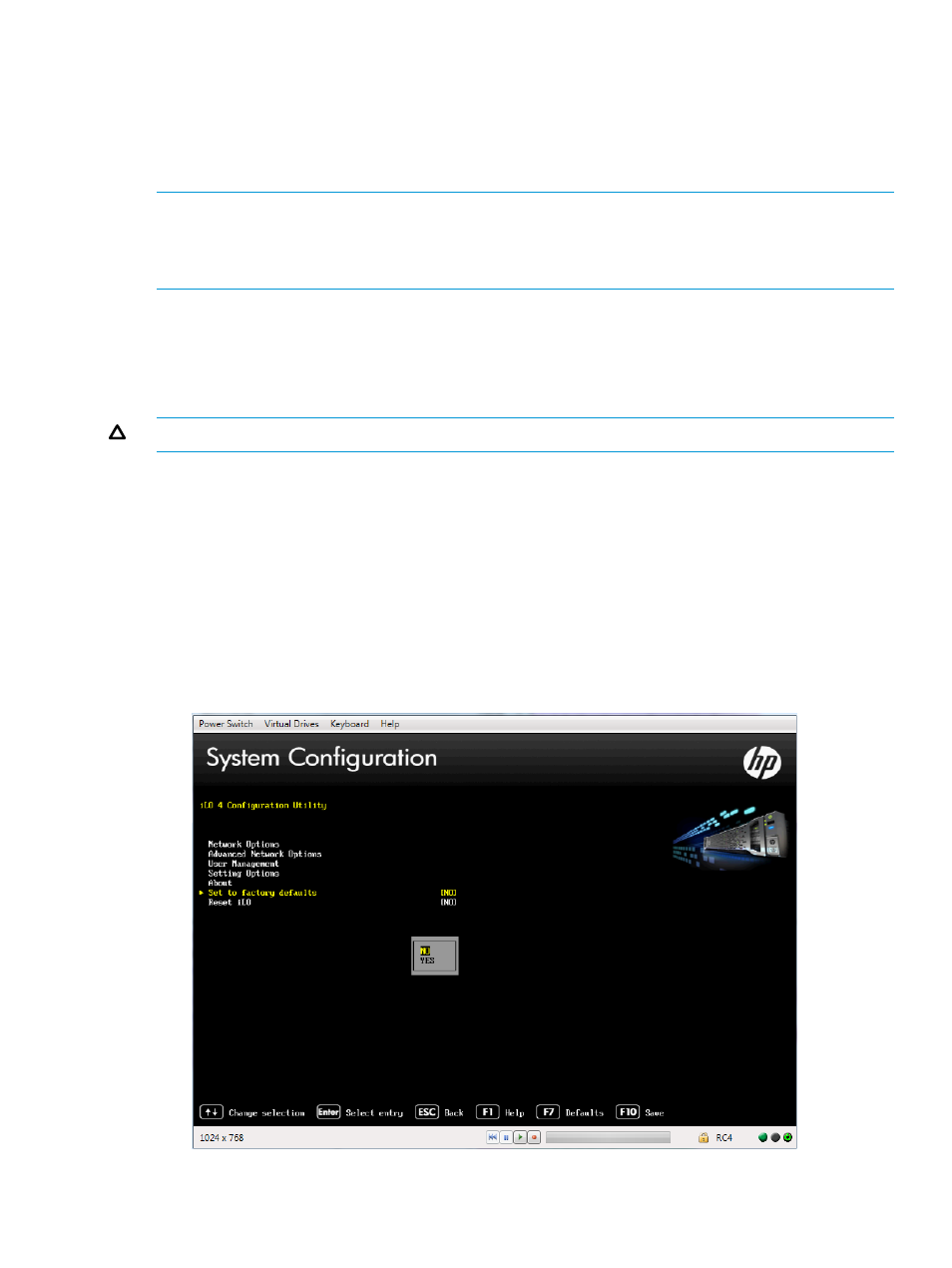
5.
Press F10 to continue.
iLO RBSU displays the following message:
After setting to factory defaults, iLO 4 will be reset and this utility will exit.
6.
Press Enter.
iLO resets and the server boot process finishes.
NOTE:
If a server has an installed iLO Advanced license when you perform this procedure, the
iLO Advanced icon might be selected when the server boot process finishes. The icon will be set
correctly after POST completes, or after the server is shut down, powered off, and then powered
on again.
Resetting iLO to the factory default settings by using the iLO 4 Configuration Utility
You can use the iLO 4 Configuration Utility Set to Factory Defaults menu to reset iLO to the factory
default settings.
To reset iLO to the factory default settings:
CAUTION:
This operation clears all user and license data.
1.
Optional: If you access the server remotely, start an iLO remote console session.
You can use the .NET IRC or Java IRC.
2.
Restart or power on the server.
3.
Press F9 in the HP ProLiant POST screen.
The System Utilities screen appears.
4.
From the System Utilities screen, select System Configuration
→iLO 4 Configuration Utility→Set
to factory defaults.
The iLO 4 Configuration Utility prompts you to select YES or NO.
Figure 176 Set to factory defaults screen
Troubleshooting miscellaneous issues 325
