Editing user accounts – HP Integrated Lights-Out 4 User Manual
Page 26
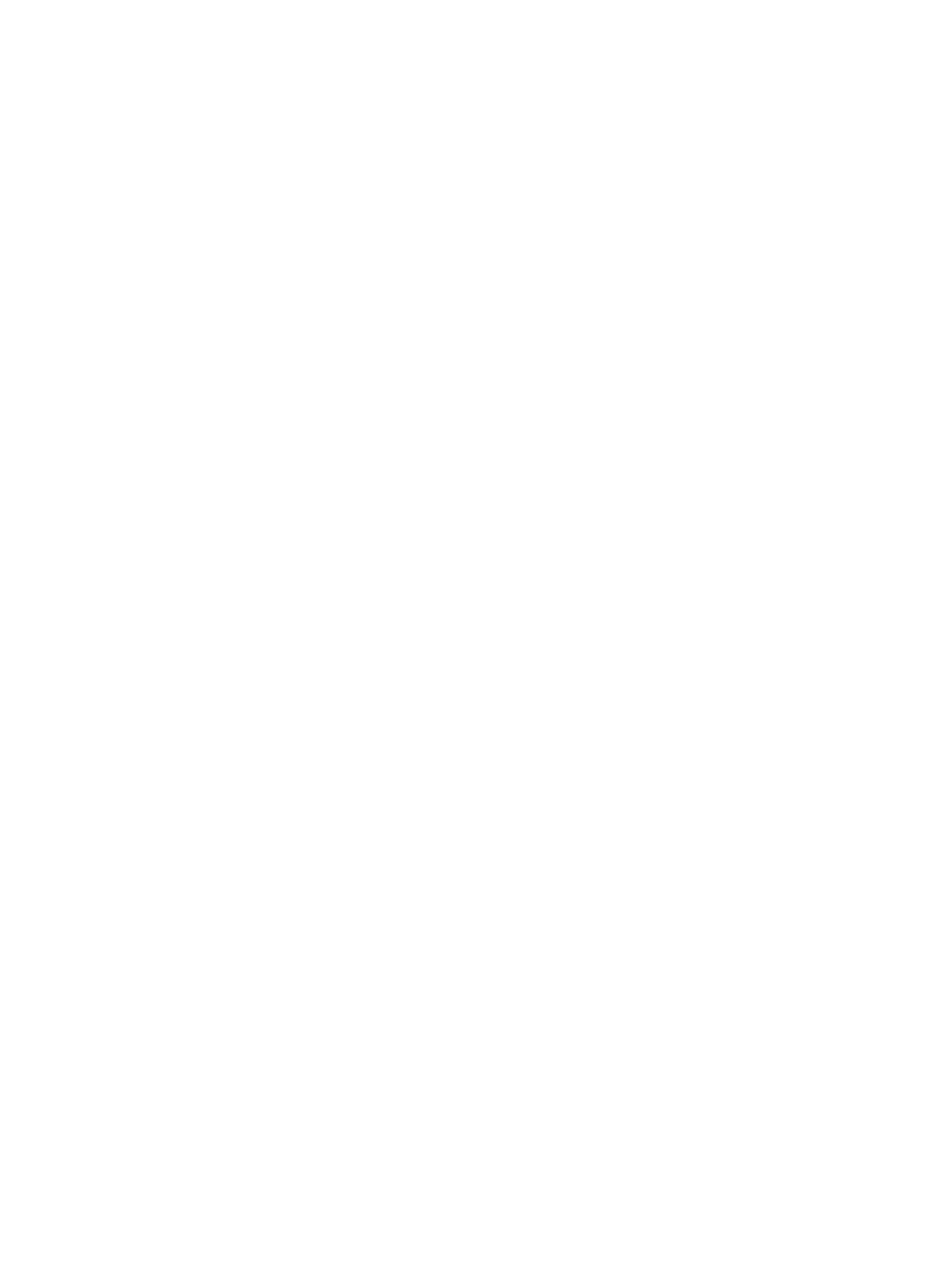
5.
Enter the following user account details:
•
User name appears in the user list on the User Administration page. It does not have to
be the same as the Login name. The maximum length for a user name is 39 characters.
The user name must use printable characters. Assigning descriptive user names can help
you to easily identify the owner of each login name.
•
Login name is the name you must use when logging in to iLO. It appears in the user list
on the User Administration page, on the iLO Overview page, and in iLO logs. The Login
name does not have to be the same as the User name. The maximum length for a login
name is 39 characters. The login name must use printable characters.
•
Password and Verify password set and confirm the password that is used for logging in
to iLO. The maximum length for a password is 39 characters. Enter the password twice
for verification.
6.
Select from the following iLO privileges. To enable a privilege, set it to Yes. To disable a
privilege, set it to No.
•
Administer User Accounts—Enables a user to add, edit, and delete local iLO user accounts.
A user with this privilege can change privileges for all users. If you do not have this
privilege, you can view your own settings and change your own password.
•
Remote Console Access—Enables a user to remotely access the host system Remote
Console, including video, keyboard, and mouse control.
•
Virtual Power and Reset—Enables a user to power-cycle or reset the host system. These
activities interrupt the system availability. A user with this privilege can diagnose the
system by using the Generate NMI to System button.
•
Virtual Media—Enables a user to use the Virtual Media feature on the host system.
•
Configure iLO Settings—Enables a user to configure most iLO settings, including security
settings, and to remotely update the iLO firmware. This privilege does not enable local
user account administration.
After iLO is configured, revoking this privilege from all users prevents reconfiguration
using the web interface, HPQLOCFG, or the CLI. Users who have access to iLO RBSU,
the iLO 4 Configuration Utility, or HPONCFG can still reconfigure iLO. Only a user who
has the Administer User Accounts privilege can enable or disable this privilege.
7.
Press F10 to save the new user account.
8.
Repeat
through
until you are done creating user accounts.
9.
Select File
→Exit to exit iLO RBSU.
Editing user accounts
To edit a local iLO user account:
1.
Optional: If you access the server remotely, start an iLO remote console session.
You can use the .NET IRC or Java IRC.
2.
Restart or power on the server.
3.
Press F8 in the HP ProLiant POST screen.
The iLO RBSU screen appears.
4.
Select User
→Edit, and then press Enter.
The Edit User screen appears, as shown in
.
26
Setting up iLO
