Re-enabling the ilo dedicated network port – HP Integrated Lights-Out 4 User Manual
Page 104
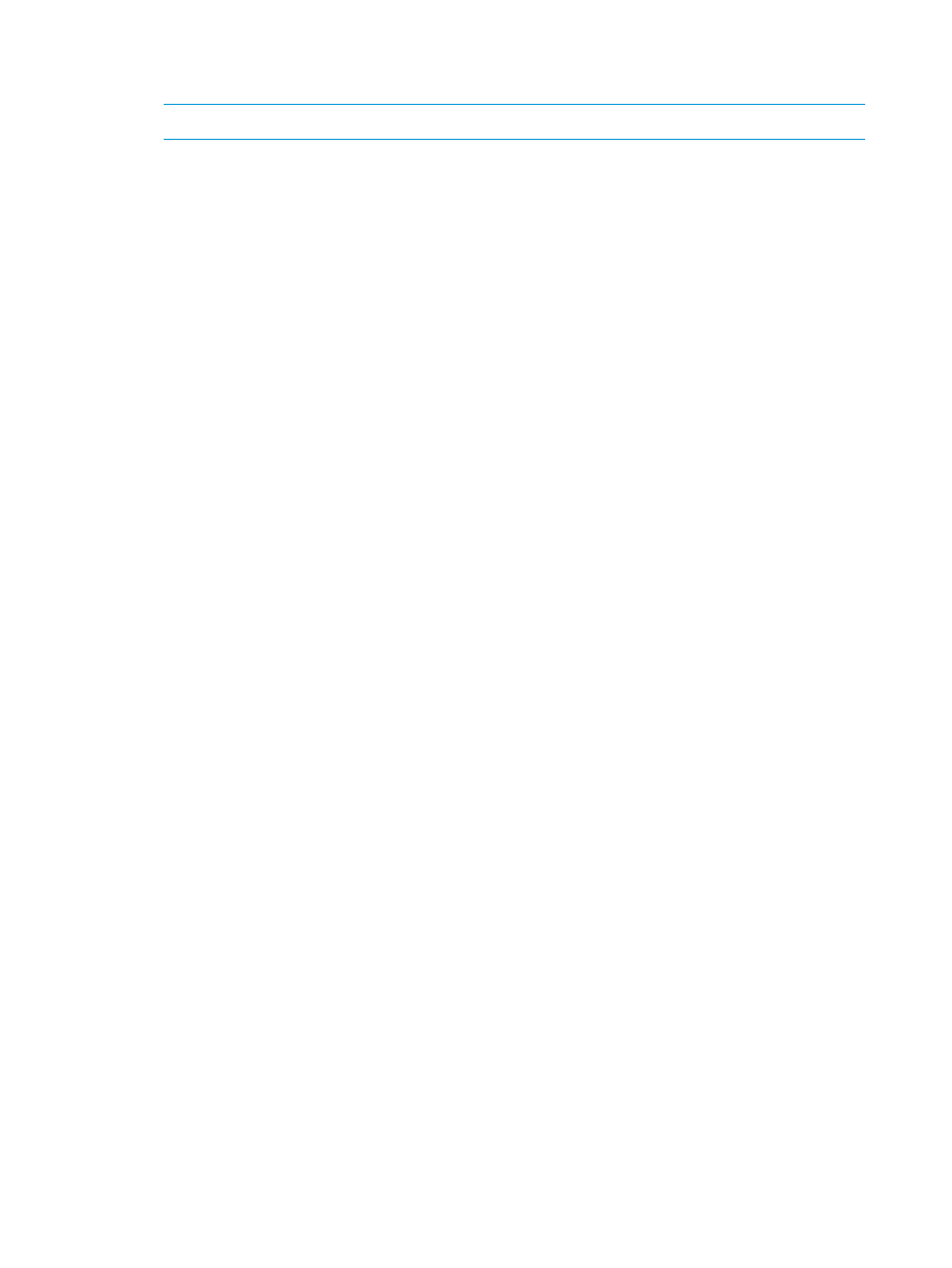
5.
Select Shared Network Port – LOM or Shared Network Port – FlexibleLOM from the Control
menu in the NIC Settings section.
NOTE:
The Shared Network Port feature is available on supported servers only.
6.
To use a VLAN, select the Enable VLAN check box.
VLAN is only available for the Shared Network Port. When the Shared Network Port is activated
and VLAN is enabled, the iLO Shared Network Port becomes part of a VLAN. All network
devices with different VLAN tags will appear to be on separate LANs, even if they are physically
connected to the same LAN.
7.
If you enabled VLAN, enter a VLAN tag (Shared Network Port only). All network devices that
you want to communicate with each other must have the same VLAN tag. The VLAN tag can
be any number between 1 and 4,094.
8.
Click Apply.
Your changes are applied to the iLO network configuration, your browser connection ends,
and iLO restarts. You must wait at least 30 seconds before you attempt to re-establish a
connection.
After iLO resets, the Shared Network Port feature is active. Any network traffic going to or originating
from iLO is directed through the Shared Network Port LOM or FlexibleLOM port 1.
Re-enabling the iLO Dedicated Network Port
Only the Shared Network Port or the iLO Dedicated Network Port is active for server management.
They cannot be enabled at the same time. If you enabled the Shared Network Port, use one of the
following methods if you want to re-enable the iLO Dedicated Network Port:
•
iLO RBSU (on servers that support iLO RBSU)—For more information, see
Dedicated Network Port through iLO RBSU” (page 104)
•
iLO 4 Configuration Utility (on servers that support the HP UEFI System Utilities)—For more
information, see
“Enabling the iLO Dedicated Network Port through the iLO 4 Configuration
.
•
iLO web interface—For more information, see
“Enabling the iLO Dedicated Network Port
through the web interface” (page 106)
.
•
XML scripting—For more information, see the HP iLO 4 Scripting and Command Line Guide.
•
SMASH CLP—For more information, see the HP iLO 4 Scripting and Command Line Guide.
Enabling the iLO Dedicated Network Port through iLO RBSU
1.
Connect the iLO Dedicated Network Port to a LAN from which the server is managed.
2.
Optional: If you access the server remotely, start an iLO remote console session.
You can use the .NET IRC or Java IRC.
3.
Restart or power on the server.
4.
Press F8 in the HP ProLiant POST screen.
5.
Select Network
→NIC and TCP/IP, and then press Enter.
6.
On the Network Configuration menu, press the spacebar to toggle the Network Interface
Adapter setting to On.
7.
Press F10 to save the configuration.
8.
Select File
→Exit, and then press Enter.
After iLO resets, the iLO Dedicated Network Port is active.
Enabling the iLO Dedicated Network Port through the iLO 4 Configuration Utility
1.
Connect the iLO Dedicated Network Port to a LAN from which the server is managed.
104 Configuring iLO
