Creating an ilo disk image file, Copying data from an image file to a physical disk – HP Integrated Lights-Out 4 User Manual
Page 223
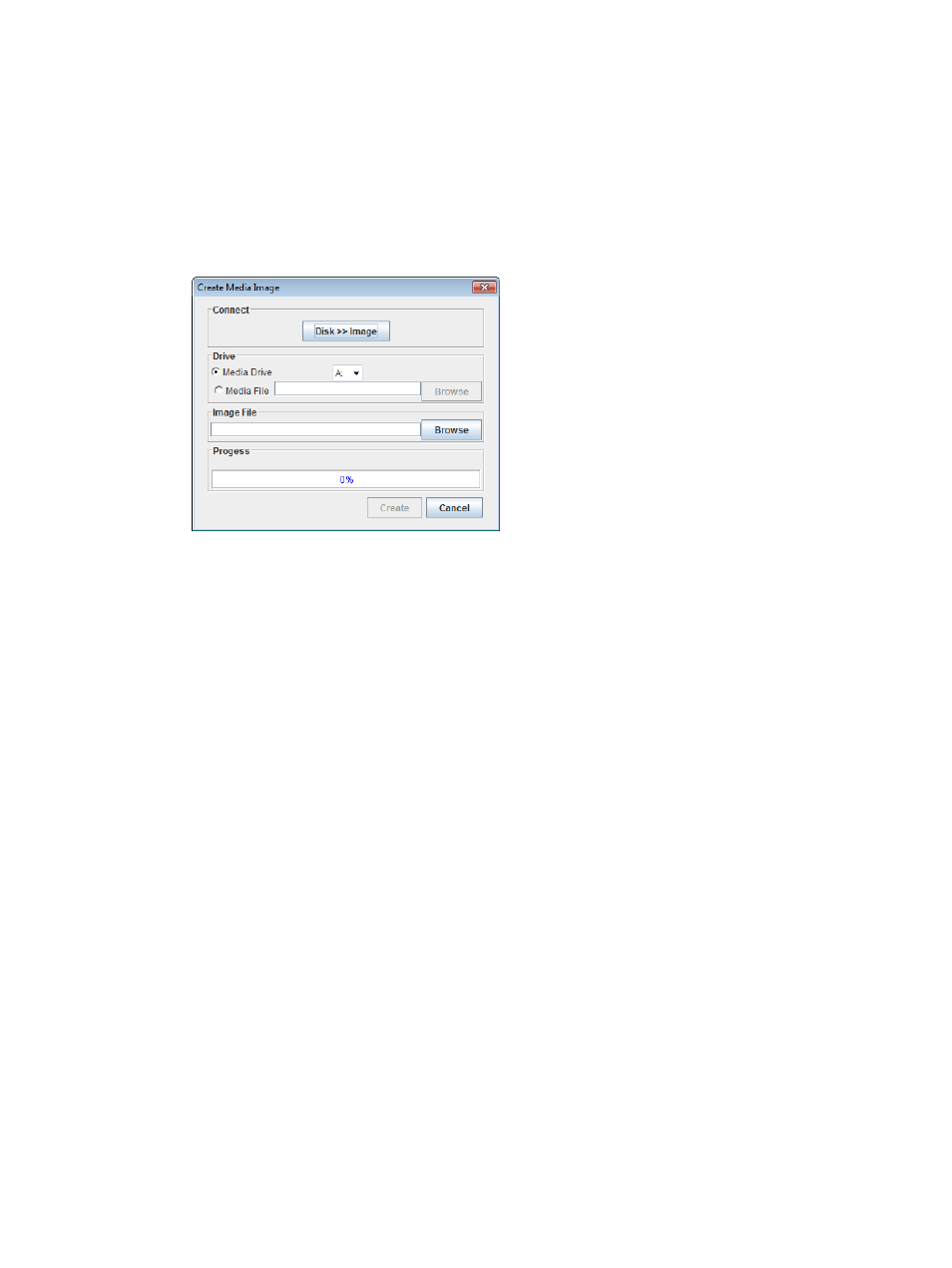
Creating an iLO disk image file
The iLO Create Media Image feature enables you to create disk image files from data in a file or
on a physical disk.
To create an ISO-9660 disk image file (.img or .iso):
1.
Start the Java IRC.
2.
Select Virtual Drives
→Create Disk Image.
The Create Media Image dialog box opens as shown in
Figure 116 Create Media Image dialog box
3.
Verify that the Disk>>Image button is displayed. If the button label is Image>>Disk, click the
button to change it to Disk>>Image.
4.
Do one of the following:
•
If you will use a file, select the Media File option, and then click Browse and navigate to
the file you want to use.
•
If you will use physical media, select the drive letter of the floppy disk, USB key, or
CD-ROM in the Media Drive menu.
5.
Enter the path and file name for the image file in the Image File text box.
6.
Click Create.
The Java IRC begins the process of creating the image file. The following message is displayed:
Creating image file, please wait...
When the image creation is complete, the following message is displayed:
Image file was created successfully.
7.
Click Close to close the Create Media Image dialog box.
8.
Confirm that the image was created in the specified location.
Copying data from an image file to a physical disk
The iLO Create Media Image feature enables you to copy the data from a disk image file to a
floppy disk or USB key. Only .img disk image files are supported. Copying data to a CD-ROM
is not supported.
To copy disk image data to a floppy disk or USB key:
1.
Start the Java IRC.
2.
Select Virtual Drives
→Create Disk Image.
The Create Media Image dialog box opens as shown in
3.
Click the Disk>>Image button to toggle the setting to Image>>Disk.
4.
Select the drive letter of the floppy disk or USB key in the Media Drive menu.
Using iLO Virtual Media 223
