Changing the server boot order, Changing the one-time boot status – HP Integrated Lights-Out 4 User Manual
Page 228
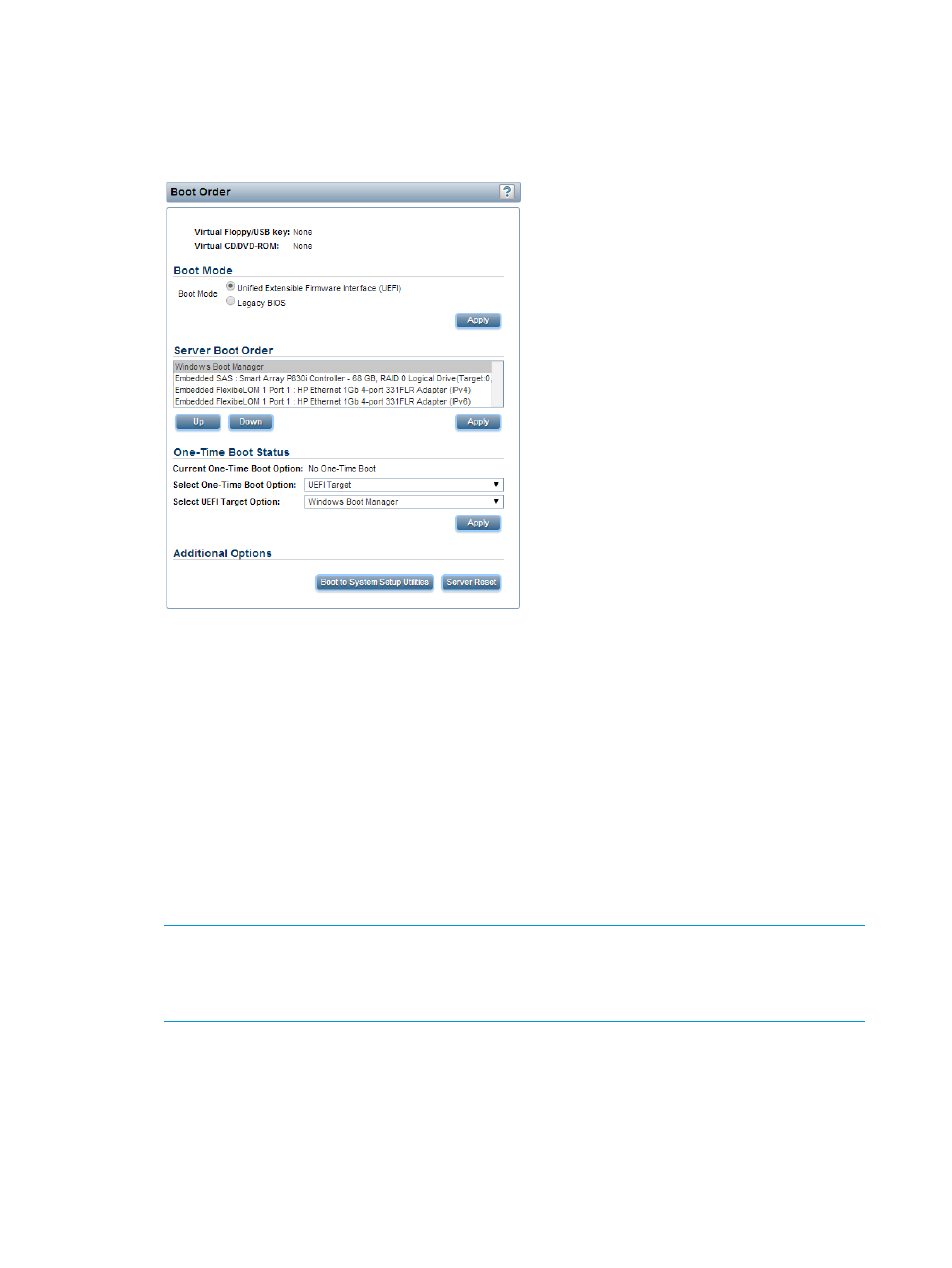
Changing the server boot order
To change the boot order of floppy, CD/DVD-ROM, USB, hard disk, and network devices:
1.
Navigate to the Virtual Media
→Boot Order page, as shown in
.
Figure 120 Boot Order page
When virtual media is connected, the iLO web interface displays the text Local Media next to
the Virtual Floppy/USB key and Virtual CD/DVD-ROM text at the top of the page.
2.
Select a device in the Server Boot Order list, and click Up or Down to move it up or down in
the boot order.
You can select from the following devices:
•
CD/DVD Drive
•
Floppy Drive
•
USB Storage Device
•
Hard Disk Drive
•
Network Device
additional NIC/ALOM cards are Network Device 2, Network Device 3, and so on.
NOTE:
On servers that support the UEFI System Utilities, the Server Boot Order list shows a
device-specific name instead of the generic term that describes the device type. For example,
instead of Network Device, you might see Embedded FlexibleLOM 1 Port 1 : Broadcom
NetXtreme Gigabit Ethernet (BCM5719) (IPv4).
3.
Click Apply.
Changing the one-time boot status
To set the type of media to boot on the next server reset, without changing the predefined boot
order:
1.
Navigate to the Virtual Media
→Boot Order page, as shown in
.
228 Using iLO
