Schema-free setup using the ilo web interface, Schema-free setup using scripts – HP Integrated Lights-Out 4 User Manual
Page 258
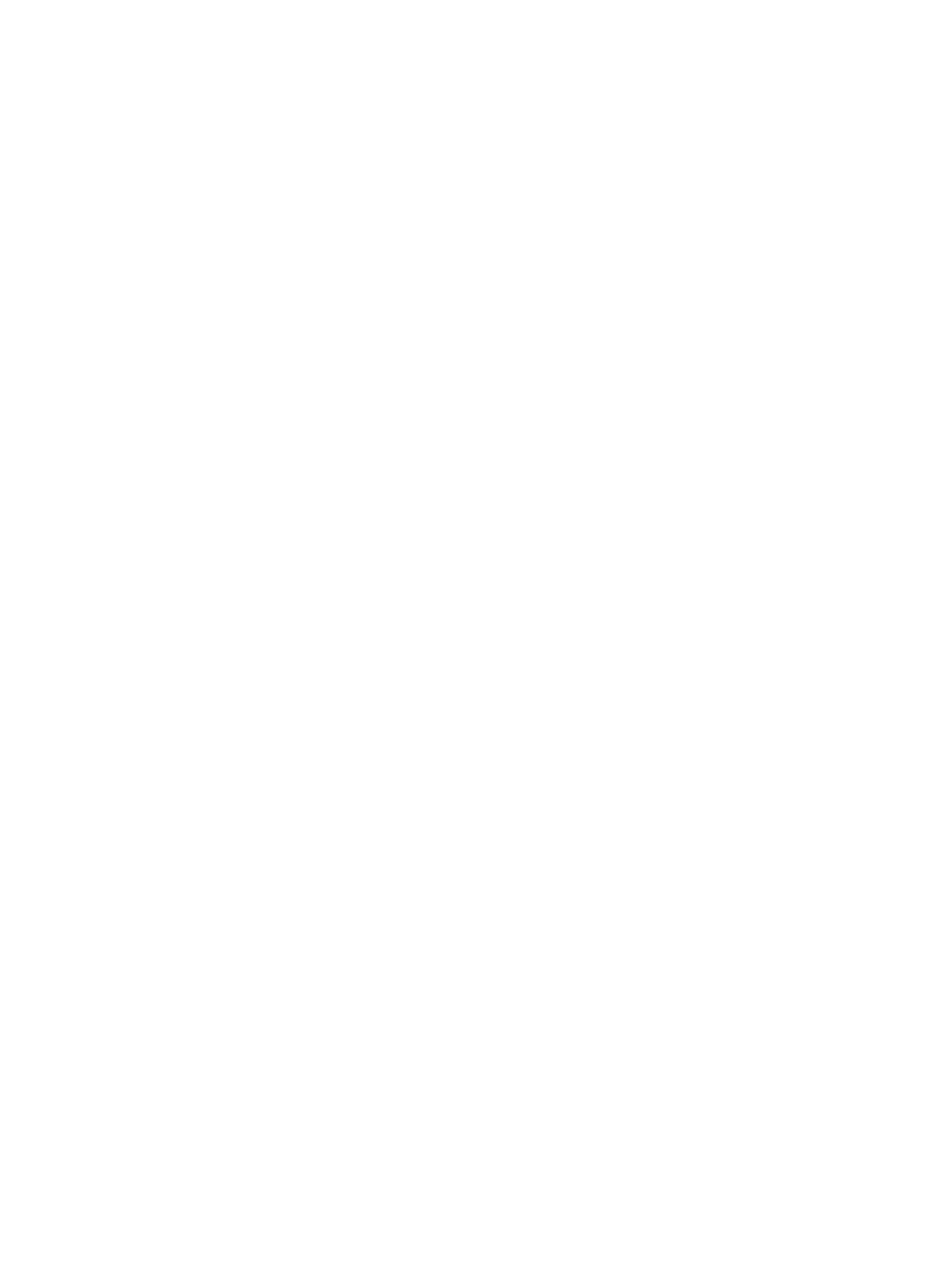
5.
Click Finish, and then click Close and OK to close the remaining dialog boxes.
6.
Expand Computer Configuration
→Windows Settings→Security Settings→Public Key.
7.
Right-click Automatic Certificate Requests Settings, and select New
→Automatic Certificate
Request.
The Automatic Certificate Request Setup wizard starts.
8.
Click Next.
9.
Select the Domain Controller template, and click Next.
10. Select the listed certificate authority (it is the same CA that was defined during the Certificate
Services installation). Click Next.
11. Click Finish to close the wizard.
Schema-free setup using the iLO web interface
You can set up a schema-free configuration by using the iLO web interface. Only users who have
the Configure iLO Settings privilege can change these settings. Users who do not have the Configure
iLO Settings privilege can only view the assigned settings.
1.
Navigate to the Administration
→Security→Directory page.
2.
Select Use Directory Default Schema in the Authentication and Directory Server Settings section.
For more information, see
“Schema-free setup options” (page 259)
3.
Click Apply Settings.
4.
To test the communication between the directory server and iLO, click Test Settings.
Schema-free setup using scripts
To set up a schema-free directory configuration by using XML configuration and control scripts:
1.
Review the HP iLO 4 Scripting and Command Line Guide.
2.
Write and execute a script that configures iLO for schema-free directory support.
Use the following script as a template:
Schema-free setup with HP Directories Support for ProLiant Management Processors
HP recommends using HP Directories Support for ProLiant Management Processors (HPLOMIG.exe)
when you are configuring multiple iLO processors for directories.
258 Directory services
