Enabling the ilo shared network port feature – HP Integrated Lights-Out 4 User Manual
Page 103
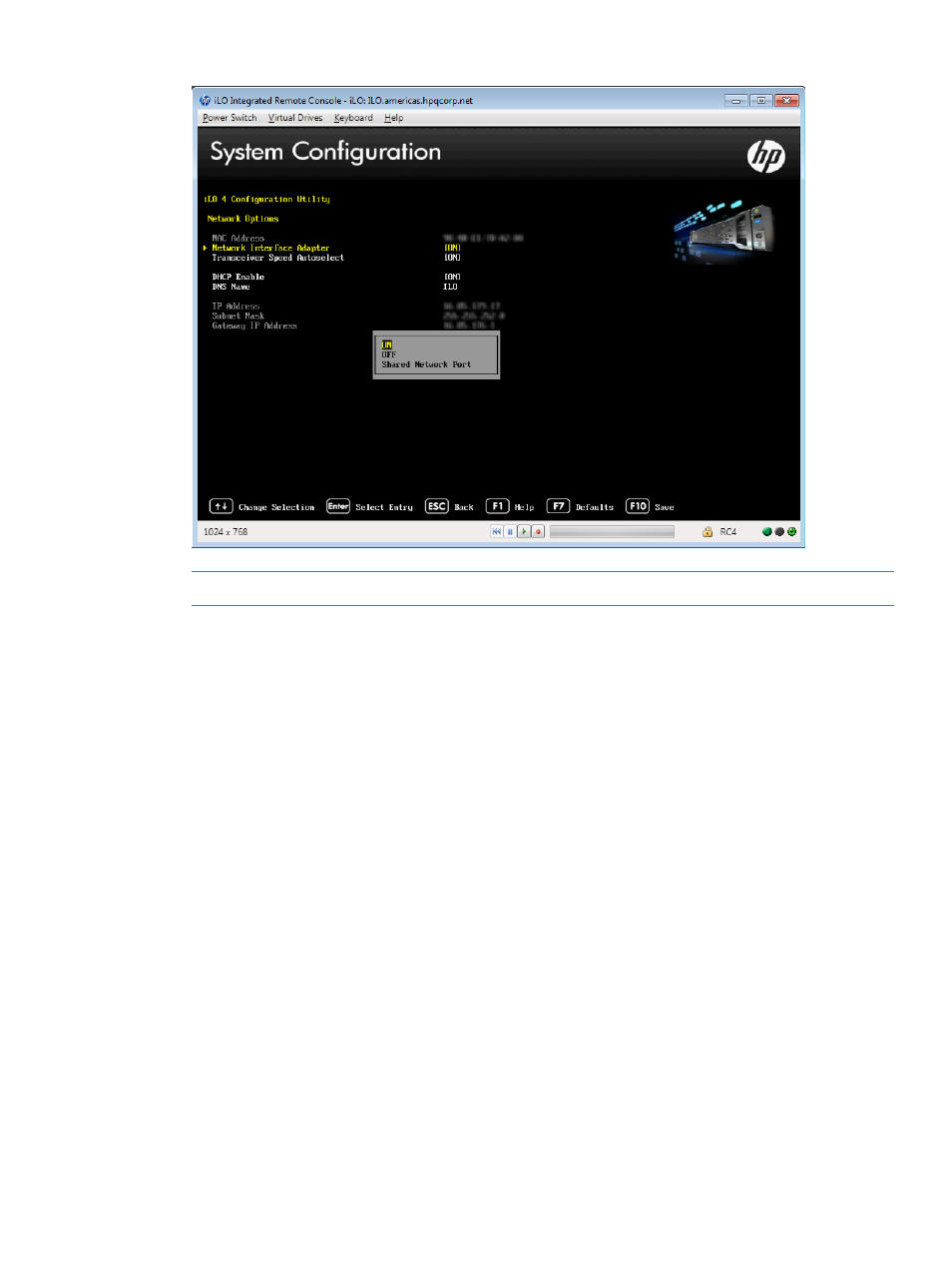
Figure 46 Selecting the Network Interface Adapter
NOTE:
The Shared Network Port option is available only on supported servers.
7.
Select Shared Network Port, and then press Enter.
8.
Press F10 to save the changes.
The iLO 4 Configuration Utility prompts you to confirm that you want to save all pending
configuration changes.
9.
Press Enter.
The iLO 4 Configuration Utility notifies you that iLO must be reset in order for the changes to
take effect.
After iLO resets, the Shared Network Port feature is active. Any network traffic going to or
originating from iLO is directed through the Shared Network Port.
10. Press Enter.
iLO resets, and the remote console session is automatically ended. You can reconnect in
approximately 30 seconds.
11. Resume the normal boot process:
a.
Start the iLO remote console.
The iLO 4 Configuration Utility is still open from the previous session.
b.
Press ESC several times to navigate to the System Configuration page.
c.
Press ESC to exit the System Utilities and resume the normal boot process.
Enabling the iLO Shared Network Port feature through the iLO web interface
1.
Connect the Shared Network Port LOM or FlexibleLOM port 1 to a LAN.
2.
Log in to the iLO web interface.
3.
Navigate to the Network
→Shared Network Port page.
4.
Click the General tab.
Configuring and using the iLO Shared Network Port 103
