HP Integrated Lights-Out 4 User Manual
Page 145
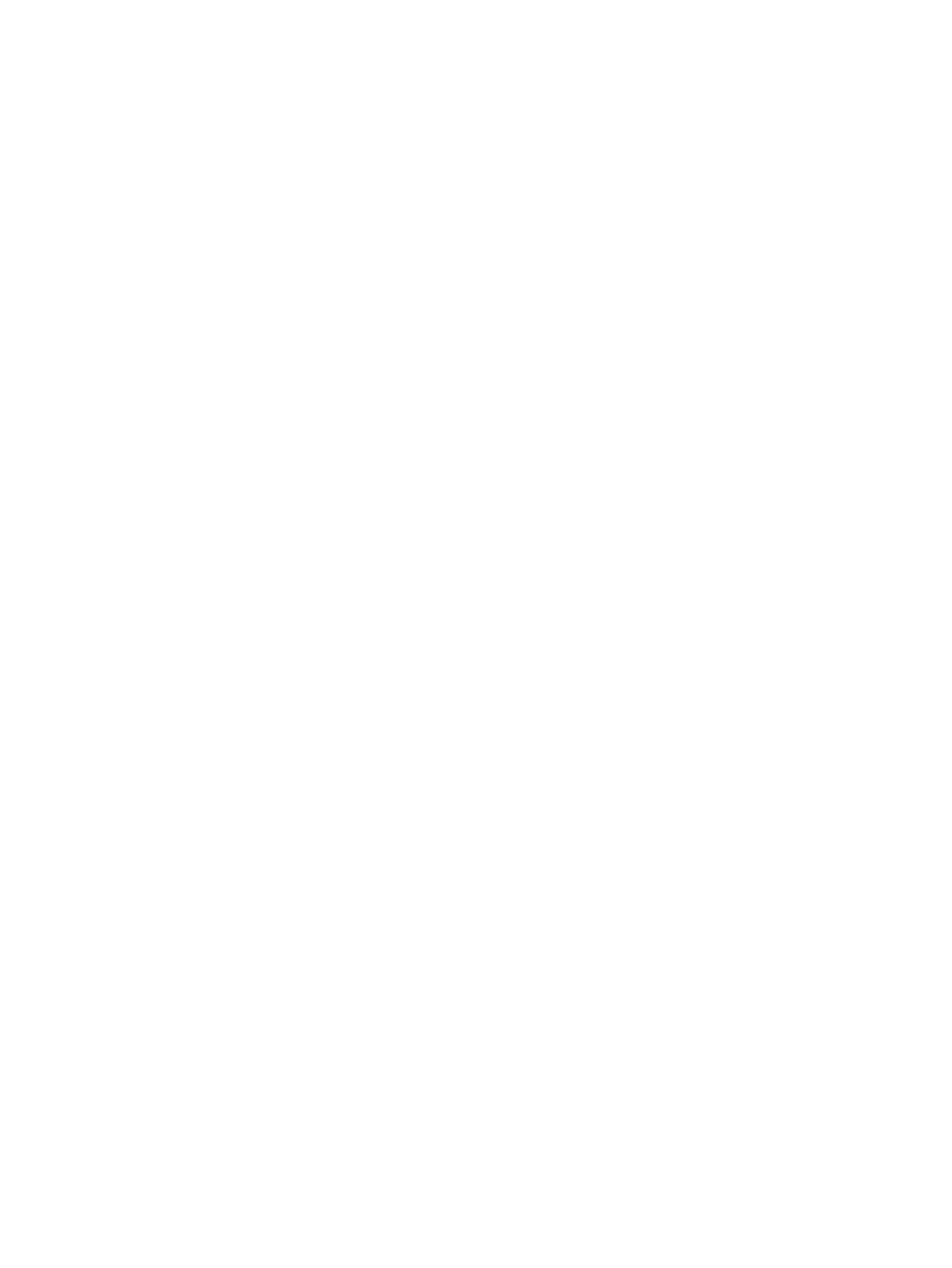
1.
Enter https://
The iLO login page opens.
If iLO is configured to use the Login Security Banner feature, a security message is displayed
on the login page.
For information about configuring the Login Security Banner, see
2.
Enter an HP iLO user name and password, and then click Log In.
Login problems might occur for the following reasons:
•
You have recently upgraded the iLO firmware. You might need to clear your browser cache
before attempting to log in again.
•
You are not entering the login information correctly.
Passwords are case sensitive.
◦
◦
User names are not case sensitive. Uppercase and lowercase characters are treated the
same (for example, Administrator is treated as the same user as administrator).
•
The account you are entering is not a valid iLO account.
•
The account you are entering has been deleted, disabled, or locked out.
•
The password for the account must be changed.
•
You are attempting to sign in from an IP address that is not valid for the specified account.
Contact the administrator if you continue to have problems.
If iLO is configured for Kerberos network authentication, the HP Zero Sign In button is displayed
below the Log In button. Clicking the HP Zero Sign In button logs the user in to iLO without requiring
the user to enter a user name and password. If the Kerberos login fails, the user can log in by
using a user name and password.
A failed Kerberos login might be due to one of the following reasons:
•
The client does not have a ticket or has an invalid ticket. Press Ctrl+Alt+Del to lock the client
PC and get a new ticket.
•
The browser is not configured correctly. The browser might display a dialog box requesting
credentials.
•
The Kerberos realm that the client PC is logged in to does not match the Kerberos realm for
which iLO is configured.
•
The computer account in Active Directory for iLO does not exist or is disabled.
•
The user logged in to the client PC is not a member of a universal or global directory group
authorized to access iLO.
•
The key in the Kerberos keytab stored in iLO does not match the key in Active Directory.
•
The KDC server address for which iLO is configured is incorrect.
•
The date and time do not match between the client PC, the KDC server, and iLO. To log in to
Kerberos successfully, ensure that the date and time of the following are set to within 5 minutes
of one another:
◦
The iLO server
◦
The client running the web browser
◦
The servers performing the authentication
•
The DNS server is not working correctly. iLO requires a functioning DNS server for Kerberos
support.
Using the iLO web interface
145
