HP Integrated Lights-Out 4 User Manual
Page 39
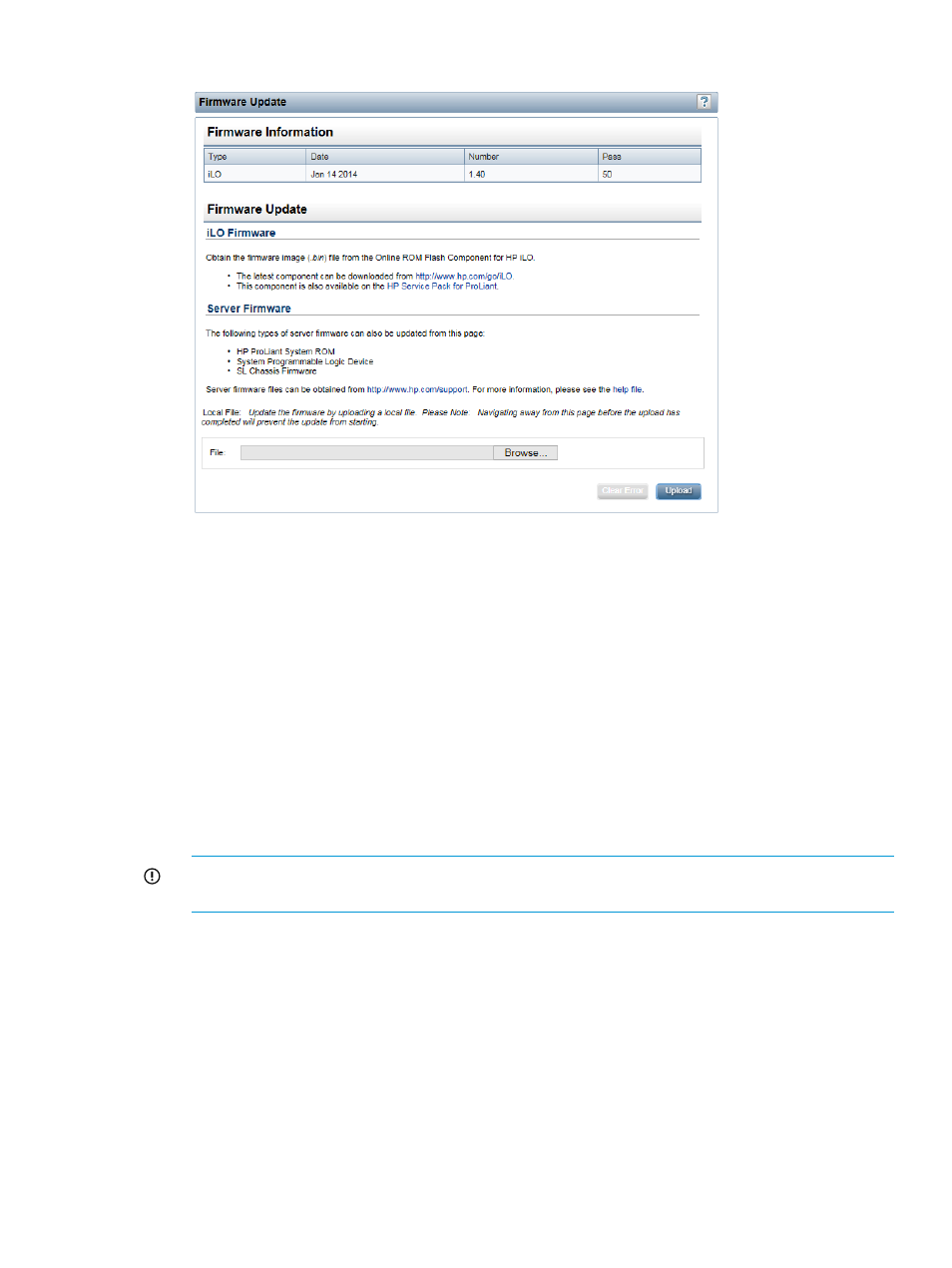
Figure 15 Firmware Update page
3.
Click Browse (Internet Explorer or Firefox) or Choose File (Chrome), and then specify the
location of the firmware image file in the File box.
4.
Click Upload to start the update process.
The following message appears:
Updating the iLO firmware will cause the iLO to reboot. This will
terminate any connections to the iLO including Remote Console and
Virtual Media. Updating other types of firmware will not cause iLO
to reboot, but they may require a server reboot. The server will
not reboot automatically.
5.
Click OK.
The iLO firmware receives, validates, and then flashes the firmware image.
The firmware update will not start if you navigate away from the Firmware Update page
before the file upload is complete.
IMPORTANT:
Do not interrupt a firmware update. If a firmware update is interrupted or fails,
attempt it again immediately. Do not reset iLO before reattempting the update.
6.
Do one of the following:
•
For an iLO firmware update: To start working with the new firmware, clear your browser
cache, and then log in to iLO.
•
For a server firmware update: Some firmware updates require an iLO reset, a system
reset, or both. For more information, see the server documentation.
If an error occurs during a firmware update, see
“Unable to upgrade iLO firmware” (page 320)
If an iLO firmware update is corrupted or canceled, and iLO is corrupted, see
Updating firmware
39
