HP Integrated Lights-Out 4 User Manual
Page 124
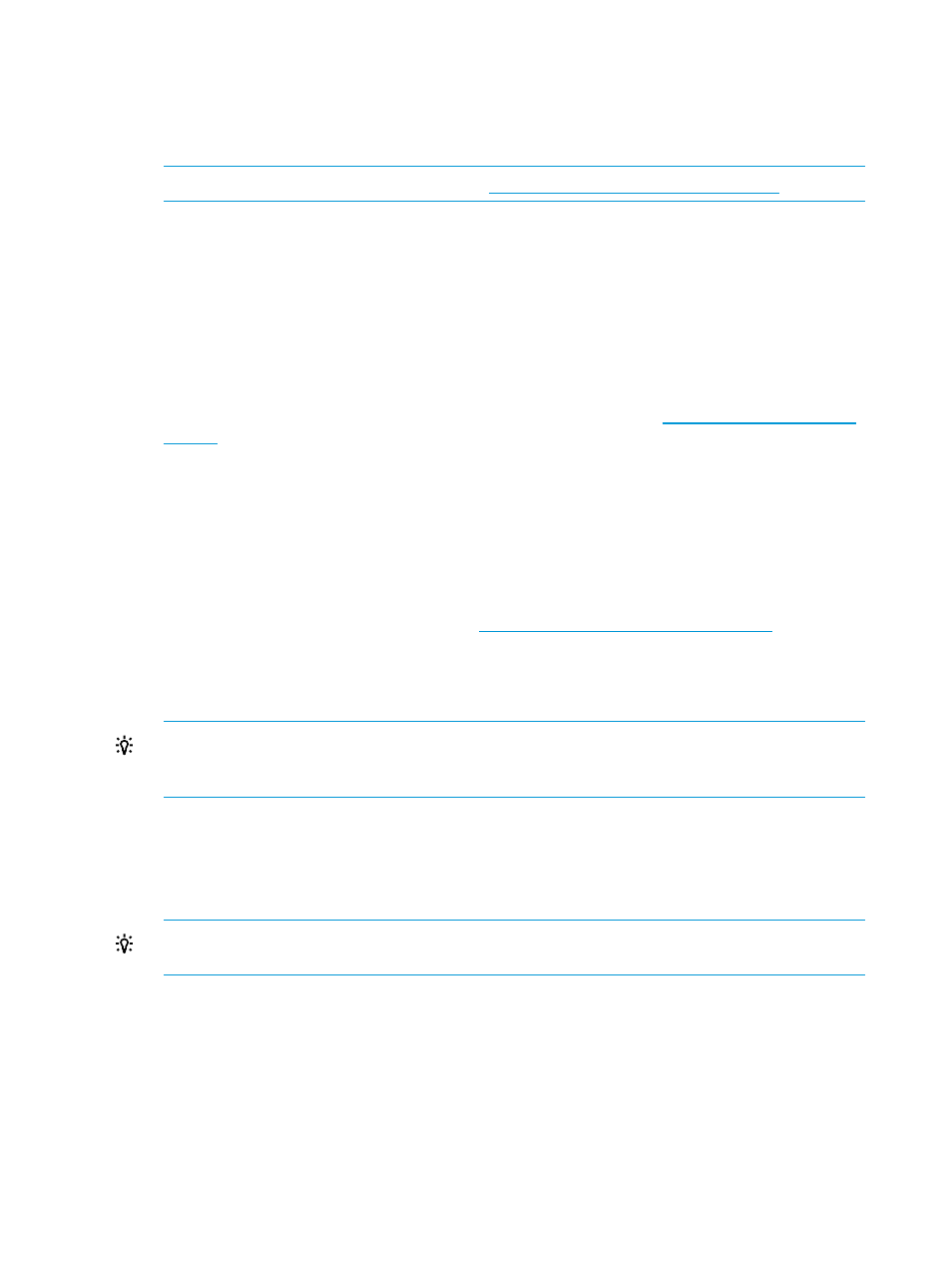
•
Web Proxy Username
•
Web Proxy Password
6.
Select the I accept the terms and conditions of the HP Software License Agreement and the HP
Insight Management Additional License Authorization check box.
NOTE:
You can view these documents at
7.
Click Register.
Clicking Register is Step 1 of a two-step registration process. Step 2 is completed in HP Insight
Online.
By registering, you agree to send registration, service events, configuration, and Active Health
System data to HP.
For more information about the type of data collected, see
“Data collected by Insight Remote
. All data collected and sent to HP will be managed according to the HP
Data Privacy Policy.
You can view the HP Data Privacy Policy at the following website:
.
When Step 1 of the registration process begins, the following message appears:
Step 1 of registration in progress, Please wait...
When Step 1 is finished, the following message appears:
Step 1 of remote support registration has been completed. Please
proceed to step 2 to complete the registration process.
Allow up to 5 minutes for your registration request to be fully processed.
8.
Navigate to the Insight Online website at
, and then
log in with your HP Passport account credentials.
9.
Follow the onscreen instructions in Insight Online, and provide your site, contact, and partner
information so HP can deliver service for your HP ProLiant Gen8 server.
TIP:
To streamline the process when you have multiple servers to register, complete Step 1
for all of the servers, and then complete Step 2 for all of the servers during one Insight Online
session.
For detailed instructions, see the HP Insight Remote Support and Insight Online Setup Guide
for HP ProLiant Gen8 Servers and HP BladeSystem c-Class Enclosures.
10. Return to the Remote Support page in iLO web interface, select the Please confirm that you
have completed the registration process in HP Insight Online check box, and then click Apply.
TIP:
You can use RIBCL XML scripts to complete this step for a batch of HP ProLiant Gen8
servers. For more information, see the HP iLO 4 Scripting and Command Line Guide.
A message similar to the following appears:
Successfully registered!
HP Passport account used to register this server: ID> . 11. Optional: Send a test event to confirm the connection between iLO and Insight Remote Support. For instructions, see “Sending a test service event” (page 128) 124 Configuring iLO
