Configuring ilo by using the rom-based utilities, Using the ilo rbsu, Accessing the ilo rbsu – HP Integrated Lights-Out 4 User Manual
Page 132: Configuring nic and tcp/ip settings, Configuring ilo by using the rom-based, Configuring ilo by, Configuring ilo by using the
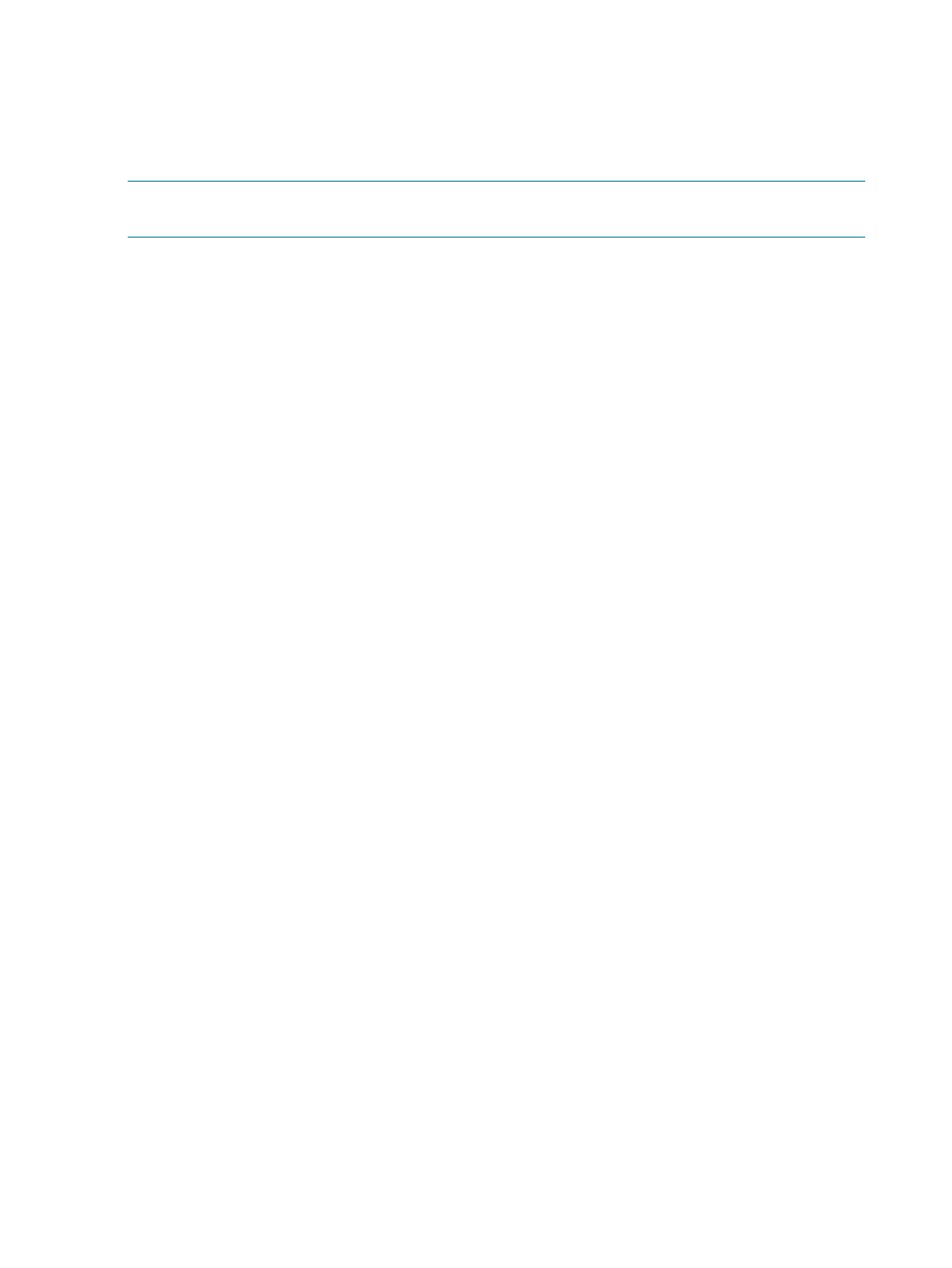
Configuring iLO by using the ROM-based utilities
Using the iLO RBSU
HP ProLiant Gen8 servers that do not support UEFI include the iLO RBSU software, which is
embedded in the system ROM.
NOTE:
On servers that do not support iLO RBSU, you can use the UEFI System Utilities. For more
information, see
“Using the UEFI System Utilities iLO 4 Configuration Utility” (page 136)
.
This section provides general use instructions and instructions for configuring iLO with the iLO
RBSU. For other iLO setup and troubleshooting procedures that you can perform with the iLO RBSU,
see the following:
•
“Setting up iLO by using iLO RBSU or the iLO 4 Configuration Utility” (page 20)
•
“Troubleshooting miscellaneous issues” (page 318)
Accessing the iLO RBSU
You can access the iLO RBSU from the physical system console, or by using an iLO remote console
session.
To access iLO RBSU:
1.
Optional: If you access the server remotely, start an iLO remote console session.
You can use the .NET IRC or Java IRC.
2.
Restart or power on the server.
3.
Press F8 in the HP ProLiant POST screen.
The iLO RBSU screen appears.
4.
Select an option, and then press Enter.
You can use iLO RBSU to perform the following tasks:
•
“Configuring NIC and TCP/IP settings” (page 132)
•
“Configuring DNS/DHCP settings” (page 133)
•
“Configuring global settings by using iLO RBSU” (page 134)
•
“Configuring serial CLI options by using iLO RBSU” (page 135)
•
“Resetting iLO to the factory default settings by using iLO RBSU” (page 324)
•
“Managing iLO users by using iLO RBSU” (page 25)
Configuring NIC and TCP/IP settings
You can use the iLO RBSU Network menu to configure basic iLO network options, including NIC
and TCP/IP settings.
To configure NIC and TCP/IP settings:
1.
Optional: If you access the server remotely, start an iLO remote console session.
You can use the .NET IRC or Java IRC.
2.
Restart or power on the server.
3.
Press F8 in the HP ProLiant POST screen.
The iLO RBSU screen appears.
4.
Select Network
→NIC and TCP/IP.
The Network Configuration screen appears, as shown in
.
132
Configuring iLO
