Creating a hot key – HP Integrated Lights-Out 4 User Manual
Page 204
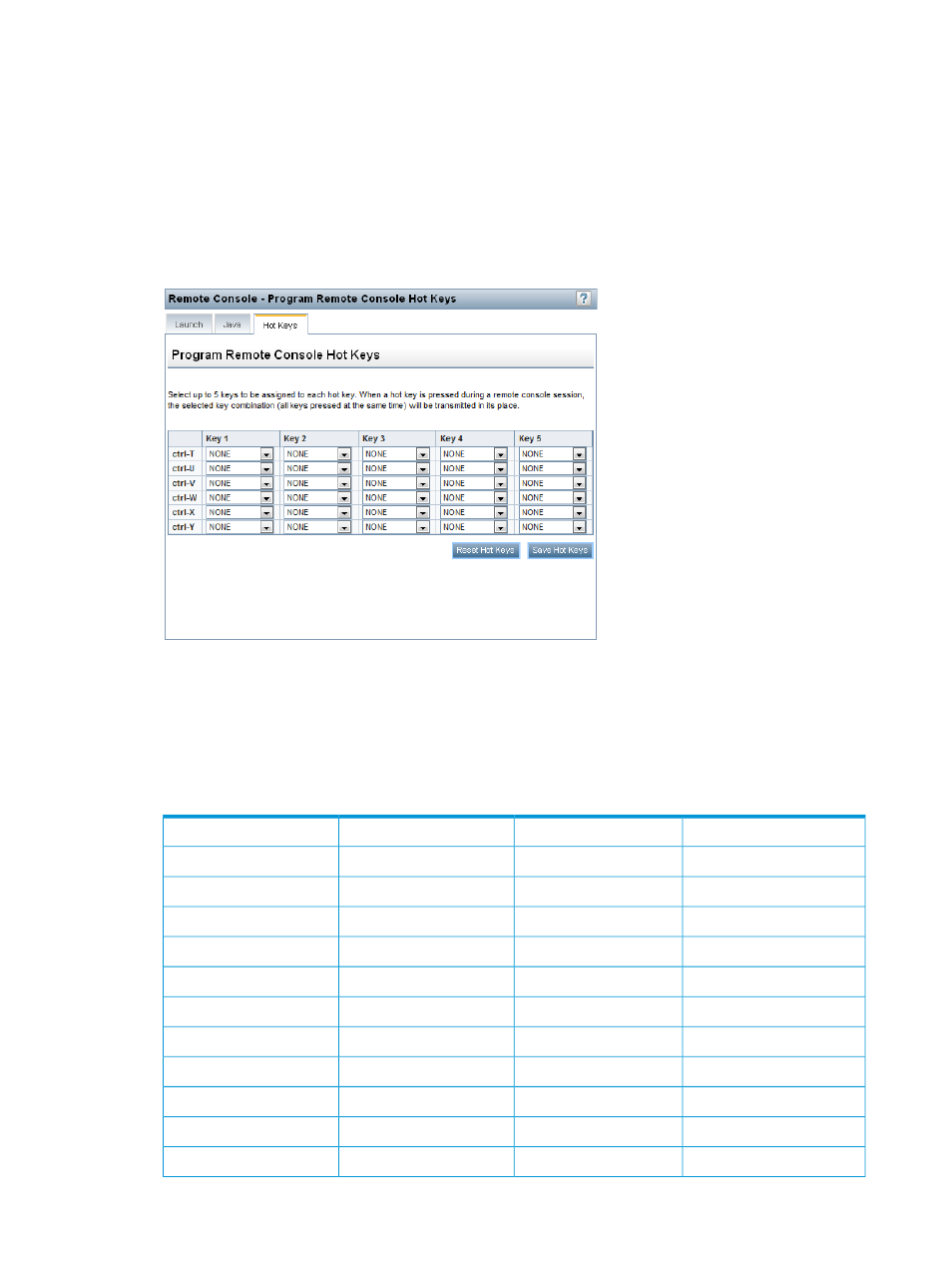
the remote server. After you configure the hot key, press Ctrl+X in the Remote Console window
whenever you want to use Alt+F4 on the remote server.
Example 2: If you want to create a hot key to send the international AltGR key to the remote server,
use R_ALT in the key list.
Creating a hot key
You must have the Configure iLO Settings privilege to create hot keys.
1.
Navigate to the Remote Console
→Hot Keys page, as shown in
Figure 106 Remote Console – Hot Keys page
2.
For each hot key that you want to define, select the key combination to send to the remote
server.
To configure hot keys to generate key sequences from international keyboards, select the key
on a U.S. keyboard that is in the same position as the desired key on the international
keyboard.
lists the available keys.
Table 15 Keys for configuring hot keys
g
1
SCRL LCK
ESC
h
2
SYS RQ
L_ALT
I
3
F1
R_ALT
j
4
F2
L_SHIFT
k
5
F3
R_SHIFT
l
6
F4
L_CTRL
m
7
F5
R_CTRL
n
8
F6
L_GUI
o
9
F7
R_GUI
p
;
F8
INS
q
=
F9
DEL
r
[
F10
HOME
204 Using iLO
