HP Integrated Lights-Out 4 User Manual
Page 308
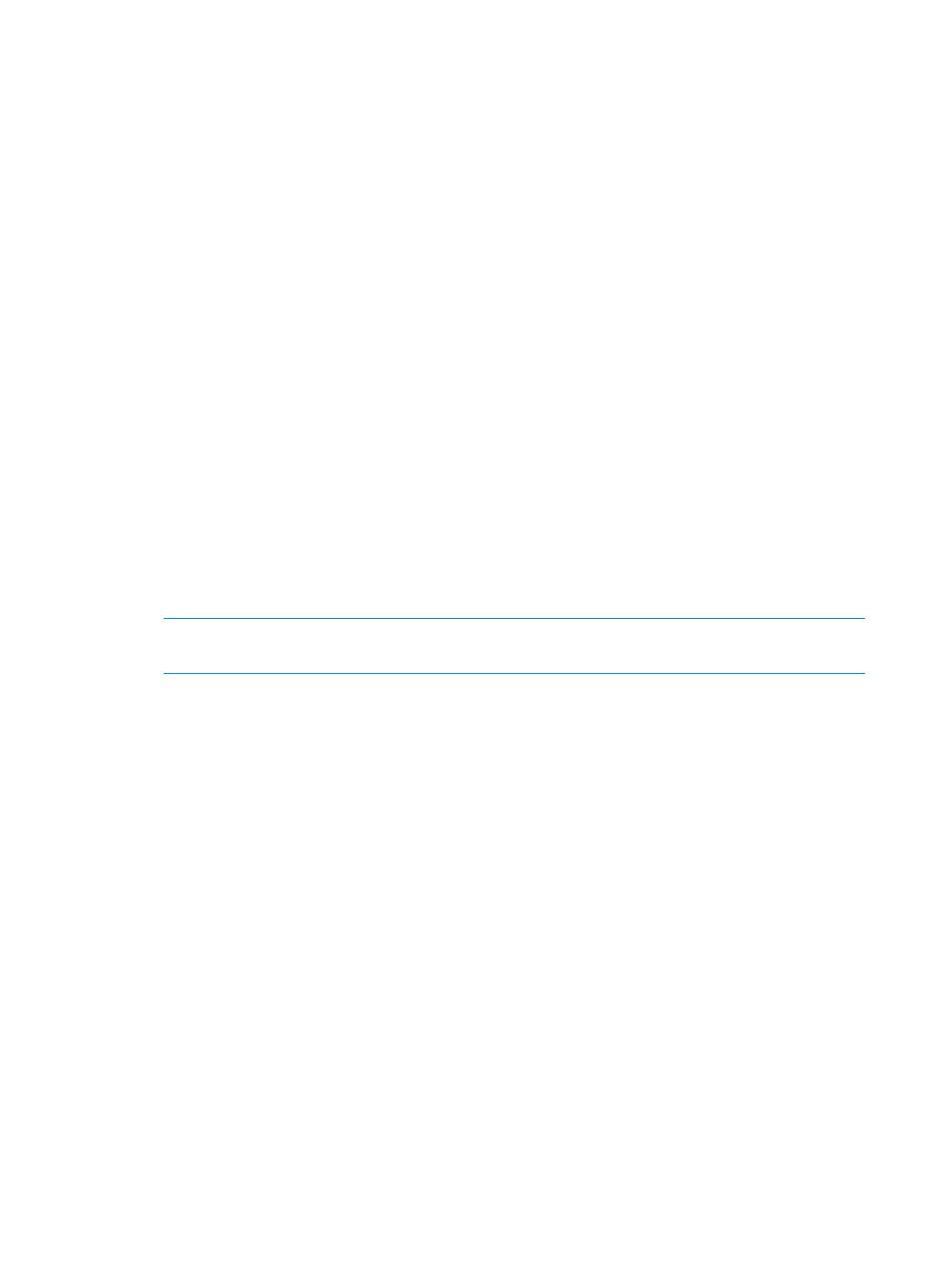
faster than the iLO firmware can detect and display them. Typically, only the upper left corner of
the text window is updated while the rest of the text window remains static.
Solution: After the scrolling is complete, click Refresh to update the text window.
Mouse or keyboard not working in .NET IRC or Java IRC
Solution 1: When you open the .NET IRC or Java IRC and notice that the mouse or keyboard is
not working, perform the following steps:
1.
Close the .NET IRC or Java IRC.
2.
Navigate to the Power Management
→Power Settings page.
3.
Clear the Enable persistent mouse and keyboard check box, and then click Apply.
4.
Start the .NET IRC or Java IRC again.
Solution 2 (.NET IRC only): Some monitors do not support DirectDraw. For example, some USB
VGA device drivers might disable DirectDraw on all monitors for Windows Vista and Windows
7 clients.
The .NET IRC requires DirectDraw support.
Solution 2 (Java IRC only):
1.
Shut down and exit your browser.
2.
Open the Java Control Panel.
3.
Navigate to the Java Runtime Environment Settings dialog box.
4.
Add the following runtime parameter:
-Dsun.java2d.noddraw=true
5.
Click OK and close the Java Runtime Environment Settings window.
6.
Click Apply, and then click OK to close the Java Control Panel.
NOTE:
Viewing your changes before you click Apply might reset the Runtime Parameters
dialog box, causing your edits to be lost.
.NET IRC sends characters continuously after switching windows
Solution: If you have a key pressed during a .NET IRC session, and you inadvertently switch
windows, the key can remain pressed in the .NET IRC session, causing the character to repeat
continuously. To stop the character from repeating, click the .NET IRC session screen to bring it to
the front of your desktop.
Java IRC does not display correct floppy and USB-key device
This issue occurs only with the Firefox browser.
Solution:
1.
Make sure that Red Hat Enterprise Linux 5 or later is installed on the local client system.
2.
Install the latest version of Java and configure it to connect through the Firefox browser.
3.
Log in to the iLO web interface by using Firefox.
4.
Insert a USB key or floppy disk on the local client system.
5.
Verify that you can access the USB key or floppy disk.
6.
Open a Java IRC session.
7.
Select Virtual Drives
→Floppy/USB-Key, and then select Virtual Image.
The Choose Disk Image File dialog box opens (
).
308 Troubleshooting
