Configuring dns/dhcp settings – HP Integrated Lights-Out 4 User Manual
Page 133
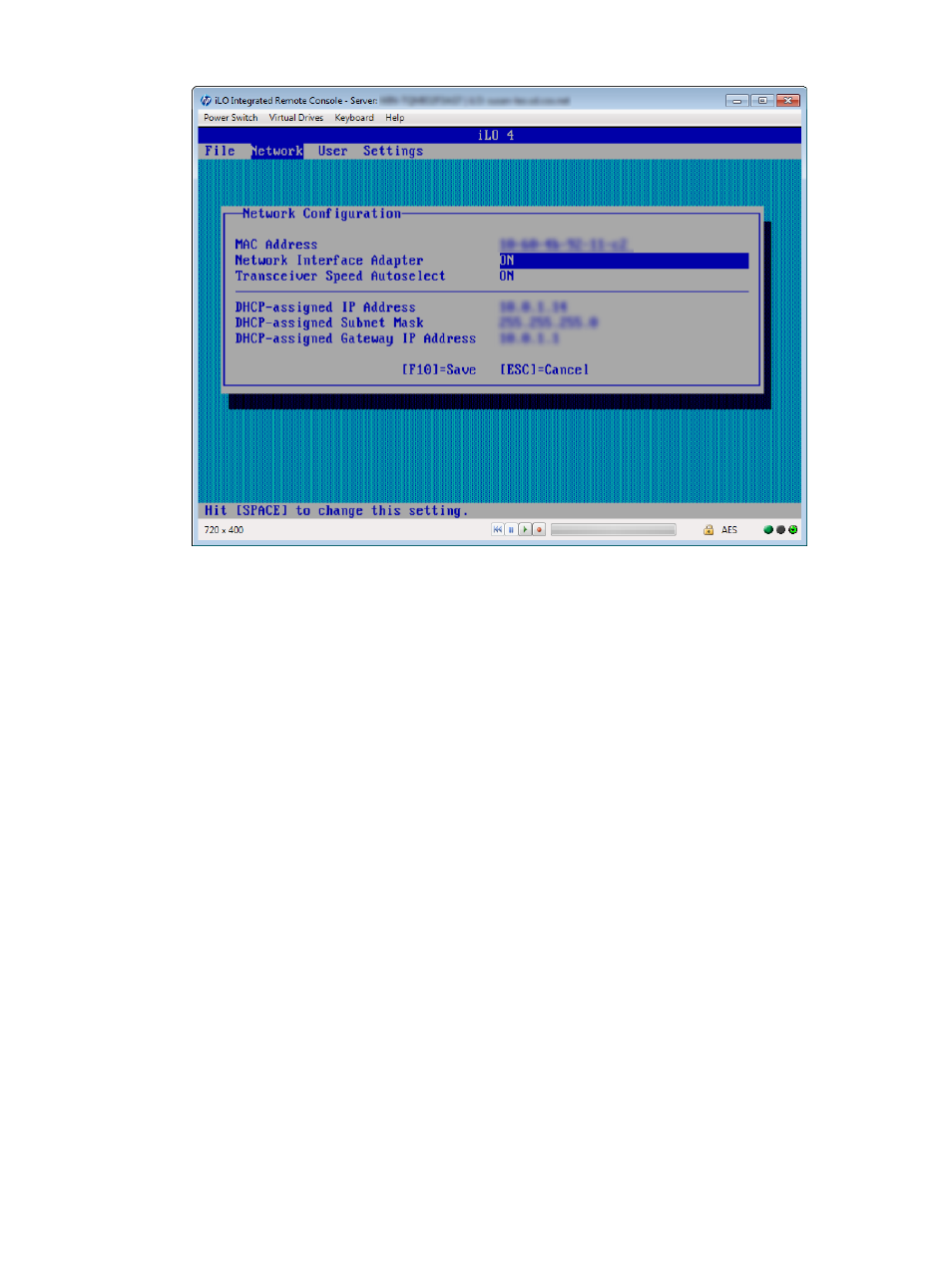
Figure 62 Network Configuration screen
5.
View or update the following values, as needed:
•
MAC Address (read-only)—The MAC address of the selected iLO network interface.
•
Network Interface Adapter—Specifies the iLO network interface adapter to use. Select
ON or OFF to enable or disable the iLO Dedicated Network Port. Select Shared Network
Port to use the Shared Network Port.
The Shared Network Port option is available only on supported servers.
For more information about using the Shared Network Port, see
the iLO Shared Network Port” (page 100)
.
•
Transceiver Speed Autoselect—Enables iLO to negotiate the highest supported link speed
and duplex settings when connected to the network.
•
IP Address—The iLO IP address. If DHCP is used, the iLO IP address is supplied
automatically. If DHCP is not used, enter a static IP address.
•
Subnet Mask—The subnet mask of the iLO IP network. If DHCP is used, the subnet mask
is supplied automatically. If DHCP is not used, enter a subnet mask for the network.
•
Gateway IP Address—The iLO gateway IP address. If DHCP is used, the iLO gateway IP
address is supplied automatically. If DHCP is not used, enter the iLO gateway IP address.
6.
Press F10 to save your changes.
7.
Select File
→Exit to exit iLO RBSU.
Configuring DNS/DHCP settings
You can use the iLO RBSU Network menu to configure basic iLO network options, including DNS
and DHCP settings.
To configure DNS and DHCP settings:
1.
Optional: If you access the server remotely, start an iLO remote console session.
You can use the .NET IRC or Java IRC.
Configuring iLO by using the ROM-based utilities
133
