Deleting a remote manager configuration, Using ilo with hp oneview – HP Integrated Lights-Out 4 User Manual
Page 246
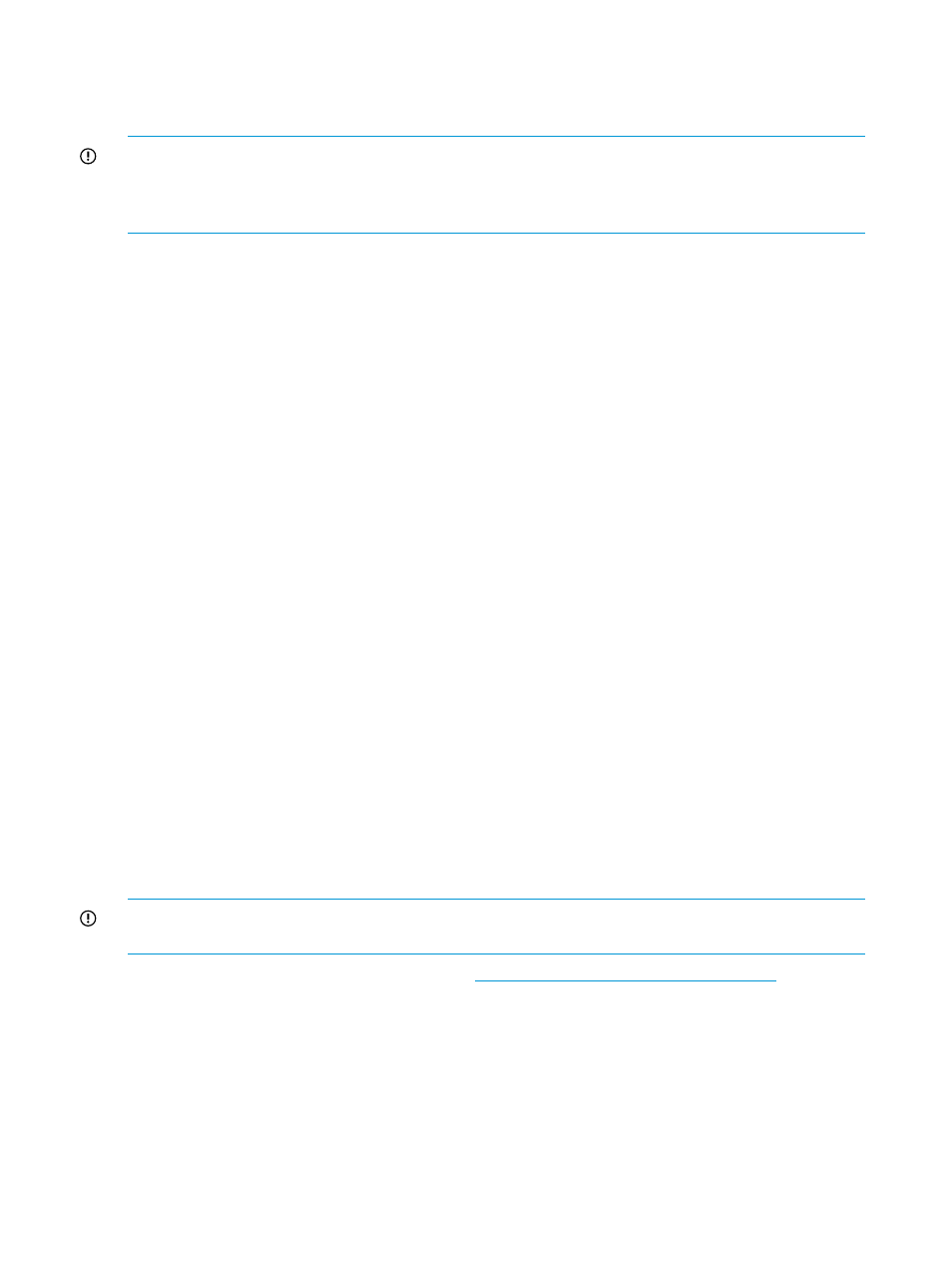
Deleting a remote manager configuration
If you discontinue the use of a remote management tool in your network, you can remove the
association between the tool and iLO.
IMPORTANT:
HP recommends that you remove the server from the remote management tool
before you delete the remote manager configuration in iLO. Do not delete the remote manager
configuration for a tool that is still in use on the network and is managing the server that contains
the current iLO system.
1.
Navigate to the
2.
Click the Delete button in the Delete this remote manager configuration from this iLO section.
A warning message similar to the following appears:
Proceed with this deletion only if this iLO is no longer under the
control of
3.
Click OK.
The
Using iLO with HP OneView
HP OneView interacts with an iLO management processor to configure, monitor, and manage an
HP ProLiant Gen8 server. HP OneView configures seamless access to the iLO graphical remote
console, enabling you to launch the iLO remote console from the HP OneView user interface in a
single click. Your iLO privileges are determined by the role assigned to your HP OneView appliance
account.
HP OneView 1.0 manages the following iLO settings:
•
The remote management tool
•
SNMP v1 trap destination
•
SNMP v1 read community
•
HP SSO certificate—HP OneView adds a trusted certificate to the Administration
→Security→HP
SSO page.
•
NTP (time server) configuration
•
User Account—HP OneView adds an administrative user account to iLO with the name
_HPOneViewAdmin.
•
Firmware version—iLO 4 1.30 is the minimum supported firmware version. When you add
a server to HP OneView, if the iLO firmware is not 1.30 or later, HP OneView updates the
firmware to a supported version.
IMPORTANT:
For best performance when using HP OneView with HP iLO 4, HP recommends
that you do not delete or change these settings by using the iLO web interface.
For more information about HP OneView, see
246 Using iLO
