Viewing the current power state – HP Integrated Lights-Out 4 User Manual
Page 234
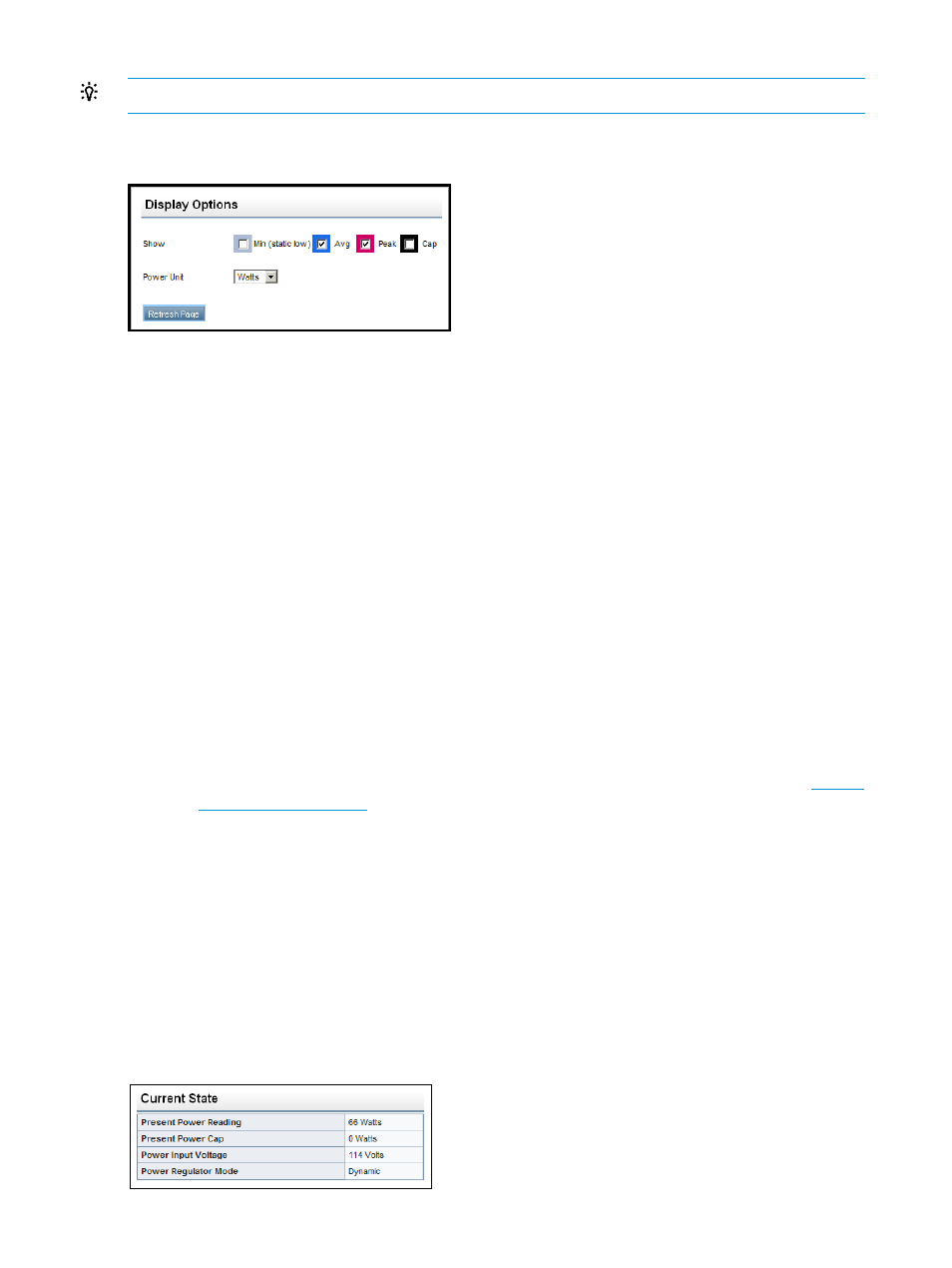
TIP:
Move the mouse cursor over the graph to view the power usage for a specific point in time.
When you are viewing the power-meter graphs, use the Display Options to control the information
that is displayed. You can view minimum, average, peak, and cap power information.
Select one or more of the following check boxes, and then click Refresh Page to update the graphs.
•
Min (static low)—The minimum value observed during a measurement period. Typically, the
20-minute graph measures a minimum value every 10 seconds, which matches the average
value. The 24-hour graph can capture minimum values lower than the 5-minute average value.
•
Avg—The mean power reading during the sample.
•
Peak—The highest instantaneous power reading during the sample. iLO records this value on
a subsecond basis.
•
Cap—The configured power cap during the sample. If the power cap is not configured or is
not supported, it does not appear.
◦
A power cap limits average power draw for extended periods of time.
◦
Power caps are not maintained during server reboots, resulting in temporary spikes during
boot.
◦
Power caps set for less than 50% of the difference between maximum power and idle
power might become unreachable because of changes in the server. HP does not
recommend configuring power caps for less than 20%. Configuring a power cap that is
too low for the system configuration can affect system performance.
◦
For more information about HP Insight Control power management software, see
.
The following options are also available:
•
Power Unit—Select a value on the Power Unit list to show the power readings in either watts
or BTU/hr.
•
Refresh Page—Click the Refresh Page button to update the history graphs.
Viewing the current power state
To view the current power state, navigate to the Power Management
→Power Meter page, as
shown in
. Scroll to the Current State section, as shown in
.
Figure 123 Power Meter page Current State section
234 Using iLO
