Setup window, Results window, Setup window results window – HP Integrated Lights-Out 4 User Manual
Page 263
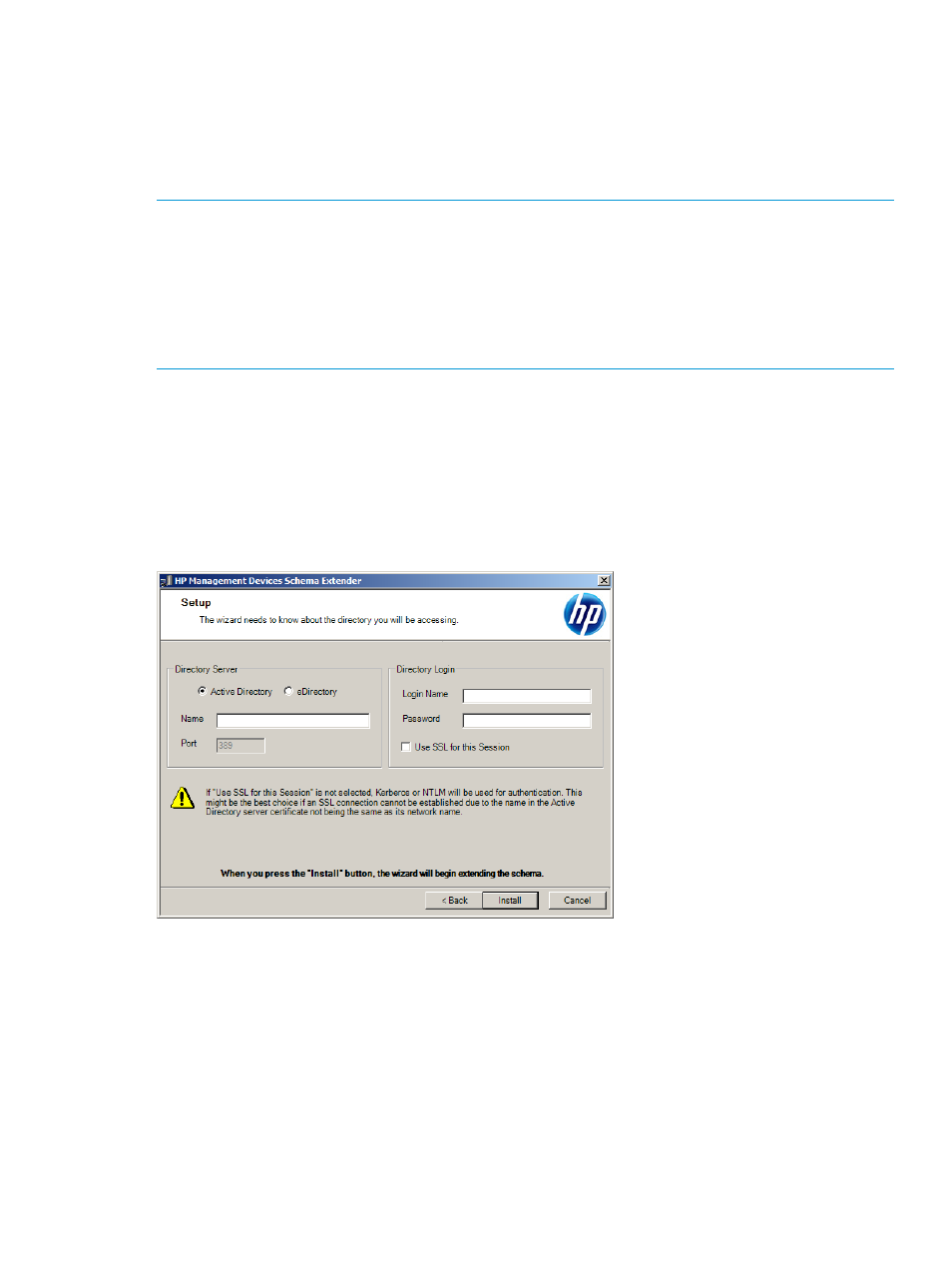
Setup window
You use the Setup window (
) to enter the appropriate information before extending the
schema.
The Directory Server section of the Setup window enables you to specify whether you will use
Active Directory or eDirectory, and to set the computer name and the port to be used for LDAP
communications.
NOTE:
When you are running the Schema Extender tool, you must use the Administrator
login along with the domain name, for example, [email protected] or domain\
Administrator
.
Extending the schema for Active Directory requires that the user is an authenticated schema
administrator, that the schema is not write protected, and that the directory is the FSMO role owner
in the tree. The installer attempts to make the target directory server the FSMO schema master of
the forest.
The Directory Login section of the Setup window enables you to enter your login name and
password. These might be required to complete the schema extension. The Use SSL for this Session
option sets the form of secure authentication to be used. If this option is selected, directory
authentication through SSL is used. If this option is not selected and Active Directory is selected,
Windows NT authentication is used. If this option is not selected and eDirectory is selected, the
administrator authentication and the schema extension proceed by using an unencrypted (clear
text) connection.
Figure 133 Setup window
Results window
The Results window (
) displays the results of the installation, including whether the
schema could be extended and what attributes were changed.
Setting up HP extended schema directory integration 263
