Using the hp active health system – HP Integrated Lights-Out 4 User Manual
Page 176
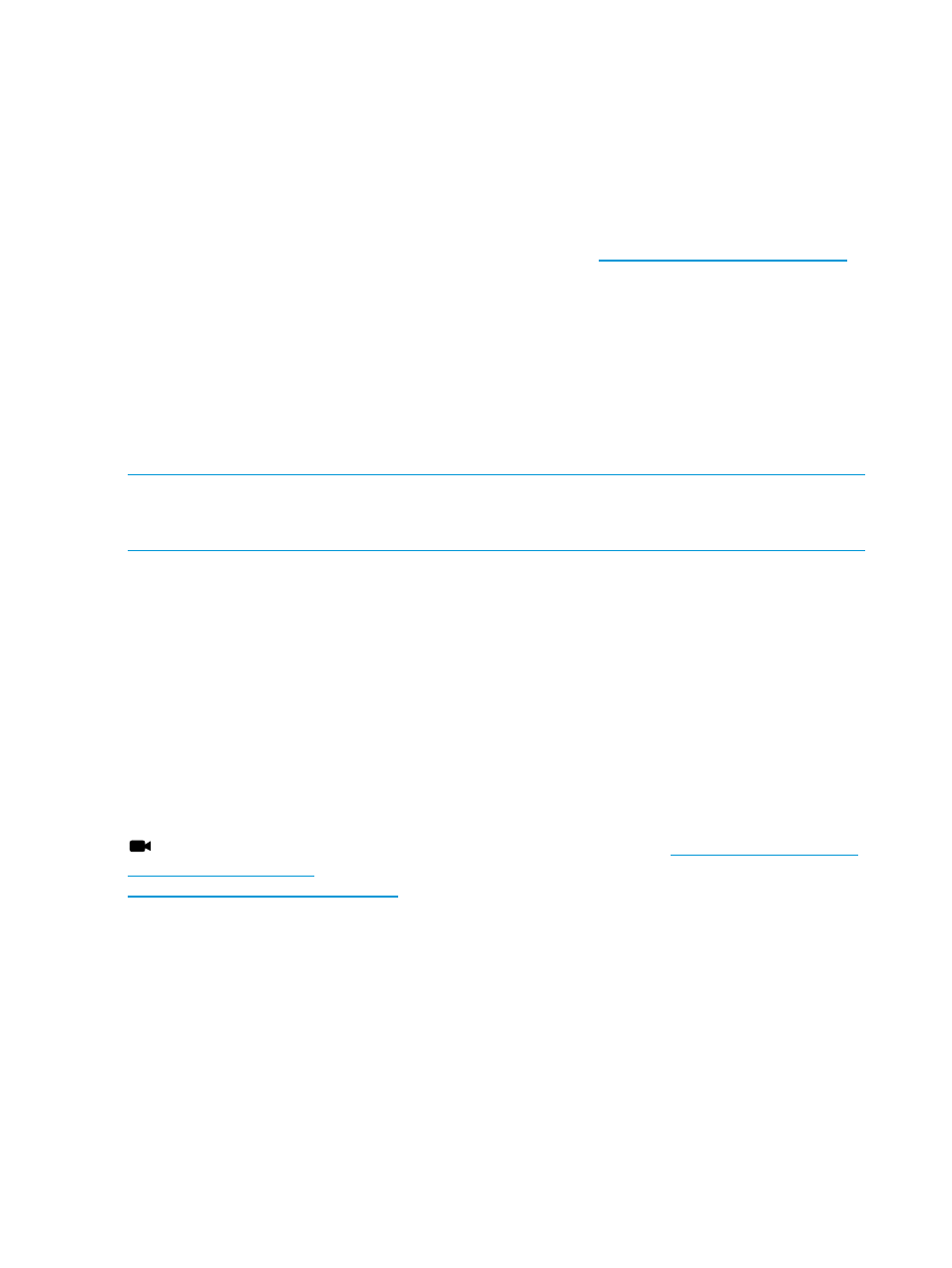
Using the HP Active Health System
The HP Active Health System monitors and records changes in the server hardware and system
configuration. It assists in diagnosing problems and delivering rapid resolution when system failures
occur. HP Active Health System does not collect information about your operations, finances,
customers, employees, partners, or data center (for example, IP addresses, host names, user names,
and passwords).
By downloading and sending the Active Health System data to HP, you agree to have HP use the
data for analysis, technical resolution, and quality improvements. The data that is collected is
managed according to the HP Privacy Statement, available at
.
Examples of data that is collected follow:
•
Server model
•
Serial number
•
Processor model and speed
•
Storage capacity and speed
•
Memory capacity and speed
•
Firmware/BIOS
NOTE:
The HP Active Health System does not parse or change operating system data from
third-party error event log activities (for example, content created or passed through the operating
system).
The Active Health System log holds up to 1 GB of data. When this limit is reached, new data
overwrites the oldest data in the log.
You can download the Active Health System log manually and send it to HP. To download the
log, use iLO, Intelligent Provisioning, curl, or the Active Health System download CLI tool. For
more information, see
“Downloading the Active Health System log for a date range” (page 176)
,
“Extracting the Active Health System log by using curl” (page 178)
, the HP Intelligent Provisioning
User Guide, or the HP ProLiant Gen8 Troubleshooting Guide, Volume I: Troubleshooting.
Any user can download the Active Health System log. The Configure iLO Settings privilege is
required to modify the Active Health System settings or to clear the log.
Downloading the Active Health System log for a date range
Use the following procedure to download the Active Health System log for a date range.
Click the following link for a video demonstration of this procedure:
For more HP iLO videos, see the HP iLO University Videos website at
.
176
Using iLO
