Directory services objects – HP Integrated Lights-Out 4 User Manual
Page 267
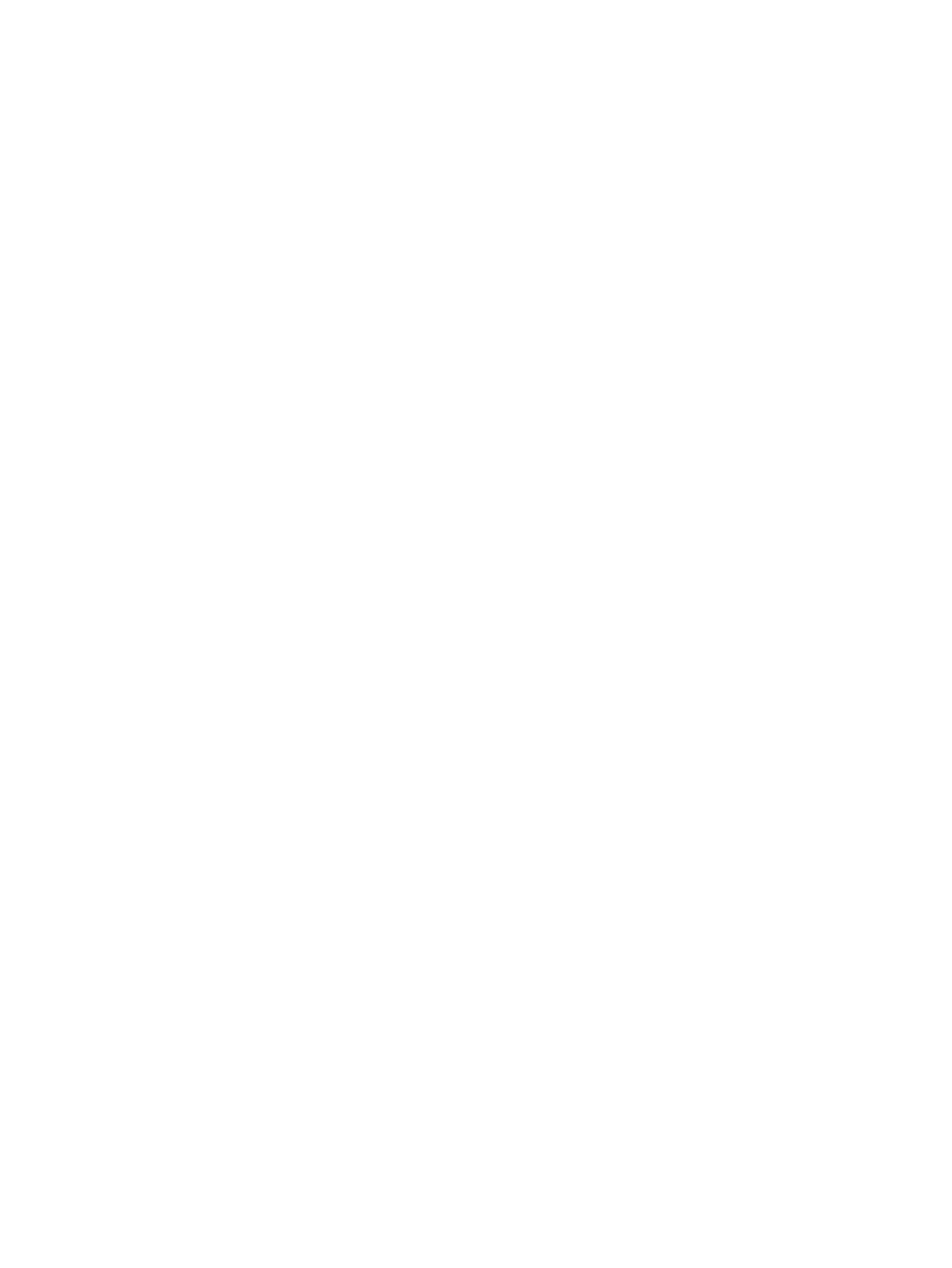
d.
Click OK.
e.
Repeat the process, creating a role for remote server monitors called remoteMonitors.
3.
Use the HP-provided Active Directory Users and Computers snap-ins to assign rights to the
roles and associate the roles with users and devices.
a.
Right-click the remoteAdmins role in the Roles organizational unit in the
testdomain.local
domain, and then select Properties.
The remoteAdmins Properties dialog box opens.
b.
Click the HP Devices tab, and then click Add.
The Select Users dialog box opens.
c.
Enter the Lights-Out Management object created in step 2, rib-email-server in folder
testdomain.local/iLOs
.
d.
Click OK to close the dialog box, and then click Apply to save the list.
e.
Click the Members tab (
, and add users by using the Add button.
f.
Click OK to close the dialog box, and then click Apply to save the list.
The devices and users are now associated.
g.
Click the Lights Out Management tab (
) to set the rights for the role.
All users and groups within a role will have the rights assigned to the role on all of the
iLO devices that the role manages. In this example, the users in the remoteAdmins role
will receive full access to the iLO functionality.
h.
Select the check box next to each right, and then click Apply. Click OK to close the dialog
box.
4.
By using the procedure in step 3, edit the properties of the remoteMonitors role as follows:
a.
Add the rib-email-server device to the list on the HP Devices tab.
b.
Add users to the remoteMonitors role on the Members tab.
c.
Select the Login right on the Lights Out Management tab.
With this right, members of the remoteMonitors role will be able to authenticate and
view the server status.
5.
To configure iLO and associate it with a Lights-Out Management object, use settings similar
to the following on the Administration
→Security→Directory page.
LOM Object Distinguished Name =
cn=rib-email-server,ou=ILOs,dc=testdomain,dc=local Directory User
Context 1 = cn=Users,dc=testdomain,dc=local
Directory services objects
One of the keys to directory-based management is proper virtualization of the managed devices
in the directory service. This virtualization allows the administrator to build relationships between
the managed device and users or groups within the directory service. User management of iLO
requires the following basic objects in the directory service:
•
Lights-Out Management object
•
Role object
•
User objects
Each object represents a device, user, or relationship that is required for directory-based
management.
Setting up HP extended schema directory integration 267
