Putty client unresponsive, Troubleshooting text-based remote console issues, Unable to pass data through ssh terminal – HP Integrated Lights-Out 4 User Manual
Page 314
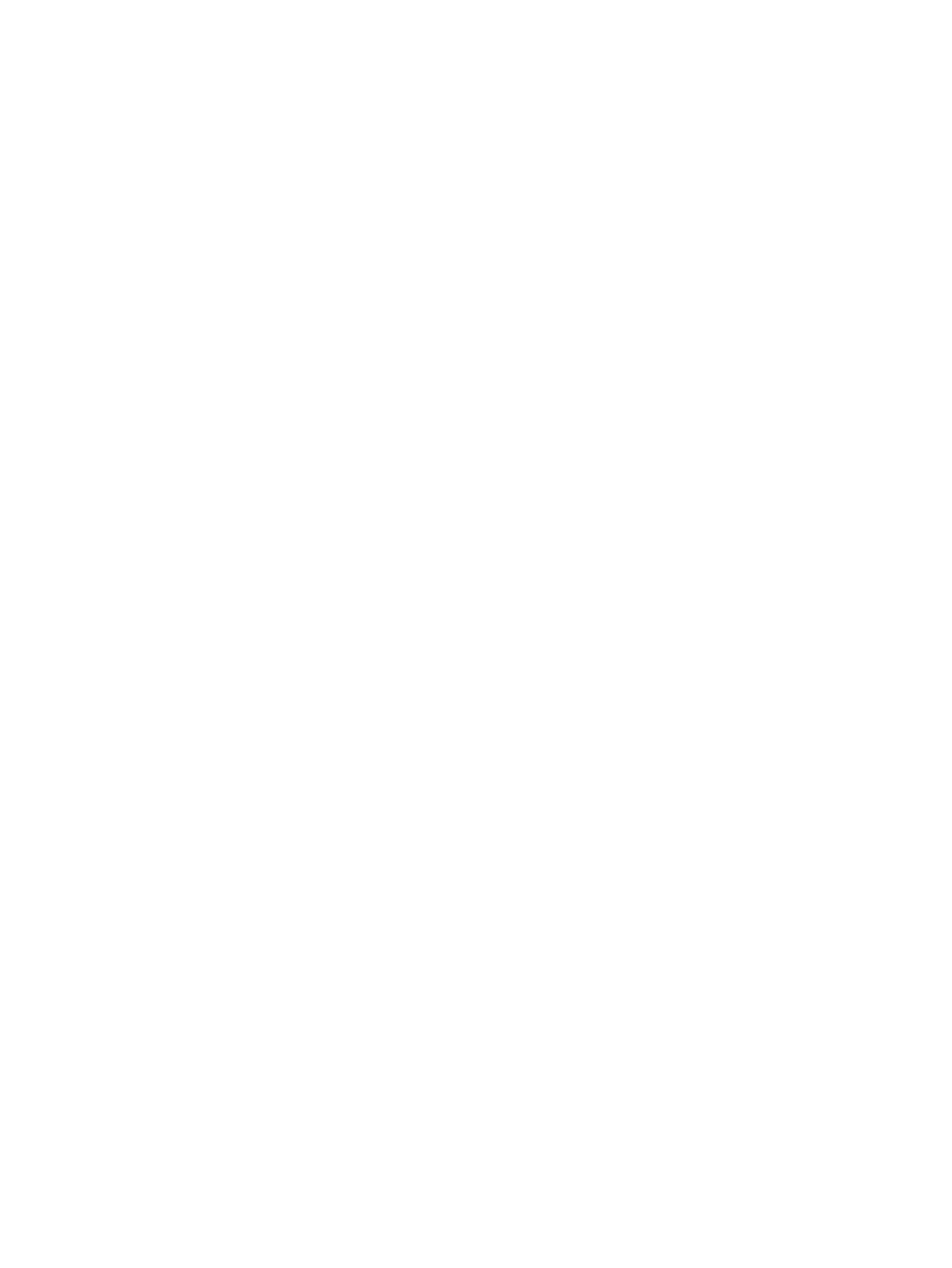
PuTTY client unresponsive
When you are using a PuTTY client with the Shared Network Port, the PuTTY session might become
unresponsive when a large amount of data is transferred or when you are using a Virtual Serial
Port and Remote Console.
Solution: Close the PuTTY client and restart the session.
SSH text support from text-based Remote Console session
SSH access from the text-based Remote Console supports the standard 80 x 25 configuration of
the text screen. This mode is compatible for the text-based Remote Console for most text-mode
interfaces. Extended text configuration beyond the 80 x 25 configuration is not displayed correctly
when using SSH. HP recommends configuring the text application in 80 x 25 mode or using the
graphical Remote Console.
Troubleshooting text-based Remote Console issues
The following sections discuss items to be aware of when attempting to resolve text-based Remote
Console issues.
Unable to view Linux installer in text-based Remote Console
When installing Linux from the text console, the initial installation screen might not appear because
the screen is in graphics mode.
Solution: To correct this and proceed with the installation, do one of the following:
•
For most versions of Linux, enter linux text nofb.
The characters that you enter do not appear.
After you enter the command, the screen changes from graphics mode to text mode, displaying
the screen.
•
For SLES, press F2 and the down arrow from the text console. The text mode is selected and
the screen appears.
Unable to pass data through SSH terminal
If you use an SSH terminal to access the text console, SSH might intercept keystroke data and not
pass the action to the text-based Remote Console. When this occurs, it appears as if the keystroke
did not perform its function.
Solution: Disable any SSH terminal shortcuts.
VSP-driven selection during the serial timeout window sends output to BIOS redirect
instead of VSP
The /etc/grub.conf file includes an option for a serial timeout window (terminal
--timeout=10 serial console
). This setting provides a window of time to select a key stroke
on the VSP or on the VGA console, and then the menu is output to the corresponding device. The
BIOS serial redirect intercepts VSP keystrokes during this timeout window.
Solution: To work around this issue, do not press a key for a VSP-driven selection during the
10-second timeout or turn off BIOS redirection to the VSP.
Scrolling and text appear irregular during BIOS redirection
During BIOS redirection, the scrolling might not work properly. When you enter commands in
RBSU, the text might overwrite itself on the bottom line of the terminal window.
Solution: The BIOS expects and controls a fixed 80x24 character window. When redirected to
the serial port, the BIOS still expects and controls a fixed 80x24 character window. If the VSP
314
Troubleshooting
