Installing an ilo license by using a browser, Administering users – HP Integrated Lights-Out 4 User Manual
Page 44
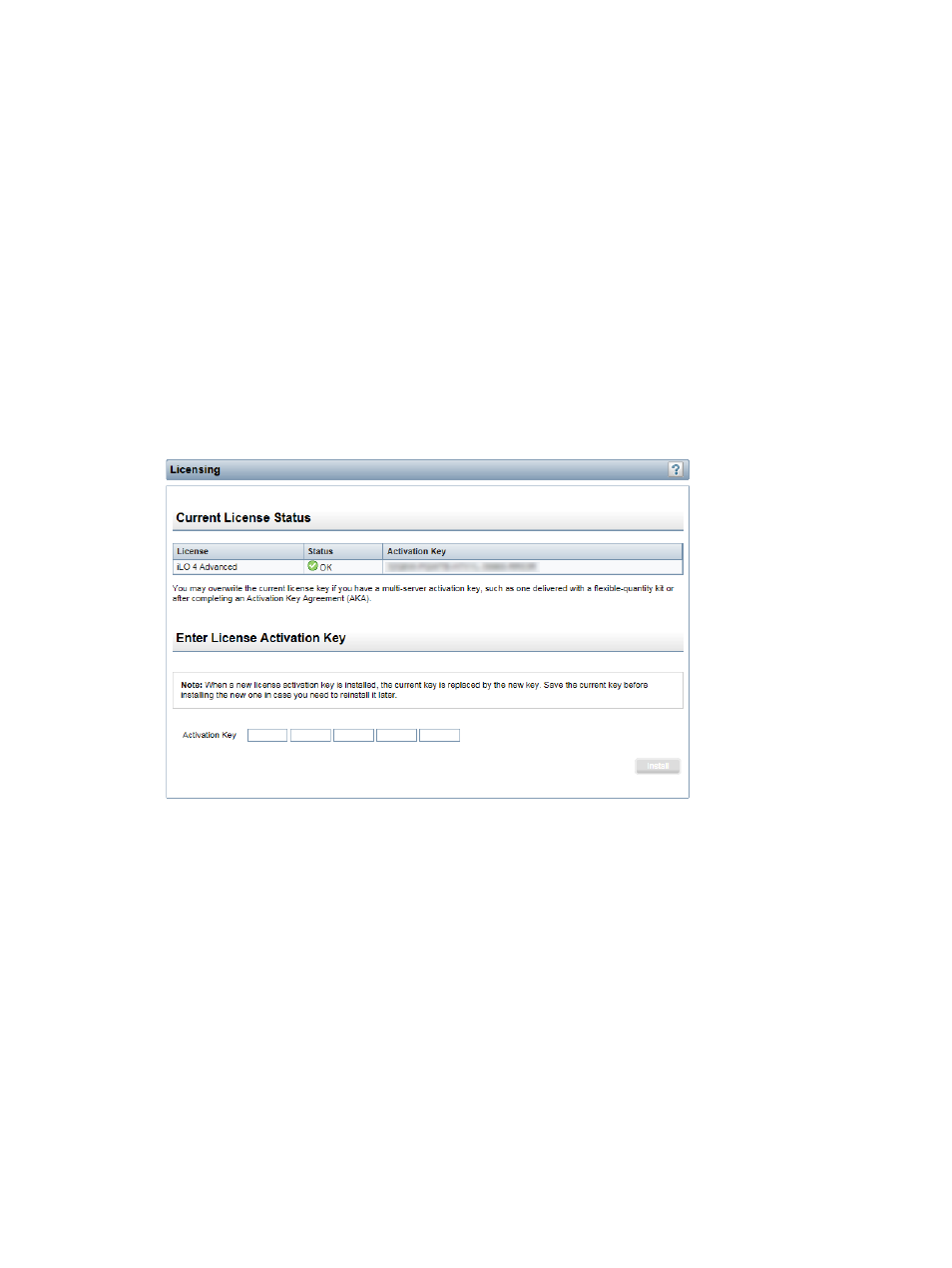
When using an evaluation license, note the following:
•
The evaluation license activates and enables access to iLO licensed features.
•
The evaluation license key is a 10-seat key, meaning it can be used on 10 different servers.
•
When the evaluation period has expired, your iLO system will return to the standard
functionality.
•
Only one evaluation license can be installed for each iLO system. The iLO firmware will not
accept the reapplication of an evaluation license.
•
The evaluation license expires 60 days after the installation date. HP will notify you by email
when your license is about to expire.
Installing an iLO license by using a browser
You must have the Configure iLO Settings privilege to install a license.
1.
Navigate to the Administration
→Licensing page in the iLO web interface.
The Licensing page opens, as shown in
Figure 19 Licensing page
2.
Review the license agreement provided with your HP License Pack option kit.
3.
Enter the license key in the Activation Key boxes.
Press the Tab key or click inside a box to move between boxes. The cursor advances
automatically when you enter the license key in the Activation Key boxes.
4.
Click Install.
The EULA confirmation opens. The EULA details are available in the HP License Pack option
kit.
5.
Click OK.
The license key is now enabled.
For tips on troubleshooting license installation, see
“Troubleshooting license installation” (page
Administering users
The iLO firmware enables you to manage user accounts stored locally in the secure iLO memory
and directory group accounts. Use MMC or ConsoleOne to manage directory-based user accounts.
44
Configuring iLO
