HP Integrated Lights-Out 4 User Manual
Page 209
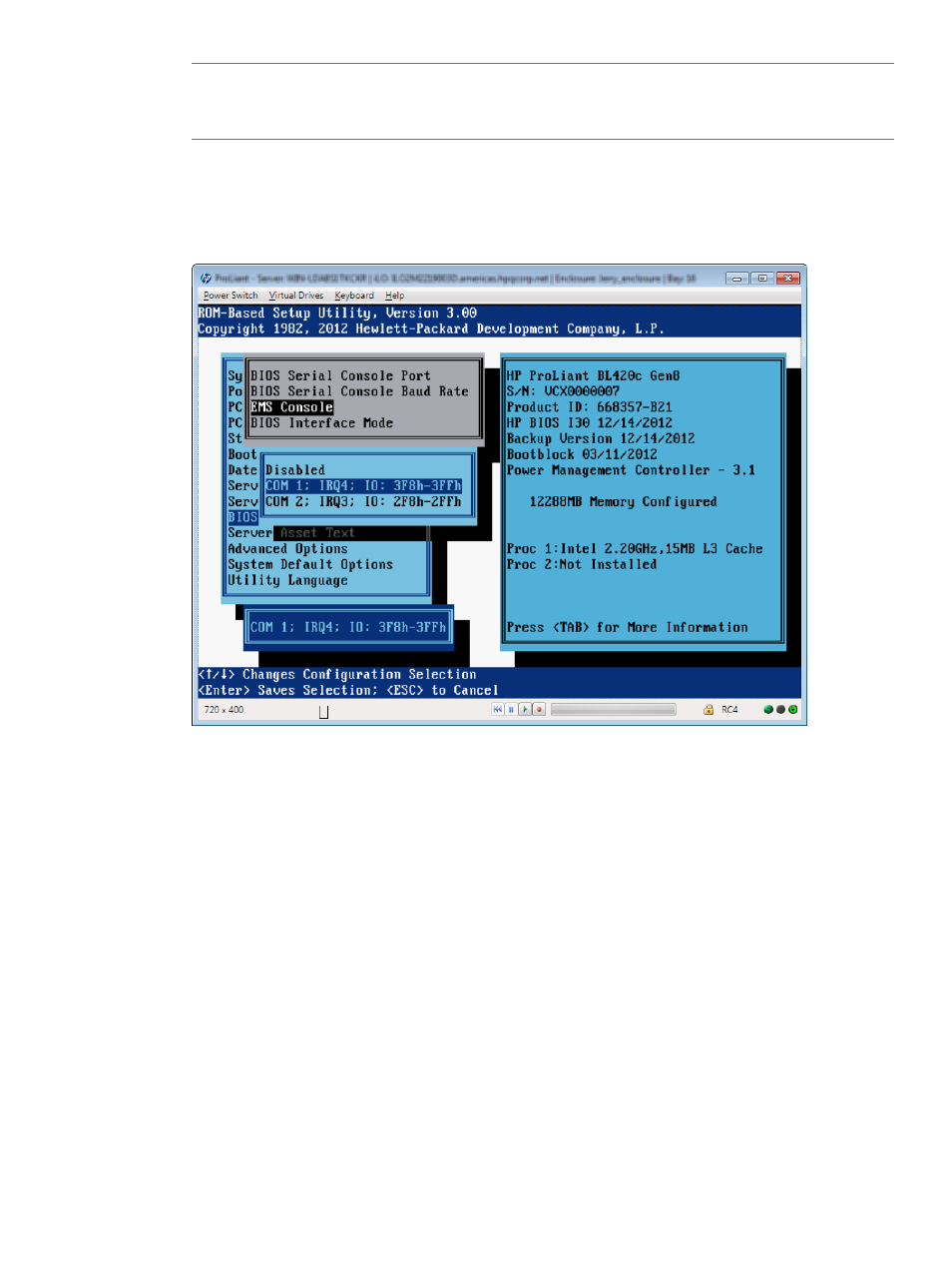
NOTE:
The current implementation of the iLO Virtual Serial Port does not use a physical
UART, so the BIOS Serial Console Baud Rate value will have no effect on the actual speed the
iLO Virtual Serial Port will use to send and receive data from the system.
14. Select EMS Console, and then press Enter.
15. Select the COM port that matches the value selected in
, and then press Enter, as shown
in
Figure 110 Configuring the EMS Console
16. Exit the system RBSU.
Configuring the iLO Virtual Serial Port in the UEFI System Utilities
The following procedure describes the settings you must configure before you can use the iLO
Virtual Serial Port. This procedure is required for both Windows and Linux systems.
This procedure is for systems that support the UEFI System Utilities. For systems that support the
legacy system RBSU, see
“Configuring the iLO Virtual Serial Port in the host system RBSU” (page
1.
Optional: If you access the server remotely, start an iLO remote console session.
You can use the .NET IRC or Java IRC.
2.
Restart or power on the server.
3.
Press F9 in the HP ProLiant POST screen.
The System Configuration screen appears.
4.
Use the up or down arrow keys and the Enter key to navigate to the ROM-Based Setup Utility
(RBSU)
→System Options→Serial Port Options screen.
5.
Select Virtual Serial Port, and then press Enter.
Using the text-based Remote Console 209
