Recommended client settings, Recommended server settings, Starting the remote console – HP Integrated Lights-Out 4 User Manual
Page 197
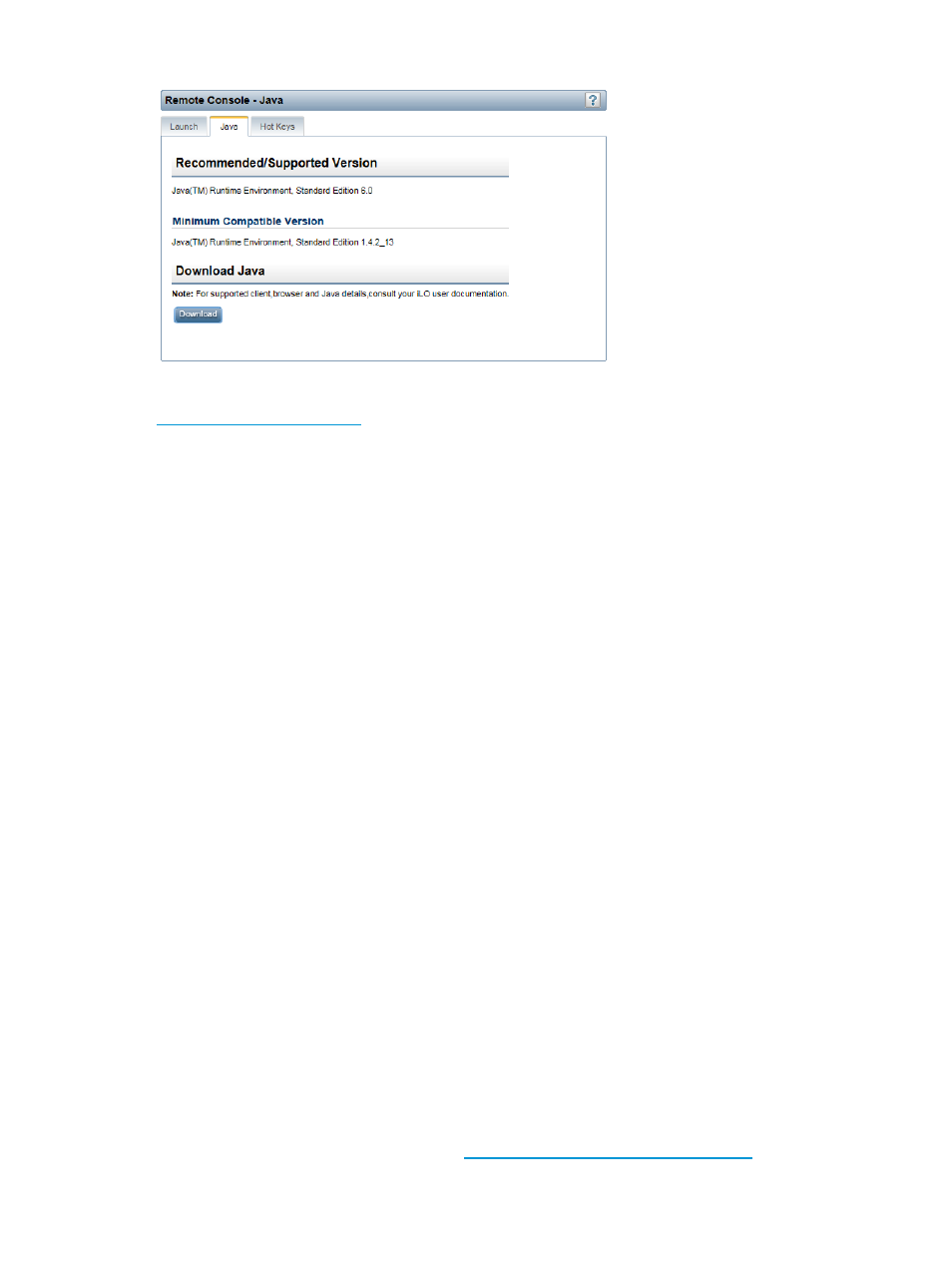
Figure 98 Remote Console – Java page
Click the Download button to navigate to the following website and download the Java software:
.
Recommended client settings
Ideally, the remote server display resolution is the same or lower than that of the client computer.
Higher resolutions transmit more information, reducing the overall performance.
Use the following client and browser settings to optimize performance:
•
Display properties
Select an option greater than 256 colors.
◦
◦
Select a screen resolution higher than that of the remote server.
◦
Linux X Display properties—Set the font size to 12 on the X Preferences screen.
•
Mouse properties
Set the mouse pointer speed to the middle setting.
◦
◦
Set the mouse pointer acceleration to low or disable it.
Recommended server settings
For all servers, note the following:
•
To optimize performance, set the server display properties to use a plain background (no
wallpaper pattern), and set the server mouse properties to disable pointer trails.
•
To display the entire host server screen in the client Java IRC window, select a server display
resolution that is less than or equal to that of the client.
For Red Hat Linux and SUSE Linux servers only, note the following: To optimize performance, set
the value for server mouse properties pointer acceleration to 1x. For KDE, access the Control Center,
select Peripherals/Mouse, and then click the Advanced tab.
Starting the Remote Console
Users with the Remote Console privilege can use the .NET IRC and the Java IRC.
An iLO license must be installed to use this feature after the OS is started. Select
Administration
→Licensing to determine whether a license is installed. For more information about
iLO licensing, see the following website:
.
Using the Integrated Remote Console
197
