Resetting ilo – HP Integrated Lights-Out 4 User Manual
Page 322
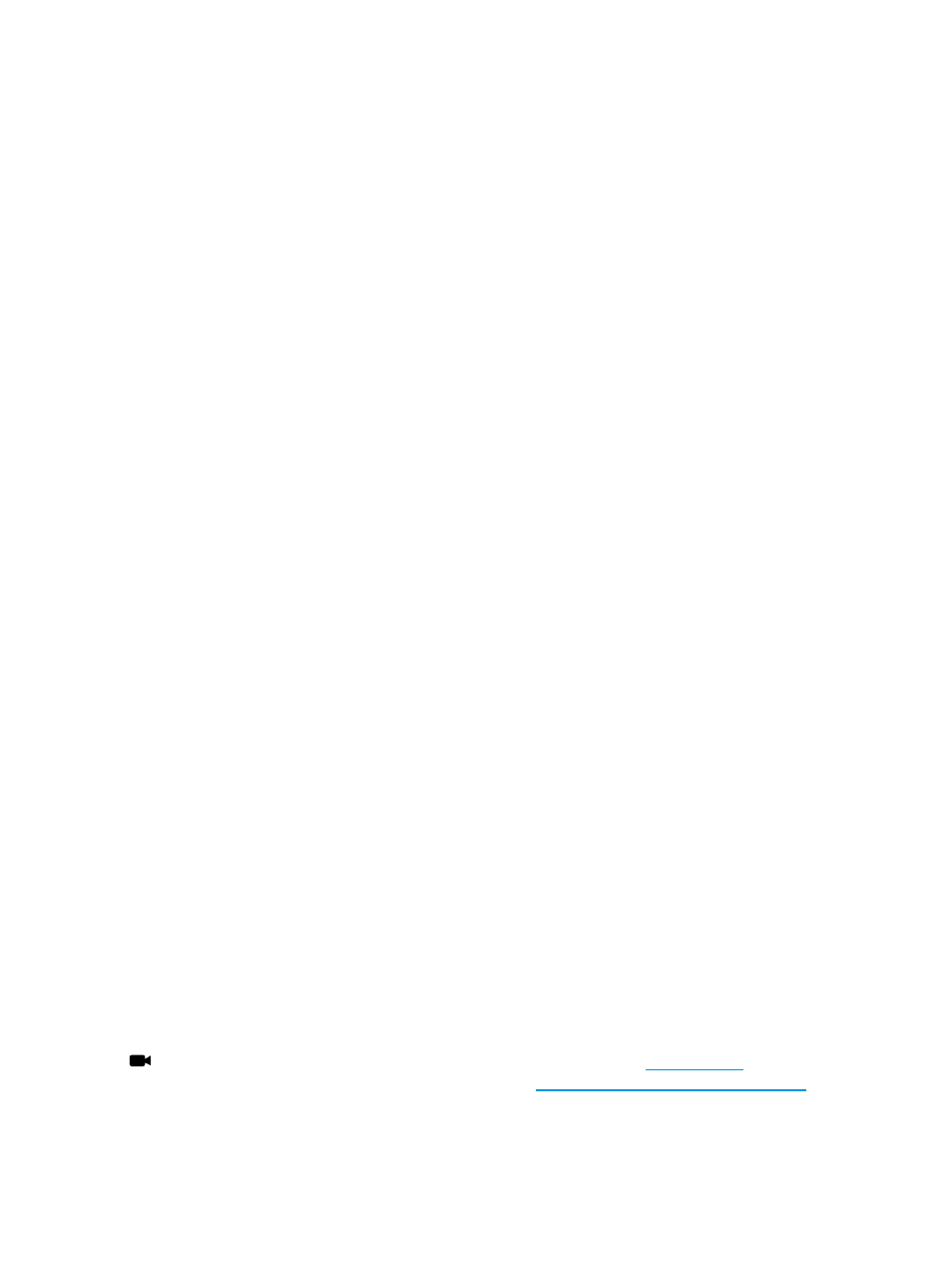
1.
Open a browser and navigate to https://
You can use
determines which domain controller is handling requests for the domain. Test multiple domain
controllers to verify that all of them have been issued a certificate.
2.
If SSL is operating correctly on the domain controller (a certificate has been issued), you are
prompted with a security message that asks whether you want to proceed with accessing the
site or view the server certificate. Clicking Yes does not display a webpage, which is normal.
This process is automatic, but might require rebooting. To avoid rebooting:
a.
Open the MMC.
b.
Add the certificates snap-in.
c.
When prompted, select Computer Account for the type of certificates you want to view.
d.
Click OK to return to the certificates snap-in.
e.
Select the Personal
→Certificates folder.
f.
Right-click the folder and select Request New Certificate.
g.
Verify that the Type is domain controller, and click Next until a certificate is issued.
You can also use the Microsoft Ldp.exe tool to verify SSL connections. For more information about
the LDP tool, see your Microsoft documentation.
An old certificate can cause issues with SSL on the domain controller when it points to a previously
trusted CA with the same name. This situation is rare but might happen if a certificate service is
added and removed, and then added again on the domain controller. To remove old certificates
and issue a new one, follow the instructions in step 2.
Resetting iLO
In some cases, it might be necessary to reset iLO; for example, if iLO is not responding to the
browser.
iLO might reset itself in certain instances. For example, an internal iLO watchdog timer resets if the
firmware detects an iLO issue. If a firmware upgrade is completed or a network setting is changed,
iLO also resets.
To reset iLO, use one of the following methods:
•
Click Reset on the Information
→Diagnostics page in the iLO web interface. For more
information, see
“Using iLO diagnostics” (page 179)
•
Use the CLI or HPONCFG. For instructions, see the HP iLO 4 Scripting and Command Line
Guide.
•
The HP Insight Management Agents 5.40 and later have the ability to reset iLO. Select the
Reset iLO option on the HP Management Agent page in the iLO section.
•
Click Apply on the Network
→iLO Dedicated Network Port or Shared Network Port→General
page to manually force the iLO management processor to reset. If the Apply button is not
available, change a setting, change it back, and then click Apply to reset iLO without changing
the configuration.
•
Use the iLO 4 Configuration Utility. The iLO 4 Configuration Utility is available only on servers
that support UEFI. For instructions, see
“Resetting iLO by using the iLO 4 Configuration Utility”
.
Click the following link for a video demonstration of this feature:
For more HP
iLO videos, see the HP iLO University Videos website:
If none of these methods is available or working as expected, you must power down the server
and disconnect the power supplies completely.
322 Troubleshooting
