Configuring advanced network options – HP Integrated Lights-Out 4 User Manual
Page 139
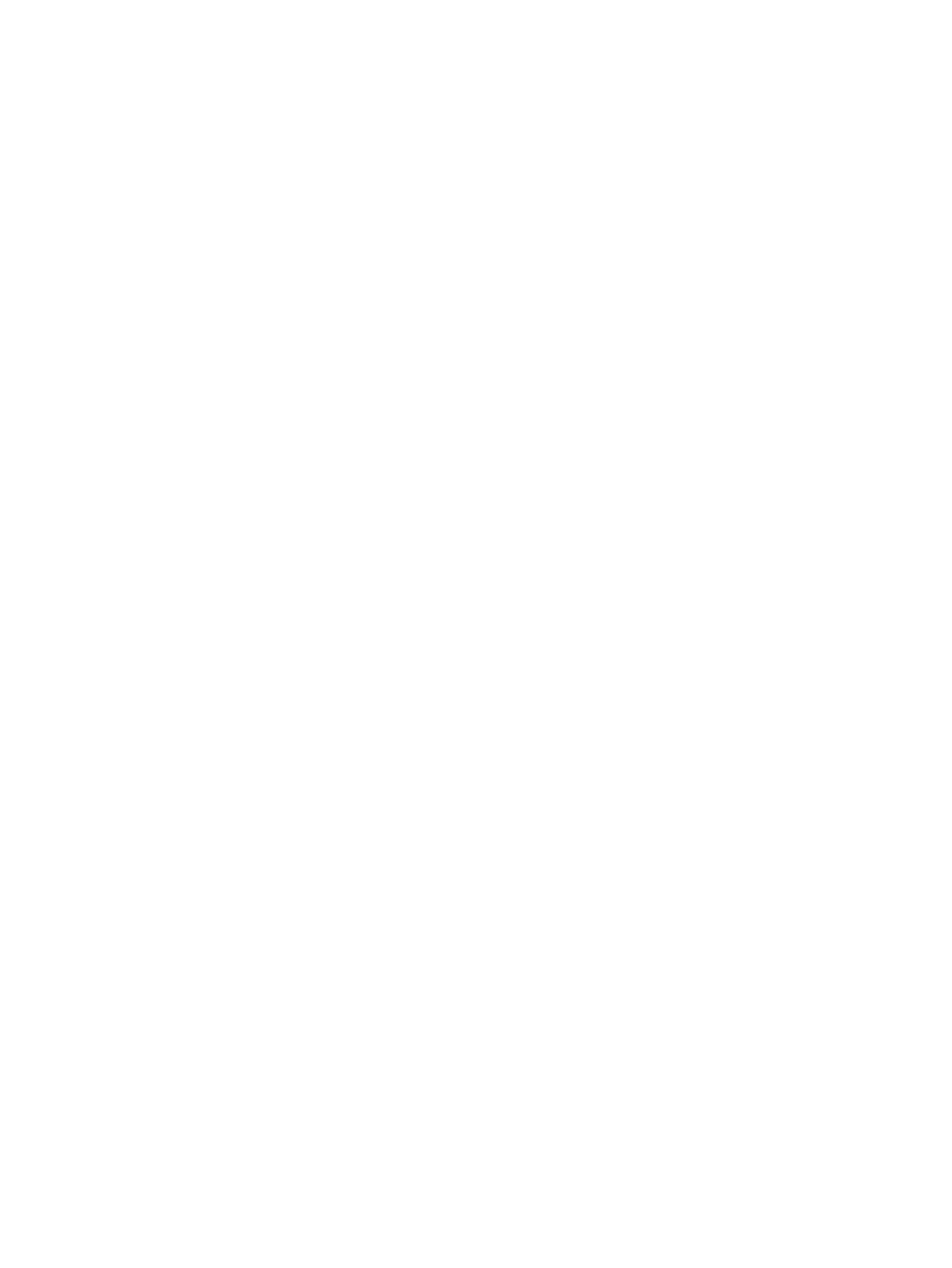
•
DNS Name—The DNS name of the iLO subsystem (for example, ilo instead of
ilo.example.com
).
This name can be used only if DHCP and DNS are configured to connect to the iLO
subsystem name instead of the IP address.
•
IP Address—The iLO IP address. If DHCP is used, the iLO IP address is supplied
automatically. If DHCP is not used, enter a static IP address.
•
Subnet Mask—The subnet mask of the iLO IP network. If DHCP is used, the subnet mask
is supplied automatically. If DHCP is not used, enter a subnet mask for the network.
•
Gateway IP Address—The iLO gateway IP address. If DHCP is used, the iLO gateway IP
address is supplied automatically. If DHCP is not used, enter the iLO gateway IP address.
6.
Press F10 to save your changes.
7.
Press Esc until the main menu is displayed.
8.
Select Exit and Resume Boot in the main menu, and then press Enter.
9.
When prompted to confirm the request, press Enter to exit the utility and resume the boot
process.
Configuring Advanced Network Options
You can use the iLO 4 Configuration Utility Advanced Network Options menu to configure advanced
iLO network options.
To configure advanced iLO network options:
1.
Optional: If you access the server remotely, start an iLO remote console session.
You can use the .NET IRC or Java IRC.
2.
Restart or power on the server.
3.
Press F9 in the HP ProLiant POST screen.
The System Utilities screen appears.
4.
From the System Utilities screen, select System Configuration
→iLO 4 Configuration
Utility
→Advanced Network Options.
The Advanced Network Options screen appears.
Configuring iLO by using the ROM-based utilities
139
