Capturing video files, Viewing saved video files, Creating remote console hot keys – HP Integrated Lights-Out 4 User Manual
Page 203: Capturing video files viewing saved video files
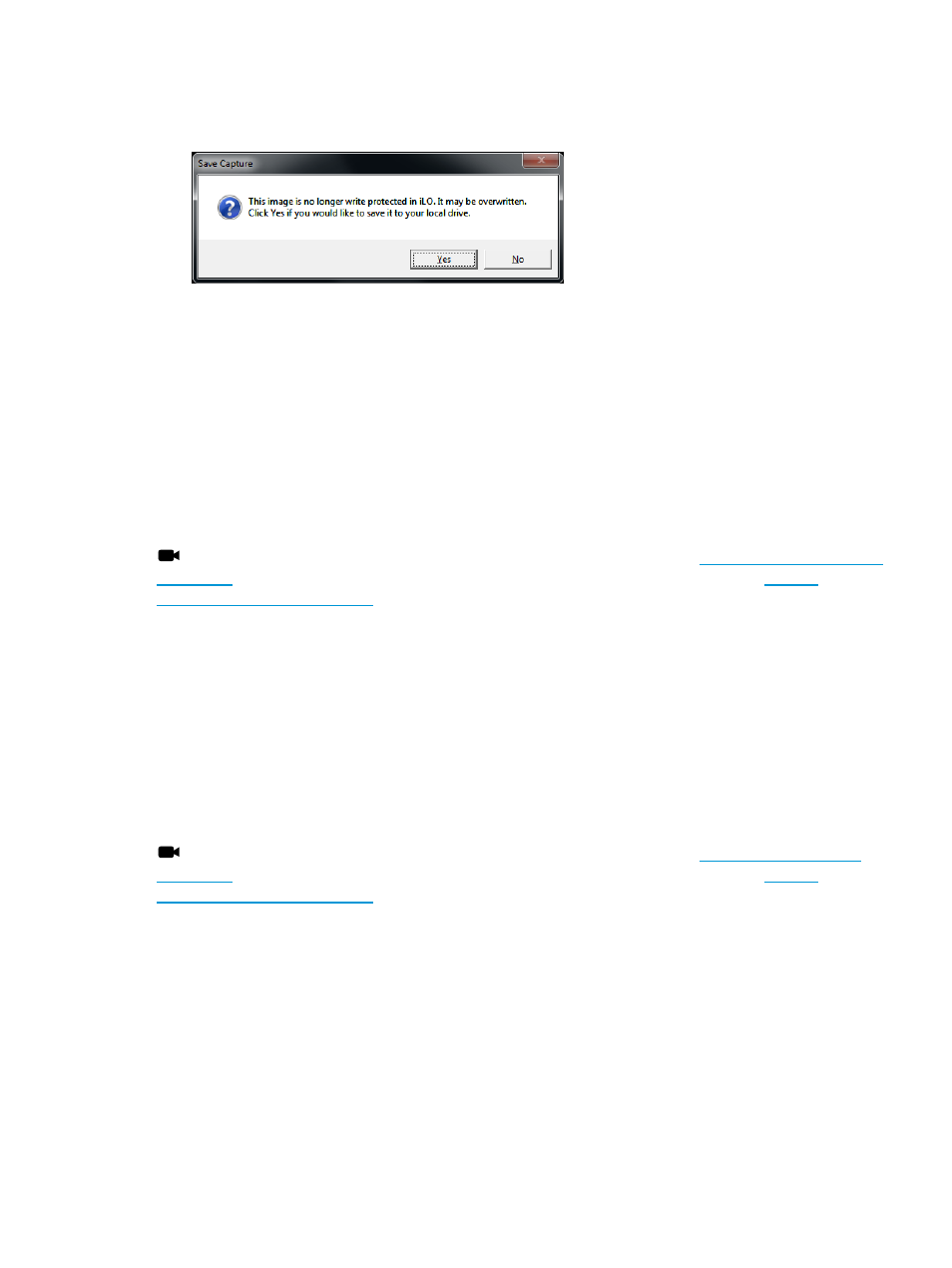
5.
Press the Play button again to stop playback.
The Save Capture dialog box opens, as shown in
.
Figure 105 Save Capture dialog box
6.
Click Yes, and then follow the onscreen instructions to save the file.
Capturing video files
You can use Console Capture to manually capture video files of sequences other than Server Startup
and Server Prefailure.
1.
Start the .NET IRC.
2.
Click the Record button.
3.
The Save Video dialog box opens.
4.
Enter a file name and save location, and then click Save.
5.
When you are finished recording, press the Record button again to stop recording.
Click the following link for a video demonstration of this procedure:
For more HP iLO videos, see the HP iLO University Videos website at
.
Viewing saved video files
1.
Start the .NET IRC.
2.
Press the Play button.
The Playback Source dialog box opens, as shown in
3.
Click the magnifying glass icon next to the From File box.
4.
Navigate to a video file, and then click Open.
Video files captured in the Remote Console have the file type .ilo.
5.
Click Start.
Click the following link for a video demonstration of this procedure:
For more HP iLO videos, see the HP iLO University Videos website at
.
Creating Remote Console hot keys
The Program Remote Console Hot Keys page allows you to define up to six hot keys to use during
Remote Console sessions. Each hot key represents a combination of up to five keys that are sent
to the host server when the hot key is pressed. Hot keys are active during Remote Console sessions
that use .NET IRC, Java IRC, and the text-based Remote Console.
If a hot key is not set—for example, Ctrl+V is set to NONE, NONE, NONE, NONE, NONE—this
hot key is disabled. The server operating system will interpret Ctrl+V as it usually does (paste, in
this example). If you set the Ctrl+V hot key to use another combination of keys, the server operating
system will use the key combination set in iLO (losing the paste functionality).
Example 1: If you want to send Alt+F4 to the remote server, but pressing that key combination
closes your browser, you can configure the hot key Ctrl+X to send the Alt+F4 key combination to
Using the Integrated Remote Console 203
