Working with insight remote support service events – HP Integrated Lights-Out 4 User Manual
Page 127
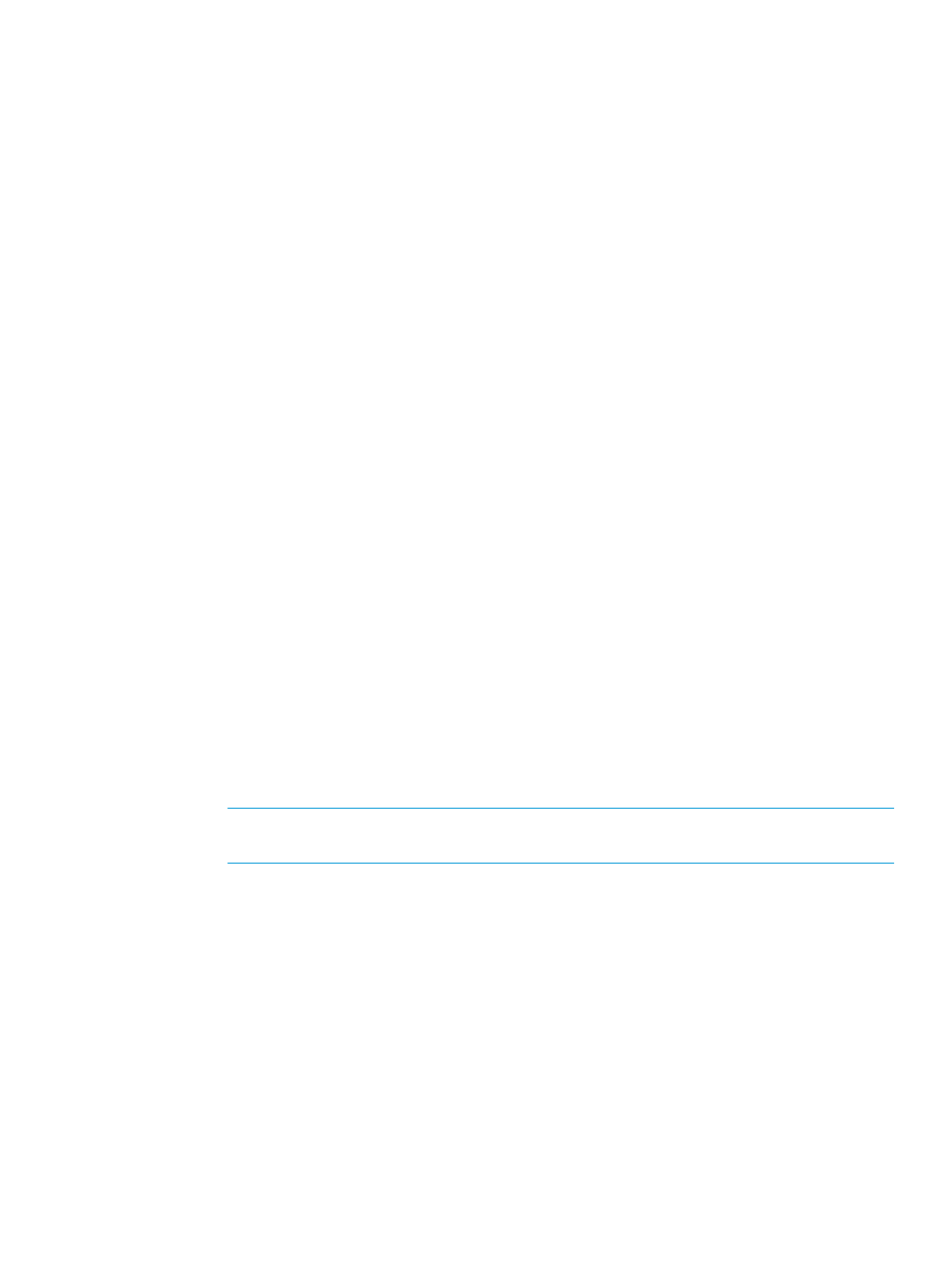
You can also register a server for Central Connect Remote Support by using the following:
•
XML configuration and control scripts. For instructions, see the HP iLO 4 Scripting and
Command Line Guide.
•
Intelligent Provisioning. For instructions, see the HP Intelligent Provisioning User Guide.
•
Insight RS Console. For instructions, see the HP Insight Remote Support Monitored Devices
Configuration Guide.
Unregistering from Insight Remote Support by using the iLO web interface
The process to unregister from remote support depends on whether you used the Direct Connect
or Central Connect registration method.
Unregistering from Insight Remote Support Direct Connect configurations
Use the following procedure to discontinue monitoring of an HP ProLiant Gen8 server.
You must have the Configure iLO Settings privilege to modify the Remote Support settings.
1.
Navigate to the Remote Support
→Registration page in the iLO web interface.
2.
Click Unregister.
The following message appears:
Are you sure you want to unregister and disable automated support?
3.
Click OK.
The following message appears:
Un-registration in progress. Please wait...
When the un-registration is finished, the following message appears:
This server is not registered.
Unregistering from Insight Remote Support Central Connect configurations
1.
Log in to the Insight RS Console.
2.
Do one of the following:
•
To stop monitoring an HP ProLiant Gen8 server temporarily, select the server on the
Devices
→Device Summary tab in the HP Insight RS Console, and then select
ACTIONS
→DISABLE SELECTED.
NOTE:
Unregistering directly from the iLO web interface is the same as temporarily
disabling the system in the Insight RS Console.
•
To stop monitoring an HP ProLiant Gen8 server permanently, delete the server from the
Insight RS Console. To delete the server, select it on the Device Summary tab, and then
select ACTIONS
→DELETE SELECTED.
3.
Navigate to the Remote Support
→Registration page in the iLO web interface
4.
Verify that the server is not registered.
Working with Insight Remote Support service events
Use the Remote Support
→Service Events page to monitor service events, send test events, and set
maintenance mode. You must have the Configure iLO Settings privilege to make changes on this
page.
When iLO detects a hardware failure—for example, a problem with a memory DIMM or fan—a
service event is generated. When a server is registered for Insight Remote Support, the service
event details are recorded in the Service Event Log, and the service event is sent to directly to
Configuring Remote Support
127
