HP Integrated Lights-Out 4 User Manual
Page 274
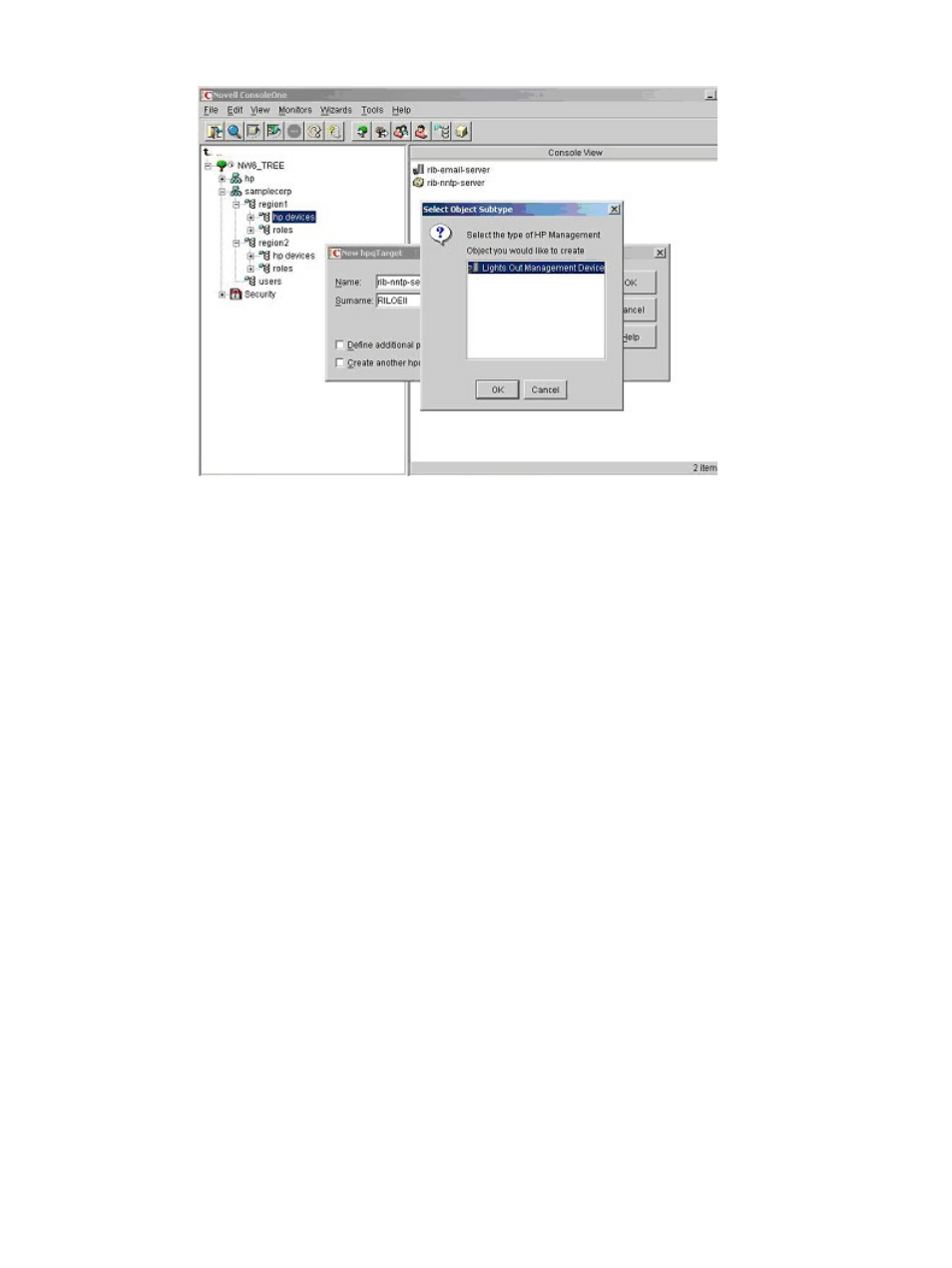
Figure 142 Select Object Subtype window
d.
Select Lights Out Management Device, and then click OK.
e.
Repeat
through
to create the following LOM objects:
•
Create rib-nntp-server and rib-file-server-users1 in hp devices under region1
•
Create rib-file-server-users2 and rib-app-server in hp devices under region2.
3.
Create HP role objects in the roles organizational units by using the HP-provided ConsoleOne
snap-in tool:
a.
Right-click the roles organizational unit in region2, and then select New
→Object.
b.
Select hpqRole from the list of classes, and then click OK.
c.
Enter an appropriate name in the New hpqRole dialog box, and then click OK.
In this example, the role contains users trusted for remote server administration and is
named remoteAdmins.
The Select Object Subtype dialog box opens.
d.
Select Lights Out Management Devices from the list because this role manages the rights
to Lights-Out Management devices, and then click OK.
e.
Repeat
through
to create the following role objects:
•
Create remoteMonitors, in roles in region1.
•
Create remoteAdmins and remoteMonitors in roles in region2.
4.
Assign rights to the roles and associate the roles with users and devices by using the
HP-provided ConsoleOne snap-in tool:
a.
Right-click the remoteAdmins role in roles in region1, and then select Properties.
b.
Select the HP Management
→Role Managed Devices tab (
), and then click Add.
The Select Object Subtype dialog box opens.
c.
In the Select Object Subtype dialog box, browse to hp devices in region1. Select the three
LOM objects created in
.
d.
Click OK, and then click Apply.
274
Directory services
