Verifying ams installation: suse and red hat, Verifying ams installation: vmware, Verifying ams installation: ubuntu – HP Integrated Lights-Out 4 User Manual
Page 109: Configuring snmp settings
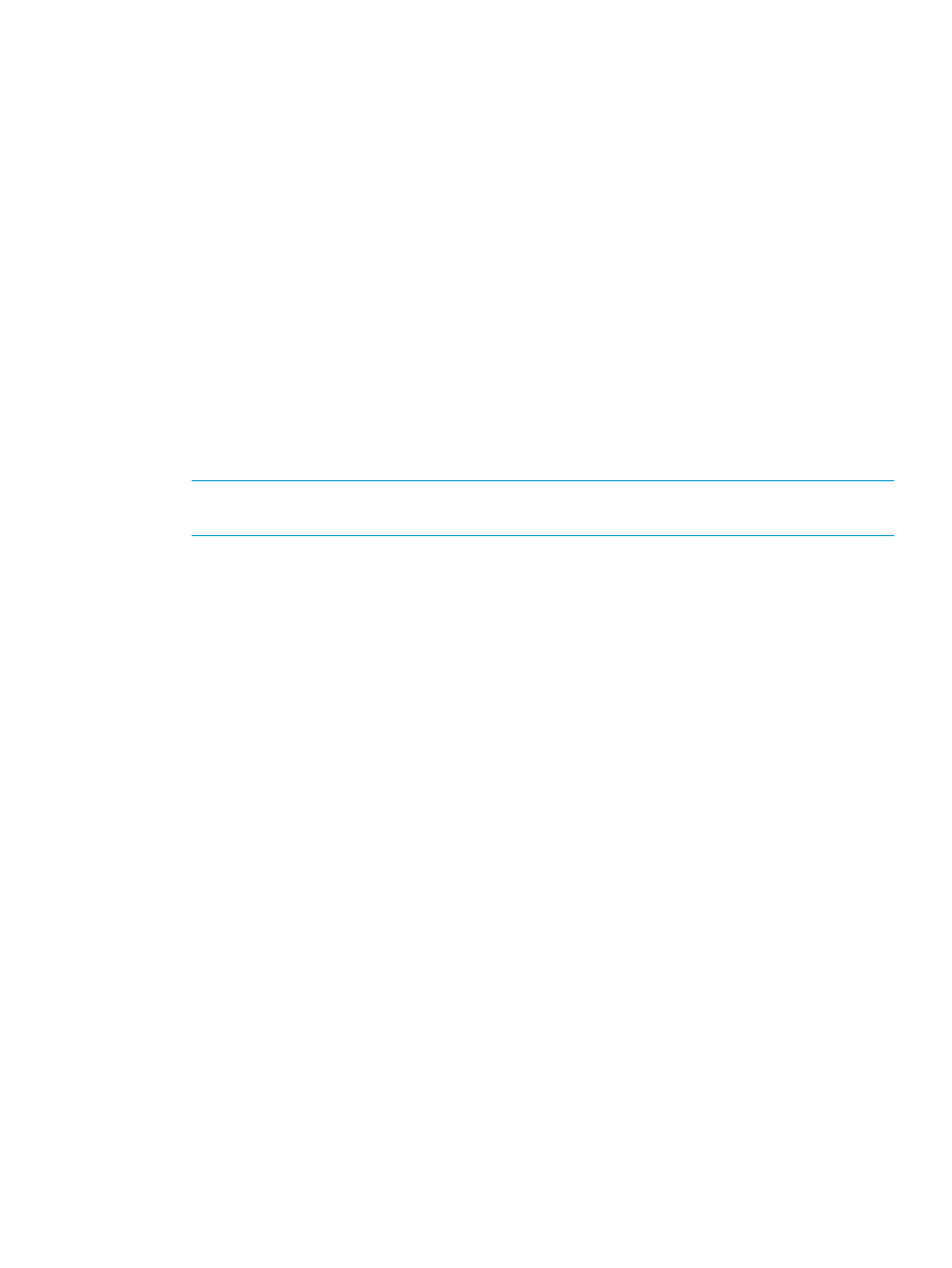
2.
Open the Agentless Management Service Control Panel.
3.
Click the Service tab.
If AMS is enabled, the following message appears:
Agentless Management Service (AMS) is enabled.
Verifying AMS installation: SUSE and Red Hat
To verify that AMS is installed on a SUSE or Red Hat system, enter the following command:
rpm –qi hp-ams
To verify that AMS is running on a SUSE or Red Hat system, enter the following command:
service hp-ams status
Verifying AMS installation: VMware
To verify that AMS is installed on a VMware system:
1.
Access the VMware host from the VMware vSphere Client.
2.
Navigate to the server’s Inventory
→Configuration→Health Status tab.
3.
Click the plus sign (+) next to Software Components.
The software installed on the host is listed. The AMS component includes the string hp-ams.
NOTE:
The full name of the AMS component is different for each supported version of
ESX/ESXi.
To verify that AMS is running on a VMware system, enter the following command:
service hp-ams status
Verifying AMS installation: Ubuntu
To verify that AMS is installed on an Ubuntu system, enter the following command:
dpkg –l hp-ams
To verify that AMS is running on an Ubuntu system, enter the following command:
sudo service hp-ams status
Configuring SNMP settings
1.
Navigate to the Administration
→Management page.
2.
Click the SNMP Settings tab, as shown in
Configuring iLO Management settings 109
