Viewing the service event log, Clearing the service event log – HP Integrated Lights-Out 4 User Manual
Page 129
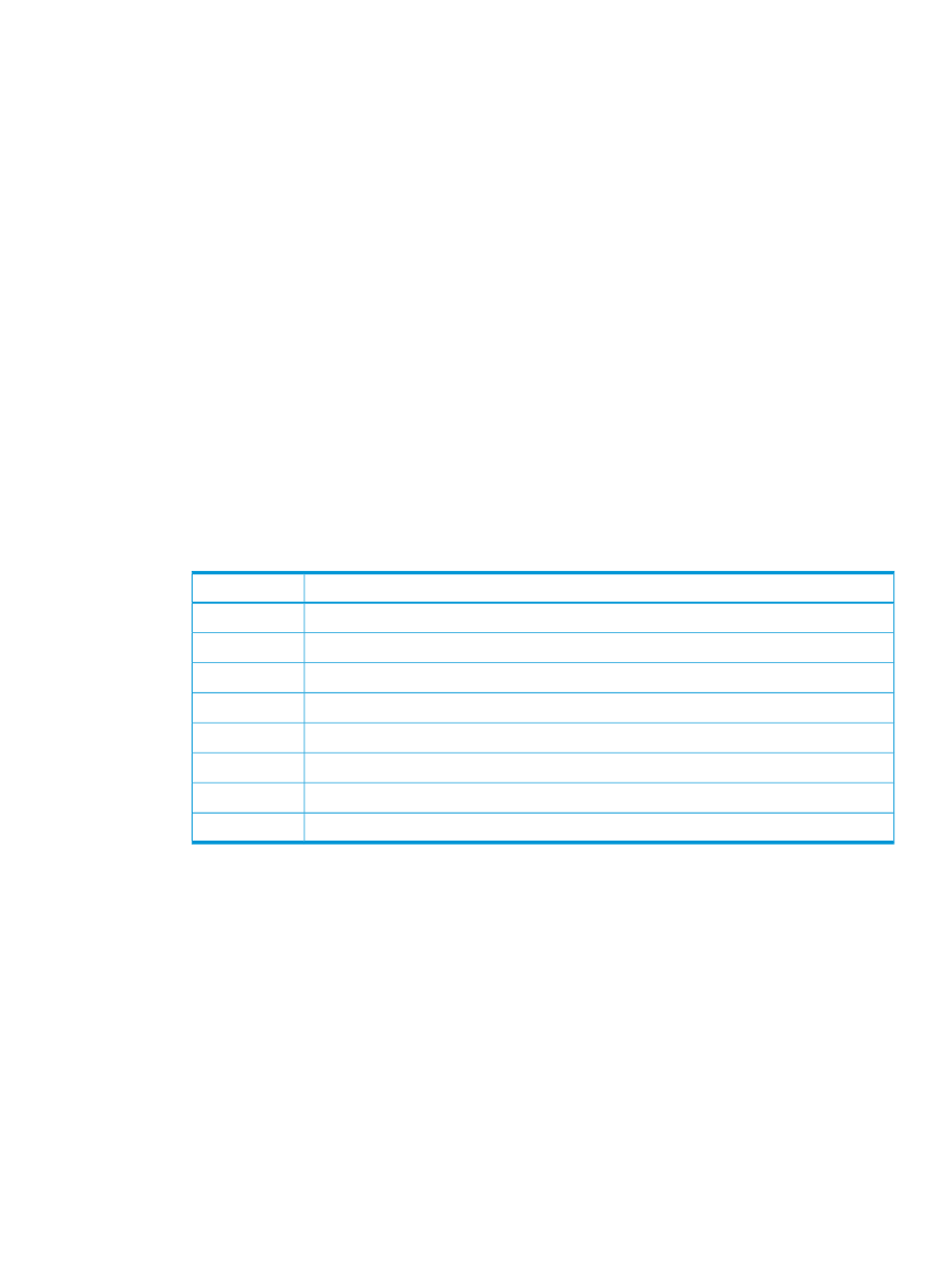
3.
Click OK.
The following messages appear:
Test Service Event Transmission initiated
Service Event transmission in progress
.
When the transmission is complete, the test event is listed in the Service Event Log, the Insight
RS Console (Central Connect only), and Insight Online.
If the test is successful, the Submit Status in the Service Event Log displays the text No Error.
The Time Generated column in the Service Event Log shows the date and time based on the
configured iLO time zone.
Viewing the Service Event Log
To view the Service Event Log, navigate to the Remote Support
→Service Events page, as shown
in
The Service Event Log displays the following information for each service event:
•
Identifier—A unique string that identifies the service event.
•
Time Generated—The time the service event was generated. This column shows the date and
time based on the configured iLO time zone.
•
Event ID—A unique number for the service event type.
lists the possible
service events.
Table 11 Service event types
Description
Event ID
Generic Test Service Event
1
Fan Failed Service Event
100
Power Supply Failed Service Event
200
Physical Disk Drive Service Event
300
Smart Array Controller Accelerator Battery Failure Event
301
Smart Array Controller Accelerator Board Status Changed Event
302
Smart Array Controller Status Changed Event
303
Memory Module Failed or Predicted to Fail Event
400
•
Perceived Severity—The severity of the event indication (for example, 5-Major, 7-Fatal).
•
Submit Status—The status of the event submission. If the status is No error, the event was
submitted successfully.
•
Destination—For Central Connect configurations, the host name or IP address and port of the
Insight RS Hosting Device that received the service event. For Direct Connect configurations,
the value HP Insight Online is displayed.
•
Event Category—The category of the event that matches the Message ID description in the
message registry.
Clearing the Service Event Log
1.
Navigate to the Remote Support
→Service Events page, as shown in
.
2.
Click Clear Event Log.
The following message appears:
Are you sure you want to clear the Service Event Log?
Configuring Remote Support
129
