Editing the web proxy settings, Registering for insight remote – HP Integrated Lights-Out 4 User Manual
Page 125
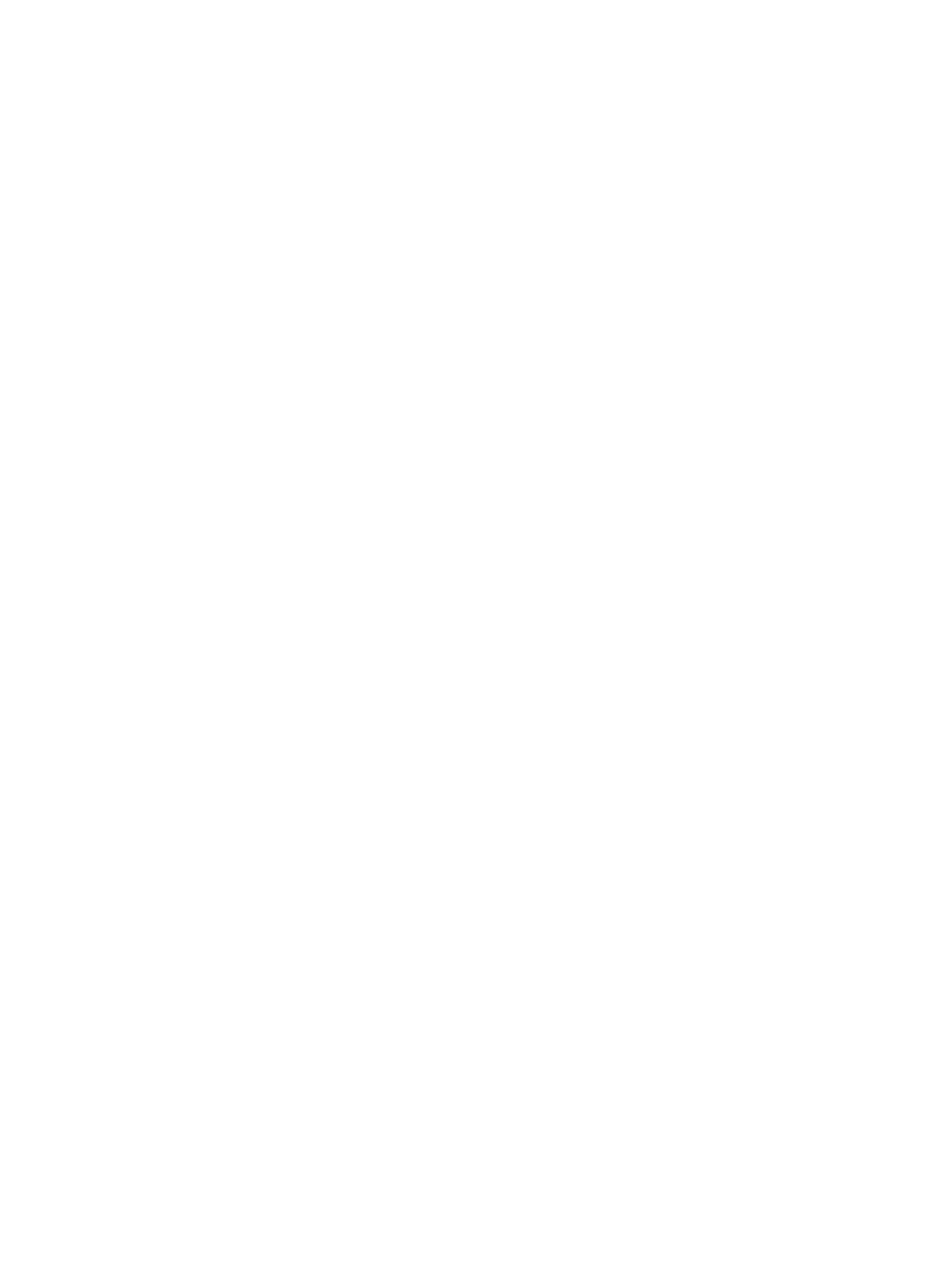
12. Optional: If you want to receive email alerts about system events, configure AlertMail on the
Administration
→Management→AlertMail page.
For more information, see
“Configuring AlertMail settings” (page 117)
.
You can also register a server for Direct Connect Remote Support by using the following:
•
XML configuration and control scripts. For instructions, see the HP iLO 4 Scripting and
Command Line Guide.
•
Intelligent Provisioning. For instructions, see the HP Intelligent Provisioning User Guide.
Editing the web proxy settings
Proxy settings must be maintained to enable an HP ProLiant Gen8 server to continue to send Remote
Support data to HP. If the proxy settings change, use the following procedure to edit them:
1.
Navigate to the Remote Support
→Registration page.
2.
Update the following settings, as needed:
•
Web Proxy Server
•
Web Proxy Port
•
Web Proxy Username
•
Web Proxy Password
3.
Click Apply.
Registering for Insight Remote Support by using Central Connect
Use the following procedure to register an HP ProLiant Gen8 server for Central Connect Remote
Support.
You must have the Configure iLO Settings privilege to modify the iLO Remote Support settings.
1.
Verify that the server meets the prerequisites for using Insight Remote Support.
For more information, see
.
2.
Navigate to the Remote Support
→Registration page.
3.
Select Register this server through an HP Insight Remote Support centralized hosting device.
The page updates to show the Central Connect registration options, as shown in
.
Configuring Remote Support
125
