HP P6000 Performance Advisor Software User Manual
Page 91
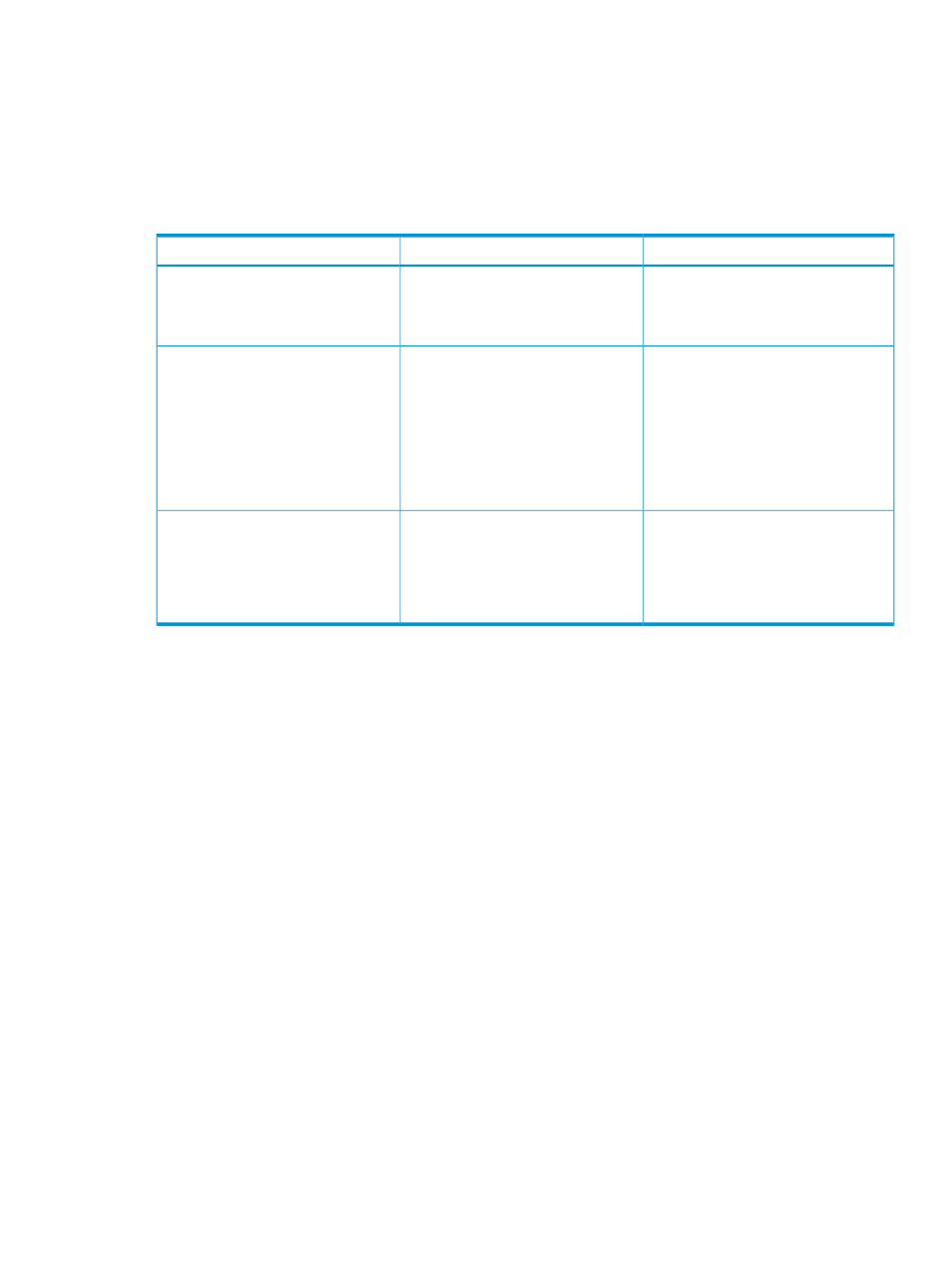
Procedure
To access the Dashboard Overview tab for a monitored storage system:
1.
In the Navigation pane under Storage Systems, click the plus (+) sign for Storage Network.
2.
From the list, select the storage system and click the Performance tab in the content pane.
The Dashboard Overview page appears.
The Dashboard > Overview tab displays the following sections:
For more information...
Description
Dashboard overview sections
See
“Storage System – Live Host Port
Throughput and Latency Values”
(page 91)
This frame displays live throughput
and latency values aggregated from
host ports across controllers and
storage system under monitoring.
Storage System – Live Host Port
Throughput and Latency Values
See
A statistical table that displays basic
statistics based on historic
Key Performance Indicators
performance of the configured KPI
records. The advanced statistics is
displayed under the Key Performance
Indicators tab. In addition, the chart
corresponding to a KPI record appears
in the Key Performance Indicators
Chart section.
See
“Storage System level performance
Select and view performance charts
relevant to the storage system. They
Storage System level performance
charts
include the Host Port IOPS Historical
chart, the Host Port IO Latencies
Historical chart, and the Threshold
Summary chart.
Storage System – Live Host Port Throughput and Latency Values
This section of Dashboard Overview tab contains the live bar-chart that indicates the current overall
performance of the storage system. The data is constantly refreshed at five-second intervals and
appears for the following storage-system-specific dashboard counters that are the health indicators
for your storage system:
•
Total Read Req/s
•
Average Read Latency (ms)
•
Total Write Req/s
•
Average Write Latency (ms)
For a description of dashboard counters, see
“Dashboard counters” (page 98)
.
Each live data sample displayed for a dashboard counter constitutes the current throughput or
latency of all the host ports from both the controllers associated with the storage system. The value
signifies the current aggregate or average performance of all host ports across controllers in the
storage system.
For the live data samples to appear for a storage system, you must configure the minor and major
threshold levels for the following counters in the Summary Data window, under the Dashboard
Settings tab:
•
Read Req/s
•
Read Latency (ms)
•
Write Req/s
•
Write Latency (ms)
Viewing performance metrics of storage systems
91
