Key metric summary for storage systems – HP P6000 Performance Advisor Software User Manual
Page 109
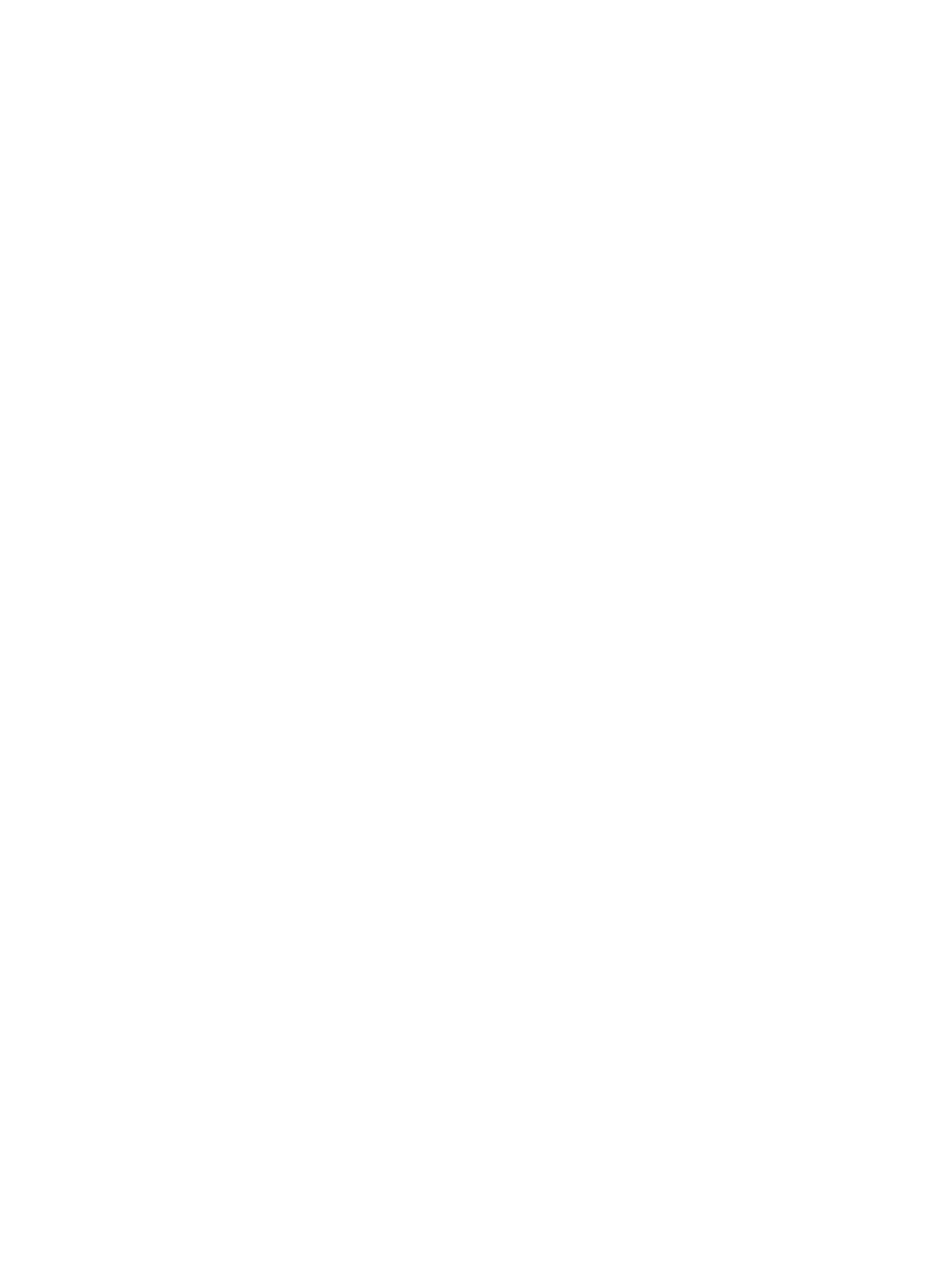
2.
To select:
•
Storage system
1.
From the list, select the storage system and click the Performance tab in the Content
pane.
2.
Click the Key Metrics tab. For more information, see
“Key metric summary for storage
.
•
Object type
1.
From the list, click the plus (+) sign for a storage system.
2.
From the list, select the object type folder and click the Performance tab in the Content
pane.
3.
Click the Key Metrics tab. For more information, see
“Key metric summary for object
•
Performance object
1.
From the list, click the plus (+) sign for a storage system.
2.
From the list, click the plus (+) sign for a corresponding object type.
3.
From the list, select the performance object and click the Performance tab in the
Content pane.
4.
Click the Key Metrics tab. For more information, see
performance object” (page 112)
.
Key metric summary for storage systems
The Key Metrics tab displays storage system-specific key metric data for the respective counters.
For more information on the predefined key metrics counters supported for storage systems, see
“Supported counters” (page 167)
. The key metric data is always shown as an aggregate of both
the controllers (Controller A and Controller B) data. The data can be viewed in key metric charts
and historical statistical table for the selected duration. To access the Key Metrics tab for a storage
system, see
Chart window
Click Edit in a key metric chart window to modify the existing chart settings. For more information,
see
“Editing key metric chart settings” (page 113)
. The new chart settings that you choose apply to
only the chart window where you clicked the Edit button. You can also zoom in or zoom out on
the data points in a chart window. For more information, see
“Zooming in and out on charts”
.
Statistical table
You can view the basic (default) and advanced statistics for a storage system. The supported key
metrics counters are shown as individual rows and the Basic or Advanced view appears as the
column header in the statistical table. You can segregate and view statistical data for all or one
of the following based on your requirement:
•
Display list: Select the appropriate predefined interval or custom duration. For more information,
see
“Using the Display option” (page 15)
.
•
View type list: Select the view type other than the applied view (Advanced or Basic).
Click OK for the statistical table to be automatically updated to display data for the selected duration
or view type. A combination of the above selections is also possible.
A hyphen (-) is displayed for a key metrics counter in the Basic or Advanced view, if statistical data
is not available for the selected duration. However, the Recent Value column still displays the most
recent value of the storage system for that specific counter.
Viewing performance metrics of storage systems 109
