HP P6000 Performance Advisor Software User Manual
Page 143
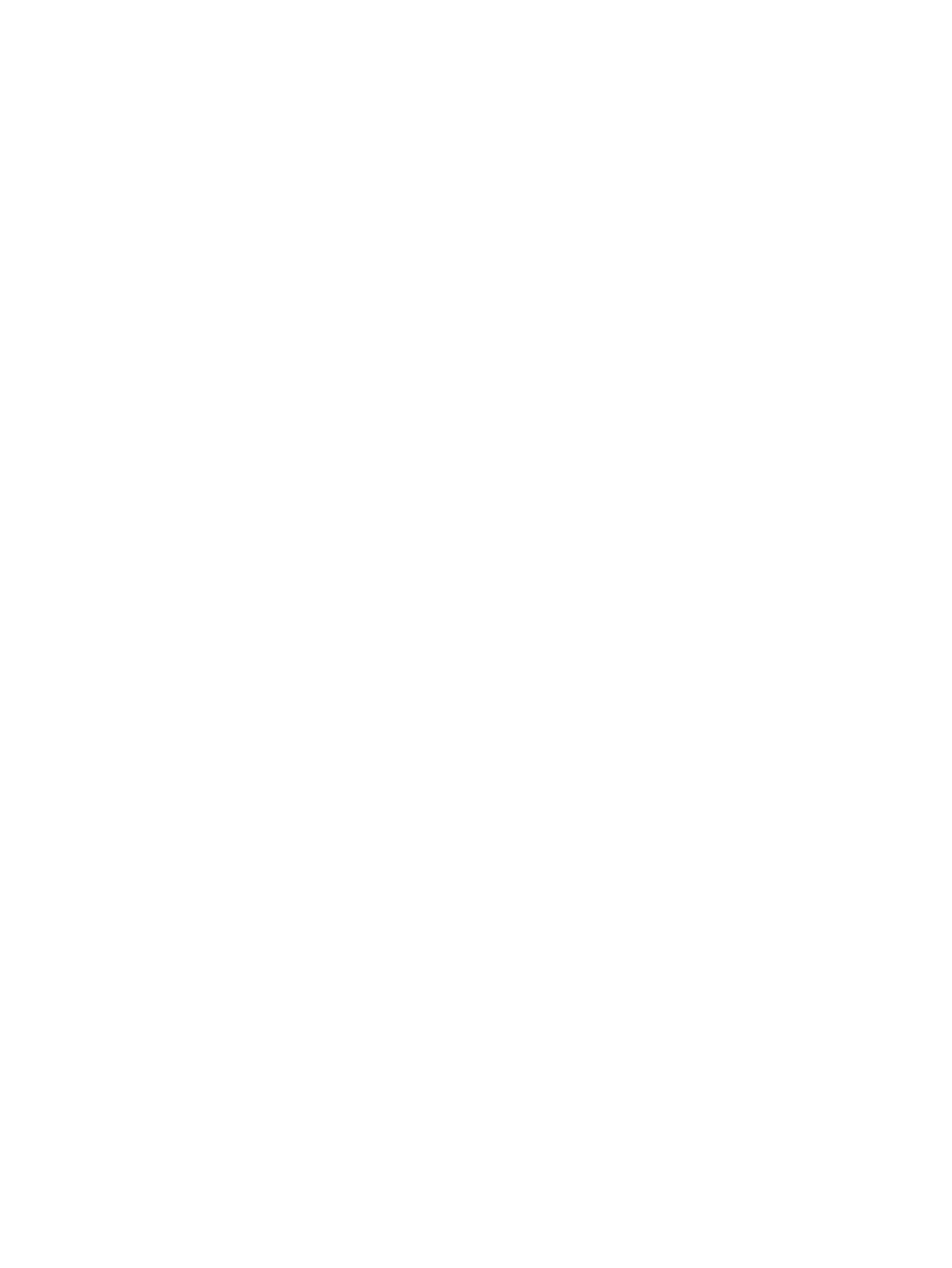
Unknown license status in HP P6000 Performance Advisor but Valid in HP P6000 Command View
for a storage system.
Possible reasons:
•
The HP P6000 Command View instance is not accessible during the license refresh cycle for
more than three days.
•
The storage system is being managed by another HP P6000 Command View instance that
does not belong to the management group where HP P6000 Performance Advisor instance
resides.
Solution:
1.
Verify if the HP P6000 Command View instance is accessible. Check if the Connection Status
shows as Up under the Command View Settings tab. For more information, see
P6000 Command View instances” (page 73)
.
2.
Start the HP P6000 Command View service. Then, select the storage system under the
Monitoring tab and click Update Object Status in HP P6000 Performance Advisor. For more
information, see
“Updating the object state for a storage system” (page 78)
.
3.
Start the performance data collection for the storage system. For more information, see
or stopping data collection for a storage system” (page 77)
If the storage system is managed by another HP P6000 Command View instance which does not
belong to the same management group, log in to that SPoG and perform a state data update for
the storage system. Then, verify the license status under the Monitoring tab. For more information,
see
“Viewing configured monitoring settings for storage systems” (page 73)
.
Discovered storage systems could not be added for monitoring, Event Log shows 'Failed to add'.
Possible reasons:
•
The configured HP P6000 Command View or HP P6000 Performance Data Collector instance
is not reachable.
•
Only one controller is accessible in the storage system.
•
The management server where HP P6000 Performance Advisor is installed has Windows
2003 operating system with IPv6 configured, which is not supported.
Solution:
1.
Verify if the HP P6000 Command View instance is accessible.
Check if the Connection Status shows as Up under the Command View Settings tab. For more
information, see
“Viewing HP P6000 Command View instances” (page 73)
. Start the HP
P6000 Command View service.
2.
Verify if the HP P6000 Performance Data Collector instance is accessible.
Check if the Connection Status shows as Up under the Performance Data Collector Settings
tab. If the Connection Status is Down, start the HP P6000 Performance Data Collector service.
3.
Verify the status of the storage systems in the HP P6000 Command View instance.
4.
Ensure that both the controllers are accessible from the HP P6000 Command View instance.
5.
Try to add the storage system for monitoring. For more information, see
objects for monitoring” (page 55)
.
If the issue still persists:
1.
Stop and then start the HP P6000 Command View Server service.
2.
Stop and then start the HP P6000 Performance Data Collector Server service.
3.
Retry adding storage systems.
Performance object could not be added for monitoring, Event Log shows 'Failed to add'.
Troubleshooting scenarios
143
