Editing a configured threshold profile – HP P6000 Performance Advisor Software User Manual
Page 80
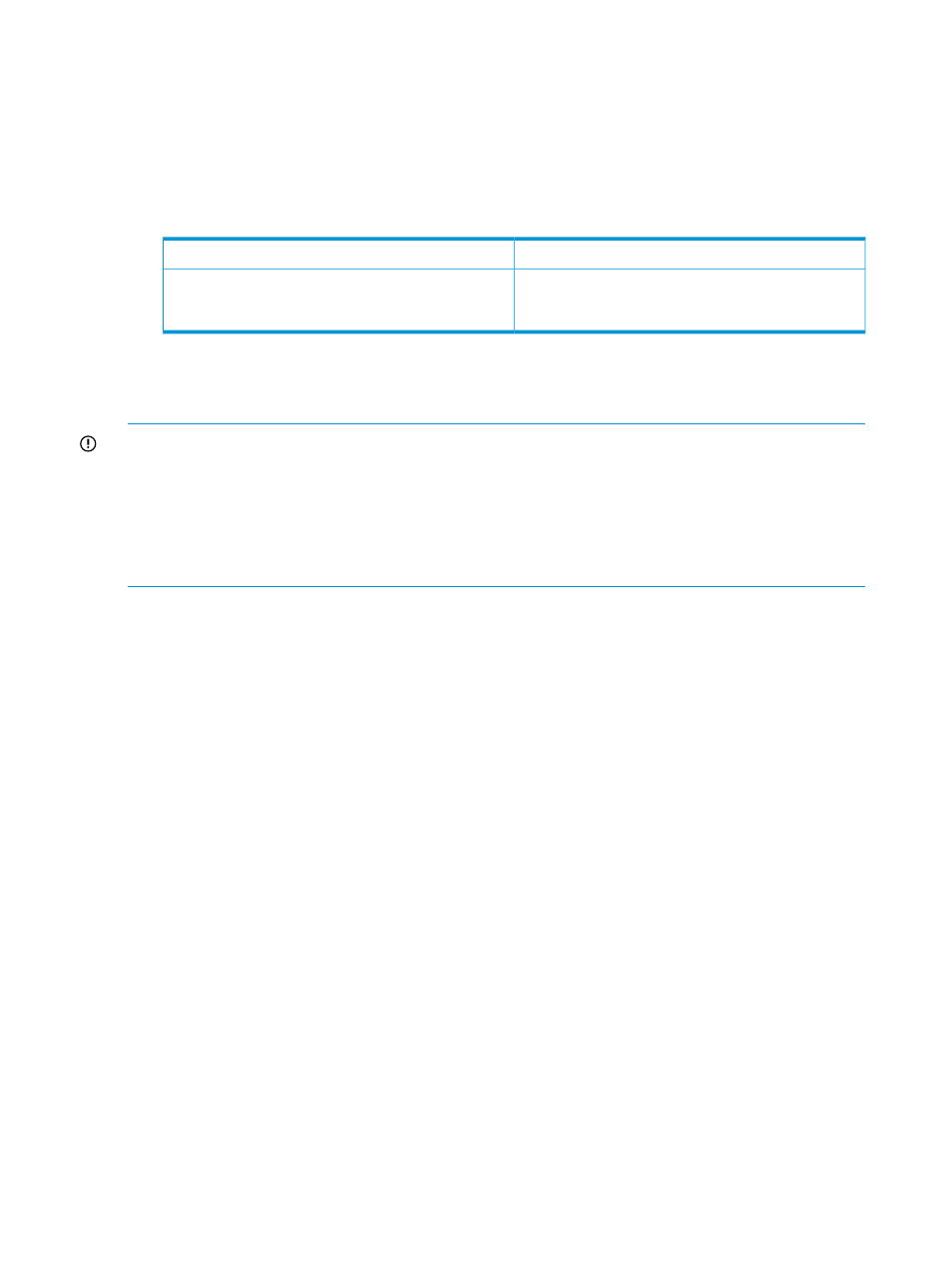
2.
From the list, click the plus (+) sign for an HP P6000 Performance Advisor instance.
3.
From the list, select Configuration and click the Performance tab in the Content pane.
4.
In the Configure HP P6000 Performance Advisor for Monitoring window, click the Threshold
and Dashboard Profiles tab.
5.
By default, Profile View For is selected as Threshold.
A table of configured threshold profiles is displayed with the records sorted in an alphabetical
order. The following table describes the data:
Displays name of the threshold profile.
Profile Name
Displays the object type associated with the
corresponding threshold profile listed under the Profile
name column.
Object Type
6.
If the table is blank, click Add.
Editing a configured threshold profile
IMPORTANT:
•
Multiple threshold profiles cannot be edited at a time.
•
The following procedure is not for editing custom threshold profiles. For more information, see
“Editing monitored settings for a storage system or performance object” (page 76)
.
•
Renaming a threshold profile is not allowed. In this case, you must create a threshold profile
with a new name.
Procedure
To edit a threshold profile in HP P6000 Performance Advisor:
1.
Follow the first four steps in
“Viewing configured threshold profiles” (page 79)
to access the
Threshold and Dashboard Profiles tab.
2.
By default, Profile View For is selected as Threshold.
3.
In the table, select the check box for a threshold profile record.
4.
Click Edit.
The Edit a threshold profile dialog box displays the selected threshold profile name and
associated object type as read-only data.
5.
To modify an existing threshold setting, navigate to an enabled counter. To configure a new
threshold setting, select a check box for a counter that appears disabled. Configuring or
modifying threshold settings includes:
•
Enter new Minor and Major threshold values.
•
From the Notify starting at list, select the new level at which you want to receive
notifications.
6.
Click OK.
The modified threshold profile appears in the table under the Threshold Profiles tab (sorted in an
alphabetical order). If you associated the threshold profile with a performance object, the new
configured settings take effect from the next polling cycle. For more information, see
configured threshold profiles” (page 79)
You receive notifications based on the Notify starting at level. By default, notifications are not sent
when the performance data reaches either the minor or major threshold level. However, an event
is logged regardless of whether you choose to be notified.
80
Working with HP P6000 Performance Advisor
