HP P6000 Performance Advisor Software User Manual
Page 54
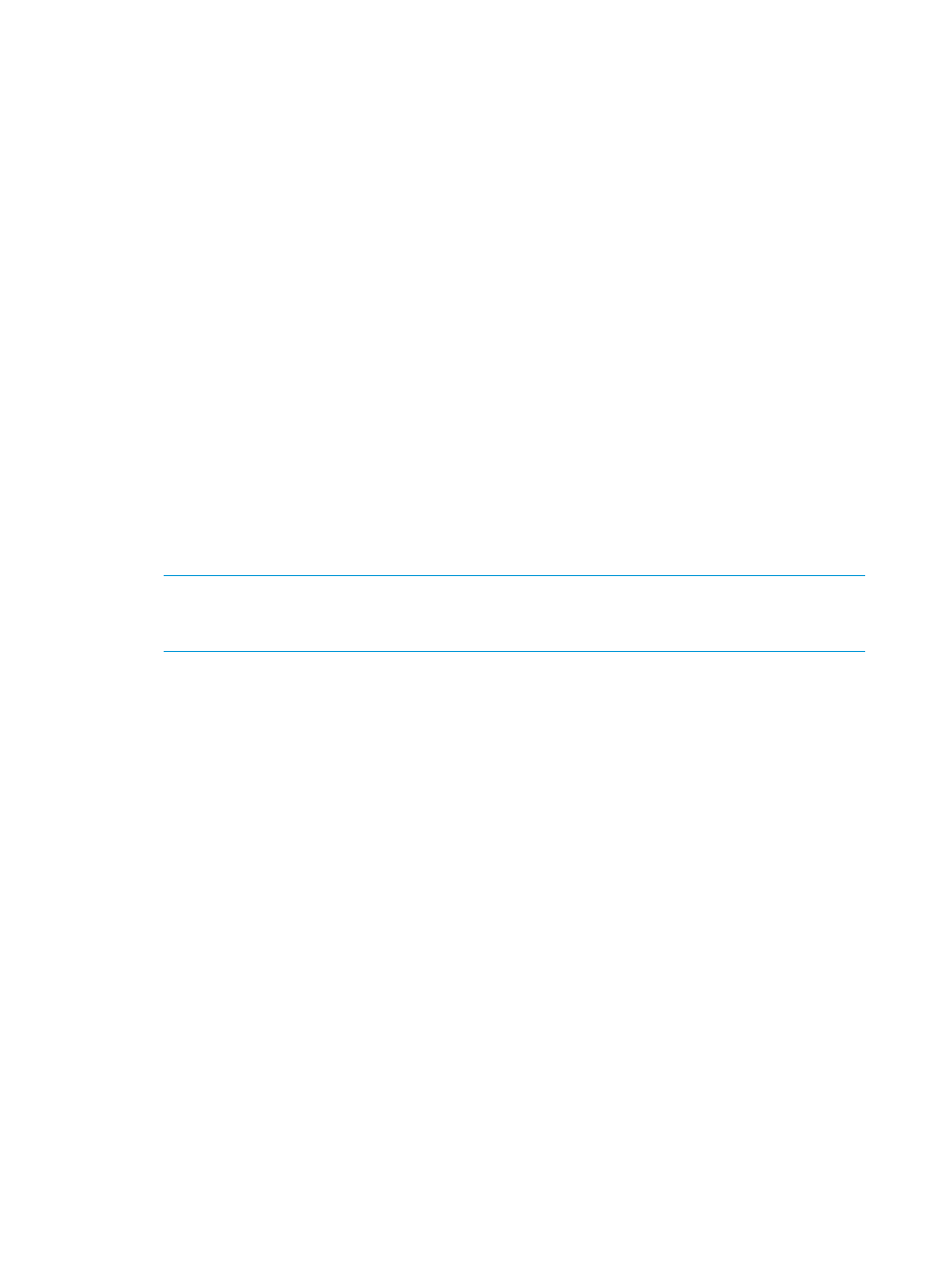
For more information on performance and state data collection, and retention period, see
“Performance and state data” (page 28)
Click Next.
10. Configure the dashboard settings to view the dashboard live chart.
•
Storage System Name: Displays the name of the storage system.
•
Storage System WWN: Displays the unique WWN of the storage system.
•
Controller Model: Displays the controller model number of the storage system.
•
Profile Name: Lists all the profiles associated with the controller model. Select the
dashboard profile that you want to assocaite with the storage system.
•
View Profile: Displays the dashboard profile details when you hover the cursor over View.
Click Next.
11. The object types for the selected storage systems are displayed and selected by default. Retain
the selection for all the object types or clear the selection for an object type, if you do not
want the corresponding performance objects to be monitored. The storage systems, controllers,
and host ports are mandatorily added for monitoring and the object types always appear
selected.
Click Next.
All the performance objects across the selected storage systems will be added and enabled
for state data monitoring. If you do not want an instance to be monitored for state data, edit
its settings after being added. For more information, see
“Editing monitored settings for a
storage system or performance object” (page 76)
.
NOTE:
Performance data collection on data replication groups is not supported for the EVA
4000/6000/8000 storage systems. The Data Replication Group category is available only
for XCS 9.x or later.
12. Review the settings you selected or entered previously, verify whether XCOPY & WSAME is
supported by the storage system, and then click Next.
Click Back if you want to make changes to any of the selected settings.
13. Read the text which indicates that the selected storage systems are being added for monitoring
and data collection will start per the specified frequencies. Click Finish to close the wizard
window.
The time taken to add depends on the number of objects in the selected storage systems. An event
describing the success or failure of addition is logged for every object under the Event Log tab
(Settings > HP P6000 Performance Advisor Instance > Events). You can continue with other activities
in HP P6000 Performance Advisor while the objects are being added. The performance and state
data collection starts per the specified frequencies for the storage systems that are added.
Click Refresh under the P6000 Monitoring tab to view the updated table of monitored storage
systems for the corresponding HP P6000 Performance Advisor instance. Alternatively, the storage
systems and corresponding performance objects that are added also appear under Settings > HP
P6000 Performance Advisor Instance > Storage Systems. For more information, see
summary of configured monitoring settings” (page 83)
. If a storage system or performance object
is not listed, you will have to manually add it for monitoring. For more information, see
performance objects for monitoring” (page 55)
.
Adding an HP P6000 Performance Data Collector instance
Procedure
To add HP P6000 Performance Data Collector for an instance of HP P6000 Performance Advisor:
1.
In the Navigation pane, click Settings.
54
Working with HP P6000 Performance Advisor
