Updating the object state for a storage system – HP P6000 Performance Advisor Software User Manual
Page 78
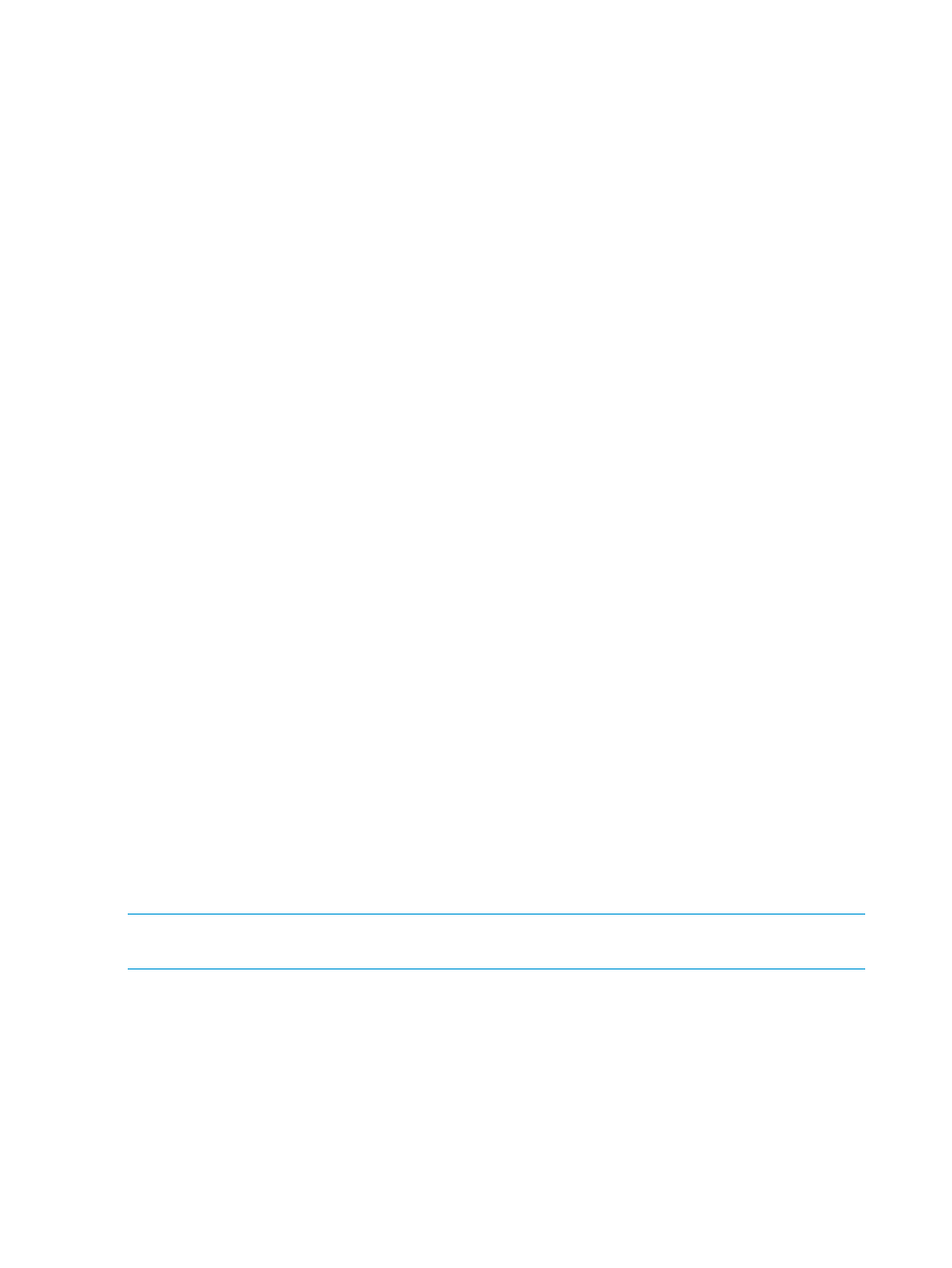
4.
Under the Monitoring tab, stop or start data collection:
To start data collection:
a.
Select the check box for a storage system associated with the status Stopped under the
Data Collection Enabled column.
b.
Click Start.
The Confirm start window displays a warning message that indicates that the performance
and state data collection will start for the selected storage system.
c.
At the prompt, click OK.
The Re-Confirm start window displays the list of selected storage system records and also
the Warning message again, and prompts you to reconfirm your action.
d.
Click OK.
This action is considered as a final confirmation and HP P6000 Performance Advisor initiates
data collection for the storage systems. The Data Collection Enabled state changes to Started
from Stopped under the Monitoring tab, indicating that your attempt to start performance
and state data collection is successful.
Also, the Monitoring Status in the HP P6000 Performance Advisor Summary page shows the
appropriate state based on whether the HP P6000 Performance Advisor instance is able to
collect data for the storage systems. For more information, see
Performance Advisor configuration summary” (page 88)
.
To stop data collection:
a.
Select the check box for a storage system associated with the status Started under the
Data Collection Enabled column.
b.
Click Stop.
The Confirm stop window displays a warning message that indicates that the performance
and state data collection will stop for the selected storage system.
c.
At the prompt, click OK.
The Re-Confirm stop window displays the Warning message again and prompts you to
reconfirm your action.
d.
Click OK.
This action is considered as a final confirmation and HP P6000 Performance Advisor stops
collecting data for the storage systems. The Data Collection Enabled state changes to Stopped
from Started under the Monitoring tab. Also, the Monitoring Status in the HP P6000
Performance Advisor Summary page shows the appropriate state based on whether the HP
P6000 Performance Advisor instance is able to stop collecting data for the storage systems.
For more information, see
“Viewing the HP P6000 Performance Advisor configuration summary”
NOTE:
If the Data Collection email notification is configured, then an email will be sent when
the data collection service is started or stopped.
Updating the object state for a storage system
For understanding state data update, see
“Performance and state data” (page 28)
Procedure
To manually update the state data and license status for a storage system:
1.
Follow the first four steps in
“Viewing configured monitoring settings for storage systems”
to access the Monitoring tab.
2.
Under the Monitoring tab, select the check box for a storage system to synchronize the state
data with HP P6000 Command View.
78
Working with HP P6000 Performance Advisor
