Viewing purge history, Procedure – HP P6000 Performance Advisor Software User Manual
Page 136
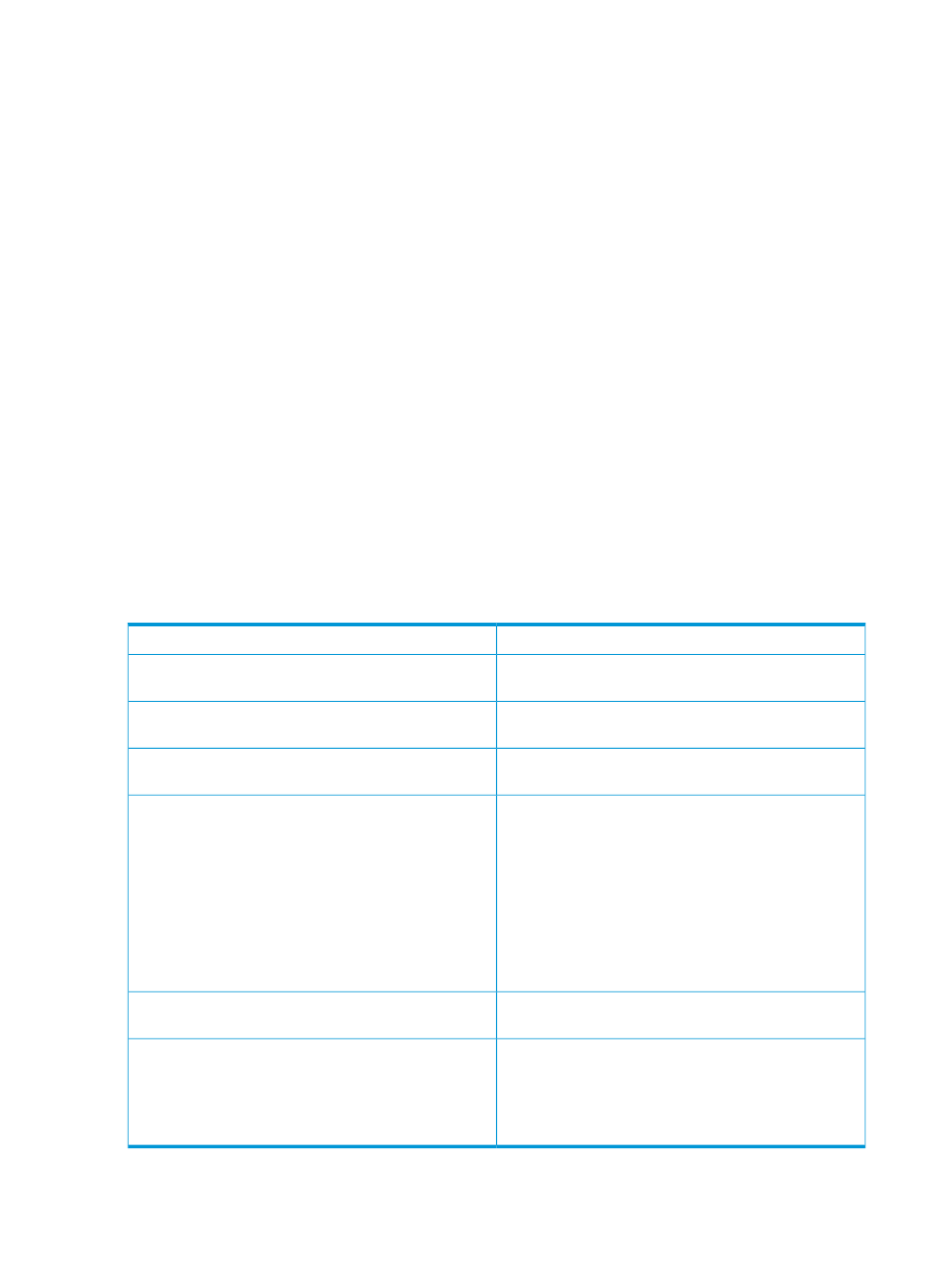
8.
(Optional) If you want to delete data corresponding to all the performance objects in the
selected storage system, select the check box for Delete all the performance object instances
related to the selected storage system.
9.
Click OK.
Purge tasks will be logged for each selected storage system or performance object in the table
under the Purge History tab. For more information, see
“Viewing purge history” (page 136)
Viewing purge history
When you manually initiate a purge or HP P6000 Performance Advisor initiates an auto-purge, a
purge task is created and displayed in the table for each storage system or performance object
for which the purge is initiated. If you initiate a purge for a storage system, where all its
corresponding performance objects are selected, that many number of records are created. Only
one purge task can be in progress at a time, while others are shown in the pending state. Purge
events are logged at the start, end, and failure of purge tasks. In addition, HP P6000 Performance
Advisor initiates an auto-purge for a storage system if the storage system crosses the data retention
period. To understand purge, see
“Database maintenance” (page 31)
Procedure
To view purge history:
1.
In the Navigation pane, click Settings.
2.
From the list, click the plus (+) sign for the HP P6000 Performance Advisor instance.
3.
From the list, select Database.
4.
Click the Purge History tab.
A table of purge records is displayed. The following table describes the data:
Date and time when the purge activity was initiated.
Date and Time
Object type of the performance objects that are scheduled
to be purged.
Object Type
Performance object instance for which the data will be
purged.
Object Instance
Selected month and year prior to which data will be
purged.
Purge Data Prior to
Current status of the purge activity, can be one of the
following:
Status
•
Completed
: Displayed when the data is successfully
purged.
•
Failed
: Displayed when data purge is unsuccessful.
•
No data to delete
: Displayed when there is no
data to be purged prior to the selected date and time.
•
Pending
: Displayed if the purge task is pending
completion.
Manual purge or Auto purge (initiated by HP P6000
Performance Advisor).
Purge Type
Provides a comparison of the database size before
initiating and after completing the purge activity.
Database Size – Before Purge, After Purge
Because data is being collected simultaneously, it is
possible for the database size to increase after the purge
is complete.
136
Maintaining database
