Viewing configured dashboard settings, Managing configured threshold profiles, Viewing configured threshold profiles – HP P6000 Performance Advisor Software User Manual
Page 79
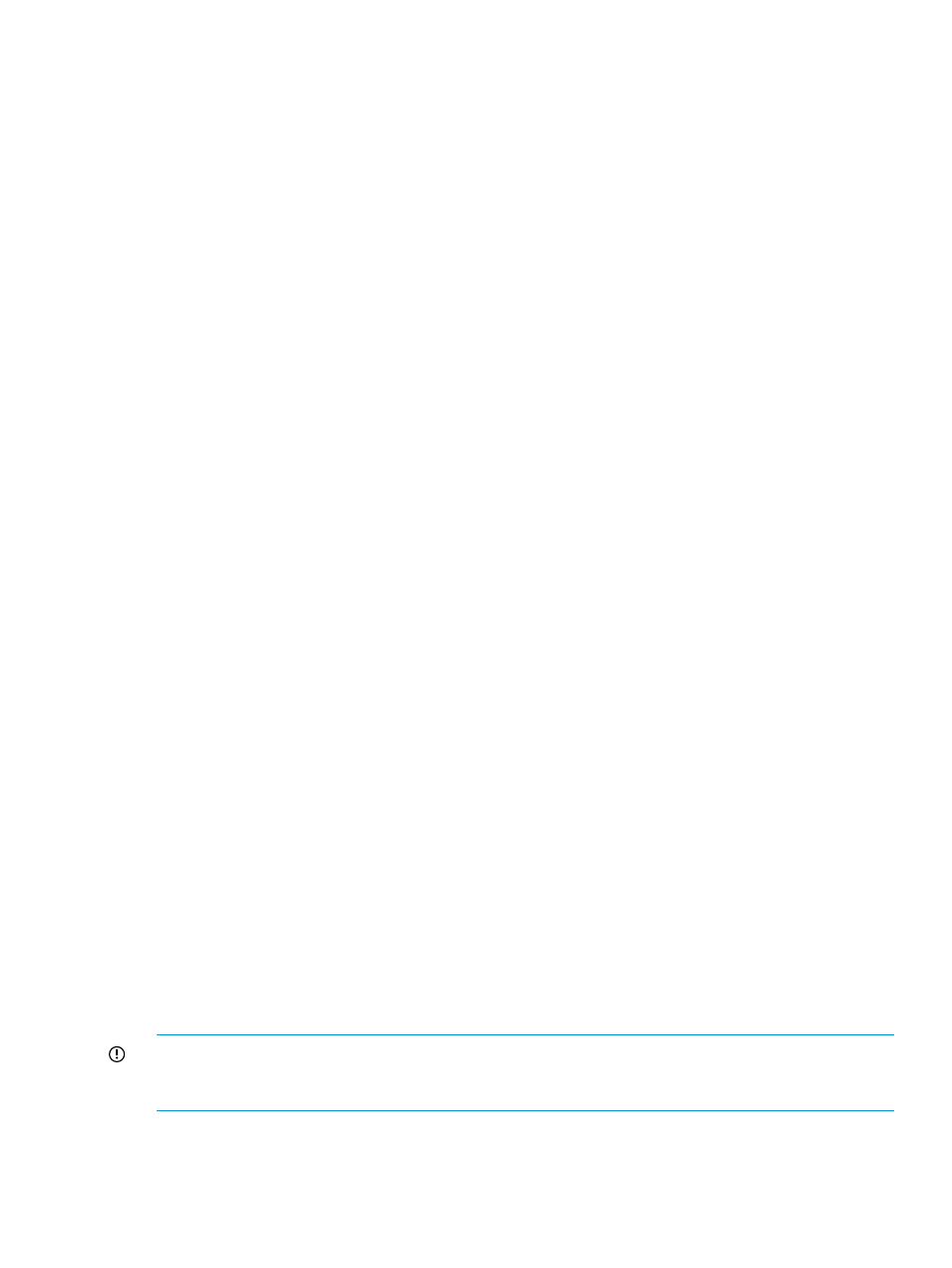
3.
Click Update Object Status.
The Confirm Update window displays a Warning message. The message indicates that the
completion of the update activity will take time and depends on the number of performance
objects added for monitoring in the selected storage system. You are prompted to confirm if
you want to continue.
4.
Click OK.
After the state data synchronization is complete, a message indicating the success of the
synchronization activity is displayed under the Monitoring tab.
Viewing configured dashboard settings
Procedure
To view dashboard settings configured for a storage system in an instance of HP P6000 Performance
Advisor:
1.
In the Navigation pane, click Settings.
2.
From the list, click the plus (+) sign for an HP P6000 Performance Advisor instance.
3.
From the list, click the plus (+) sign for Storage Systems.
4.
From the list, select the storage system.
5.
In the Summary Data window, click the Dashboard Settings tab. You can also navigate to the
Dashboard Settings page by clicking Dashboard configuration link in the Dashboard Overview
tab.
The configured dashboard settings for the selected storage system opens in the following sections:
Configure dashboard profile
Displays the selected dashboard profile and the Major and Minor threshold values for the profile.
Configure Charts
Displays the selected duration for which the historical data will be plotted and whether threshold
lines will be shown in dashboard charts.
Key Performance Indicators
Displays the selected duration for which the historical data will be plotted in the Key Performance
Indicator charts.
Based on the configured settings, HP P6000 Performance Advisor displays the dashboard data
for the selected storage system. For more information on viewing dashboard data, see
the Dashboard Overview” (page 90)
. If the threshold values are not yet configured, the Configure
throughput and latency thresholds section for the counters appears blank. Also, the dashboard
data for the storage system is not displayed. For more information on configuring dashboard
settings, see
“Configuring dashboard settings” (page 62)
Managing configured threshold profiles
This section describes how to manage the configured threshold profiles in HP P6000 Performance
Advisor.
Viewing configured threshold profiles
IMPORTANT:
This procedure is not applicable for a Custom threshold profile. To view and edit
Custom threshold profile settings, see
“Editing monitored settings for a storage system or performance
.
Procedure
To view threshold profile settings configured in an instance of HP P6000 Performance Advisor:
1.
In the Navigation pane, click Settings.
Managing configured settings in HP P6000 Performance Advisor
79
