Key metric settings – HP P6000 Performance Advisor Software User Manual
Page 65
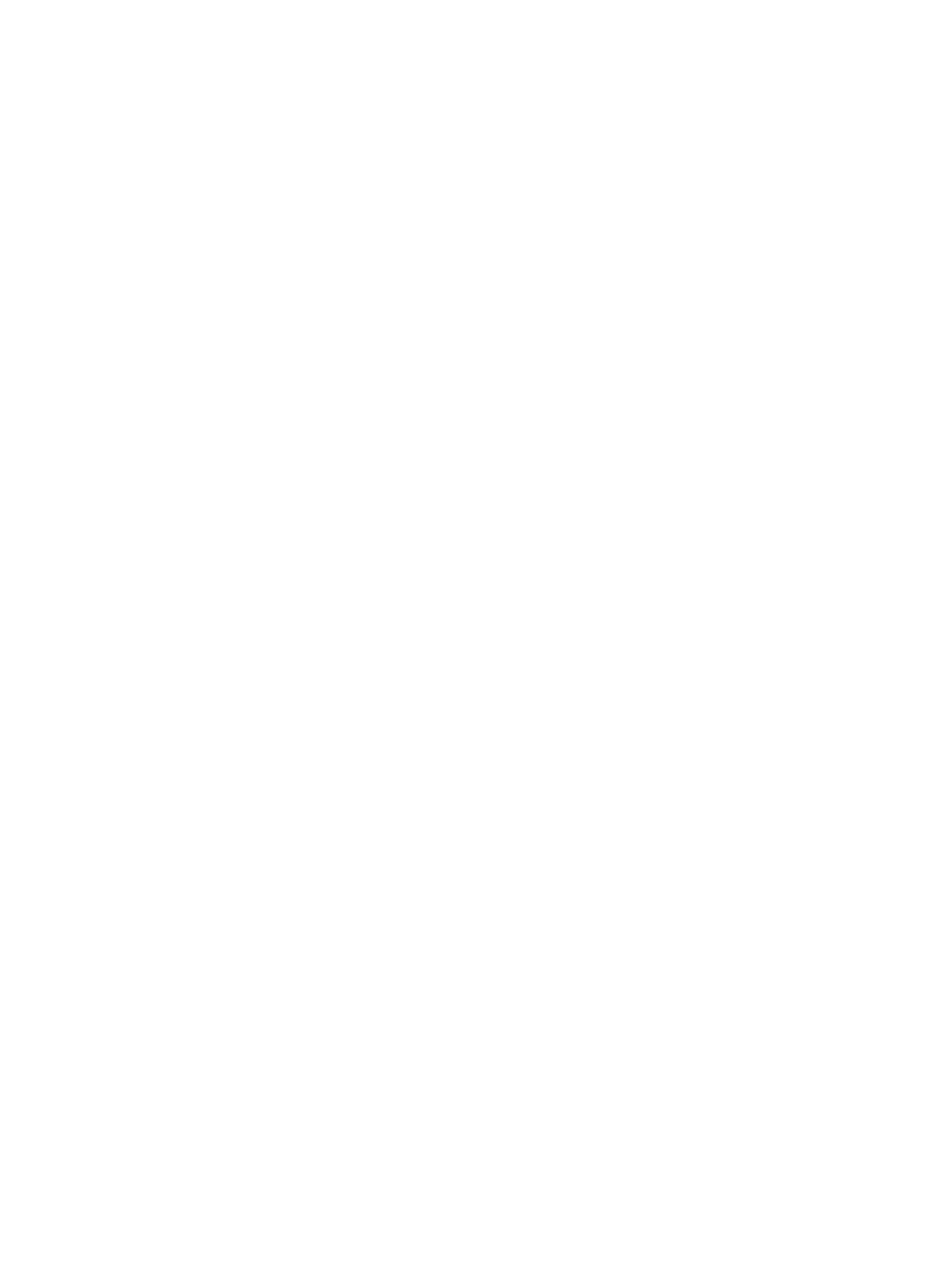
6.
(Optional) Select the Include threshold lines in chart check box to include the minor and major
threshold lines in the chart.
•
The threshold lines are supported for only one combination of performance object,
controller, and counter.
•
The threshold lines cannot be plotted for physical disks.
7.
Click Save Changes to update the new default configuration. The Save Changes button is
enabled only when you modify the default chart settings.
8.
In the Save Configured Settings window, when you are prompted to confirm your action, click
OK .
The configured settings are applied across the charts (other than key metric charts) that you plot
under Storage Systems > Storage Network > Individual Storage System. For more information,
see
.
Key Metric settings
HP P6000 Performance Advisor displays performance data collected over a default duration of
last hour in all key metric charts and statistical tables. You can retain the default duration or
configure the key metric settings to view data for a different predefined interval. The duration that
you configure will then be considered as the default duration and will override the 1 hour default
duration provided by HP P6000 Performance Advisor. In addition, you can also configure key
metric charts to display live data samples.
This section describes the procedure to modify the key metric chart and statistical data settings that
will be applied across all the key metric charts and statistical table shown in HP P6000 Performance
Advisor.
Procedure
To configure default key metric settings in an instance of HP P6000 Performance Advisor:
1.
In the Navigation pane, click Settings.
2.
From the list, click the plus (+) sign for an HP P6000 Performance Advisor instance.
3.
From the list, select Configuration and click the Performance tab in the Content pane.
4.
In the Configure HP P6000 Performance Advisor for Monitoring window, click the Key Metrics
tab.
5.
In the Configure Chart Settings section – Display list, select the duration for which you want
to view data in the key metric charts. For more information, see
.
•
If you selected a predefined interval, proceed to step 7.
•
If you selected Live data from the Display list, the Polling Interval and Duration lists are
enabled. Retain the default Polling Interval and Duration, or select the values from the
lists.
◦
Polling Interval: The duration after which a new data point will appear in the chart
(minimum - 5 seconds, maximum - 30 seconds).
◦
Duration: The duration for which a data point will be visible in the chart (minimum
- 5 minutes, maximum - 60 minutes).
Proceed to step 7.
6.
In the Configure Statistical Data Settings section – Display list, select the appropriate predefined
duration for which you want to view data in the key metric statistical table. For more
information, see
“Using the Display option” (page 15)
7.
Click Save Changes to update the new default configuration. The Save Changes button is
enabled only when you modify the default key metric settings.
Configuring monitoring settings in HP P6000 Performance Advisor
65
