Adding threshold and dashboard profiles, Adding threshold profiles, Parameters – HP P6000 Performance Advisor Software User Manual
Page 60
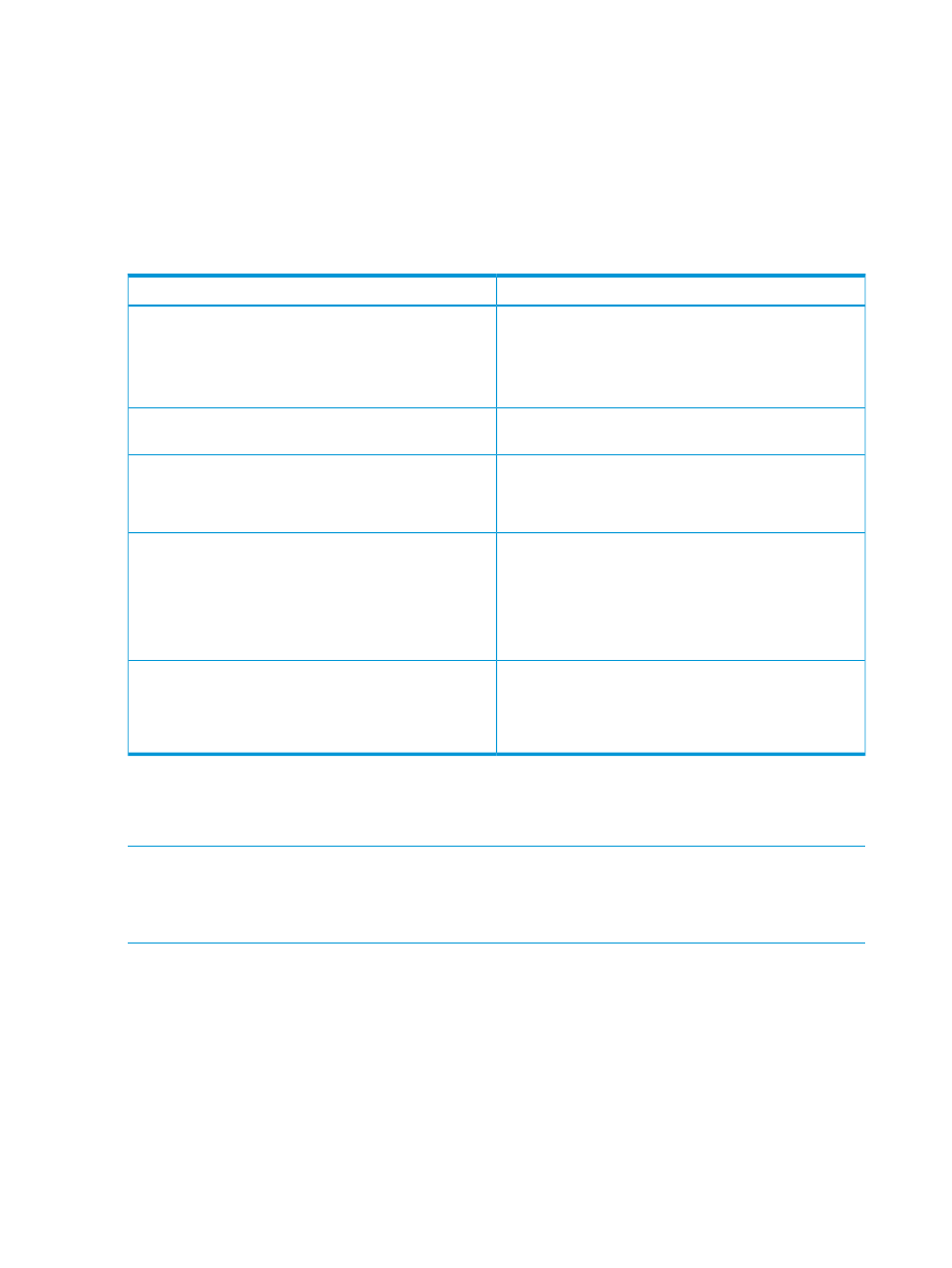
in alphabetical order. For more information, see
“Viewing configured monitoring settings for other
performance objects” (page 74)
.
The performance and state data collection starts for the storage systems as specified by the
configured settings. If you selected performance objects for state data monitoring, their current
status in HP P6000 Performance Advisor also gets synchronized with their state in HP P6000
Command View.
Parameters in the Select
The following table describes the parameters displayed for the different performance objects:
Column Head
Column Head
Virtual Disks
•
Virtual Disk Name: User friendly name of the virtual
disk.
•
Folder: Path where the virtual disk object resides.
•
Object Type: Object type for the virtual disks.
The user-friendly name of the hosts that belong to the
selected storage system.
Hosts
Disk Groups
•
Disk Group Name: User friendly name of the disk group.
•
Disk Type: Type of disks in the disk group (Online, Near
online, or Solid state).
Data Replication Groups
•
Data Replication Group Name: User friendly name of
the data replication group.
•
Role: A dynamic property associated with a data
replication group. Includes two roles, source and
destination, where one data replication group becomes
the source and the other group becomes the destination.
Physical Disks
•
Physical Disk Name: User friendly name of the physical
disk.
•
Disk Group Name: Disk group to which the physical
disk belongs.
Adding threshold and dashboard profiles
Adding threshold profiles
NOTE:
To know about a threshold profile, threshold monitoring, and the factors that must be
considered for setting threshold levels, see
“Threshold monitoring methods” (page 37)
. For details
on how to determine minor and major threshold values, see
“Determining threshold monitoring
Procedure
To create a threshold profile in an instance of HP P6000 Performance Advisor:
1.
In the Navigation pane, click Settings.
2.
From the list, click the plus (+) sign for an HP P6000 Performance Advisor instance.
3.
From the list, select Configuration and click the Performance tab in the Content pane.
4.
In the Configure HP P6000 Performance Advisor for Monitoring window, click the Threshold
and Dashboard Profiles tab.
5.
Select the profile type as Threshold from the Profile View For: drop-down option.
6.
Click Add.
7.
In the Add a Threshold Profile window, enter a name for the threshold profile.
60
Working with HP P6000 Performance Advisor
