Editing a report template – HP P6000 Performance Advisor Software User Manual
Page 125
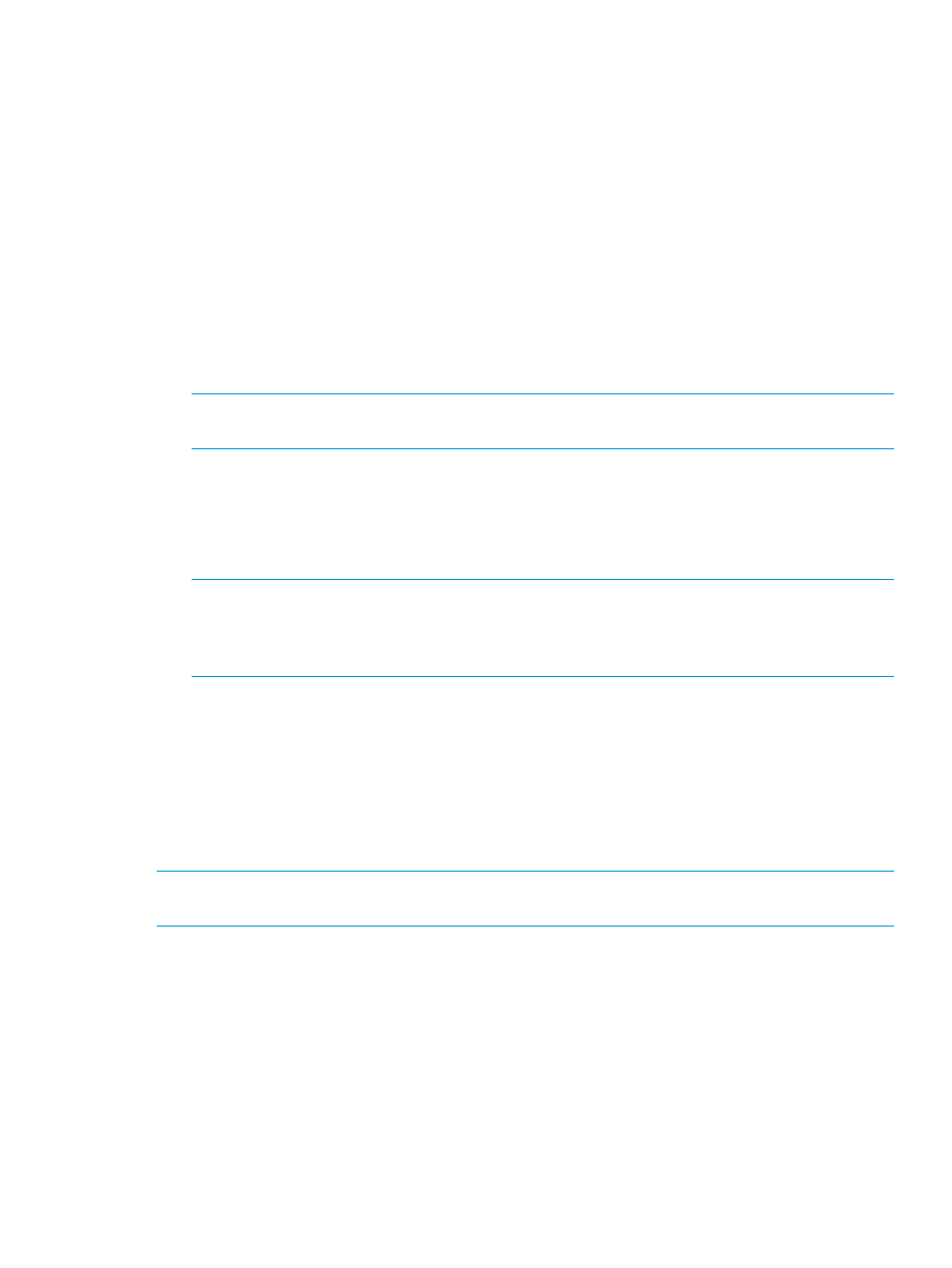
Monthly: The scheduled report is generated on a particular day or any custom day that
you select.
◦
Based on Day: The scheduled report is generated on the selected date every month
at the selected report generation time.
◦
Custom: For a particular day of the week, it enables you to select the first, second,
third, fourth, or last instance of the selected day. The scheduled report is generated
on that day every month at the selected report generation time.
•
Report Generation Time: Select the time when you want to generate the schedule report.
•
No of Occurrences: Select the number of occurrences for which the report must be
generated.
Click Next.
10. If you want to receive the created report template through email, select the Enable email check
box. The report template is emailed to the destination email address.
NOTE:
This option is enabled only when the Report email settings in Settings > Events >
Configure Notification is enabled.
Click Next.
11. Verify the contact details if it is displayed. Otherwise, enter the contact details, department
name, and remarks (if any). You can retain these settings or modify as required, and click
Next.
12. Review the settings that you selected or entered until now and click Next.
NOTE:
If you do not select the Enable Report for Schedule check box, then an option Do
you want to save it as template: is available. Select the check box to save the report
configuration as a template. If you do not select this option, then a one-time report is generated.
Click Back if you want to make changes in the previous pages.
13. Verify all the details that appear on the Completion window. A message informing that the
report is being generated is displayed. Click Finish and navigate to the Report Templates tab
to view the report template if you have saved the report as a template. Otherwise, navigate
to Reports History tab to view the one-time generated report.
For information about downloading a report, see
“Downloading a report” (page 122)
. Events
related to report creation, success, or failure is available in the Event Log page.
Editing a report template
NOTE:
Users with administrator privileges can edit all the report templates created while those
with user privileges can edit only the report templates created by self.
Procedure
To edit report templates for a monitored storage system:
1.
In the Navigation pane under Storage Systems, click the plus (+) sign for Storage Network.
2.
From the list, select the storage system and click the Performance tab in the Content pane.
3.
Click the Reports tab. Navigate to Report Templates tab.
4.
Select the check box for the report template that you want to edit.
5.
Click Edit.
6.
Read the information in the Welcome window and click Next.
7.
The selected object types and combination of performance objects and counters is displayed.
Verify the selections and make necessary modifications as required. Click Next.
Viewing performance metrics of storage systems
125
