7 managing the event log, Viewing the event log, Procedure – HP P6000 Performance Advisor Software User Manual
Page 129
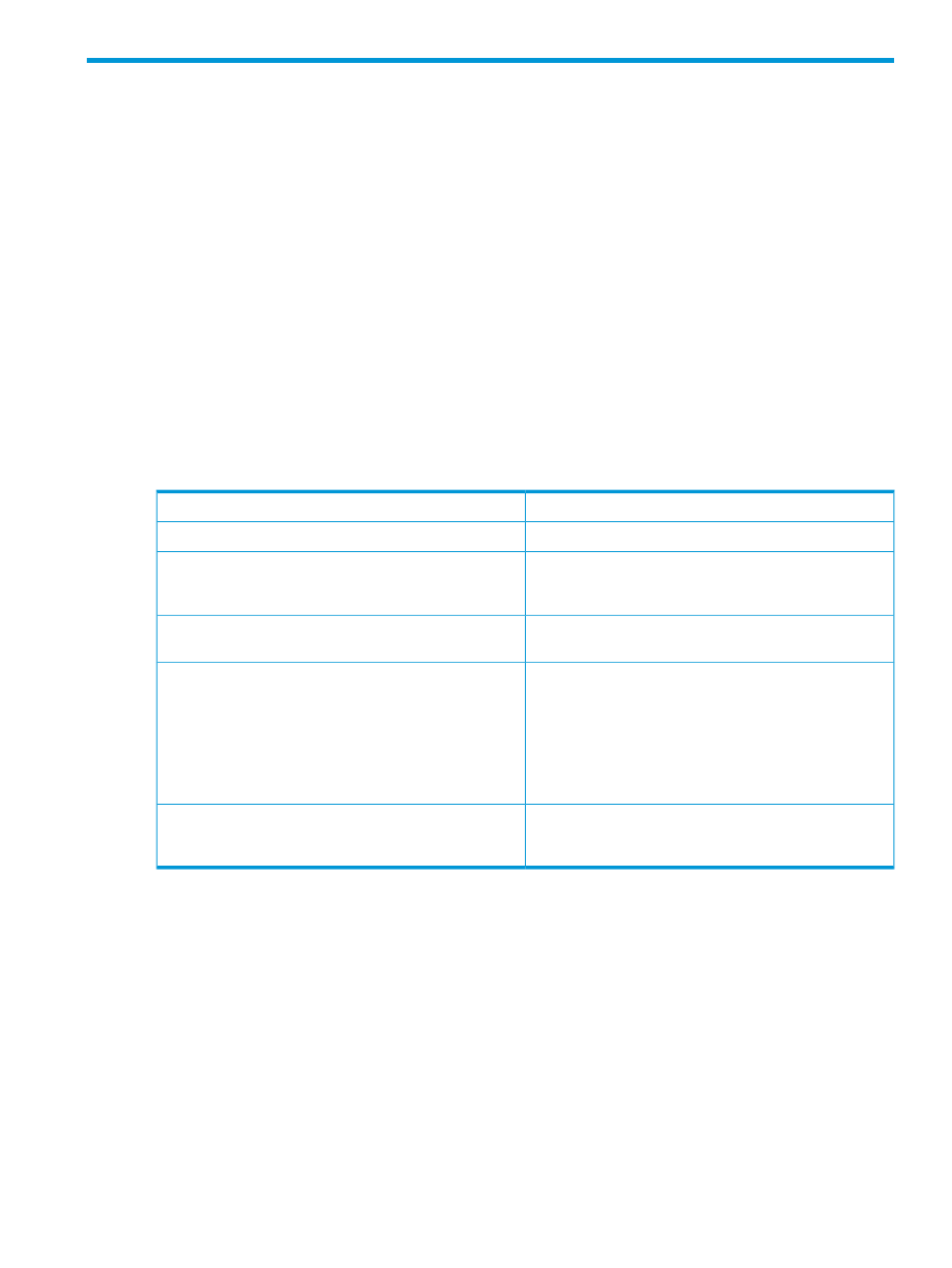
7 Managing the event log
This chapter describes the event logs that may be displayed while you use HP P6000 Performance
Advisor. Events track the progress of actions, both normal and exceptional, that occur on the
storage system.
Viewing the event log
HP P6000 Performance Advisor generates events in response to various activities, and records are
displayed for these events in the Event Log pane. For example, event records are displayed when
a performance or state data collection fails.
Procedure
To view the event log generated for an instance of HP P6000 Performance Advisor:
1.
In the Navigation pane, click Settings.
2.
From the list, click the plus (+) sign for an HP P6000 Performance Advisor instance.
3.
From the list, select Events and click the Performance tab.
The table of events appear under the Event Log tab and includes the following details:
The date and time when the event was generated.
Date & Time
A numeric code that represents the event.
Event ID
The priority of the event based on the activity performed
using HP P6000 Performance Advisor. For more
information, see
“Event severity levels” (page 131)
Severity
The category to which the event belongs. For more
information, see
Category
The user who performed the activity that generated an
event.
User
This column shows n/a for events generated by backend
activities performed without any user intervention. For
example, n/a is displayed for events generated by HP
P6000 Performance Advisor threshold monitoring and data
collection activities.
Description of the event based on the activity performed.
Provides additional details, such as the object ID, name,
IP address, server name, and so on.
Description
For information on the event code range, see
Use the Filter by list to view event records that match specific criteria. For more information, see
“Using the Filter by list” (page 16)
Viewing the event log
129
